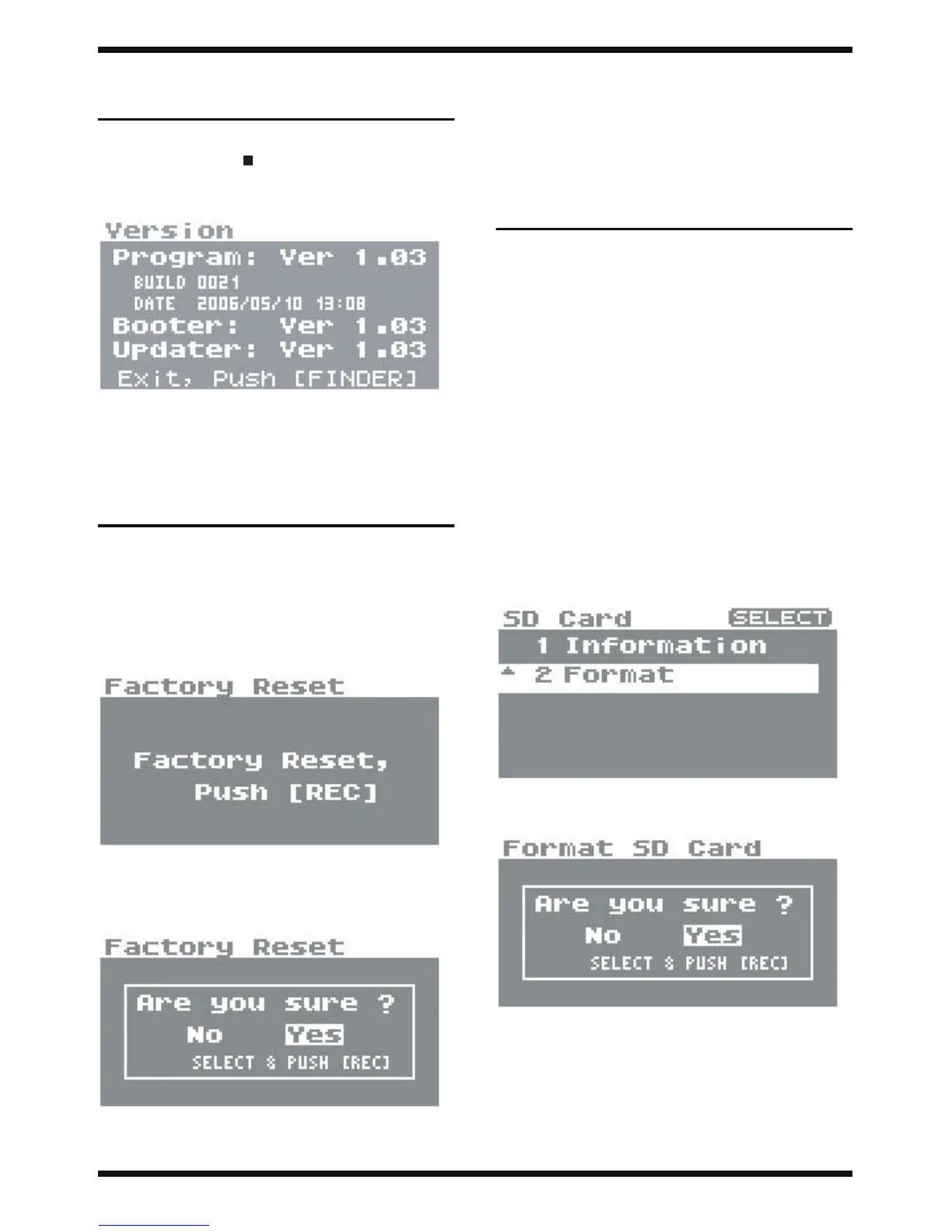12
Apr. 2006 R-09
Checking the Version
Number
1.
Turn off the power to the R-09.
2.
While holding down the [ ] button, turn on the power.
3.
A screen like the one shown below appears, enabling you to verify the
versions of the programs.
fig.version_90
Program
: Version of the main program
Booter
: Version of the bootup program
Updater
: Version of the updater program
4.
Press the [FINDER/MENU] button to return to the MENU screen.
Factory Reset Instructions
Factory Reset restores to their factory defaults any parameter values changed
via the setup menu, as well as the input and output level setting values.
1.
Turn on the power to the R-09.
2.
Press the [FINDER/MENU] button for a while until the MENU screen
appears.
3.
Move the cursor to “
8 Factory Reset
,” then press the [REC] button.
The Factory Reset screen appears.
fig.factory_90
4.
Press the [REC] button to execute the Factory Reset, or press the
[FINDER/MENU] button to cancel it.
5.
“
Are you sure ?
” is displayed. Select “
Yes
” to execute or “
No
” not to
execute, then press the [REC] button.
fig.factory-sure_90
When the Factory Reset finishes, the Menu screen automatically returns.
Note for User Data
Parameter values set via the Menu screen and input and output level setting
values are saved in memory when the power is switched off, but they cannot
be saved in a file or extracted as user data.
System Software Updating
Instructions
Copy the system-update files on the UPDATE CD-ROM to an SD card inserted
into the R-09, then update the system.
Items Required
• An SD card (blank)
• PC equiped with an USB connector
• The USB cable attached with R-09
• AC adaptor
• UPDATE CD-ROM (#17041866)
Creating an update SD card
To create an update-use SD card, you first format the SD card. Formatting is
performed on the R-09.
1.
Turn on the power to the RC-09.
2.
Press the [FINDER/MENU] button for a while until the MENU screen
appears.
3.
Move the cursor to “
7 SD Card
,” then press the [REC] button.
4. Move the cursor to “2 Format,” then press the [REC] button.
fig.sdmenu_90
5. “Are you sure ?” is displayed. Select “Yes” to execute formatting.
fig.sdformat_90
6. When formatting has finished, press the [FINDER/MENU] button
several times to return to the basic screen.
This completes formatting of the SD card. Next, copy the system-update file.
