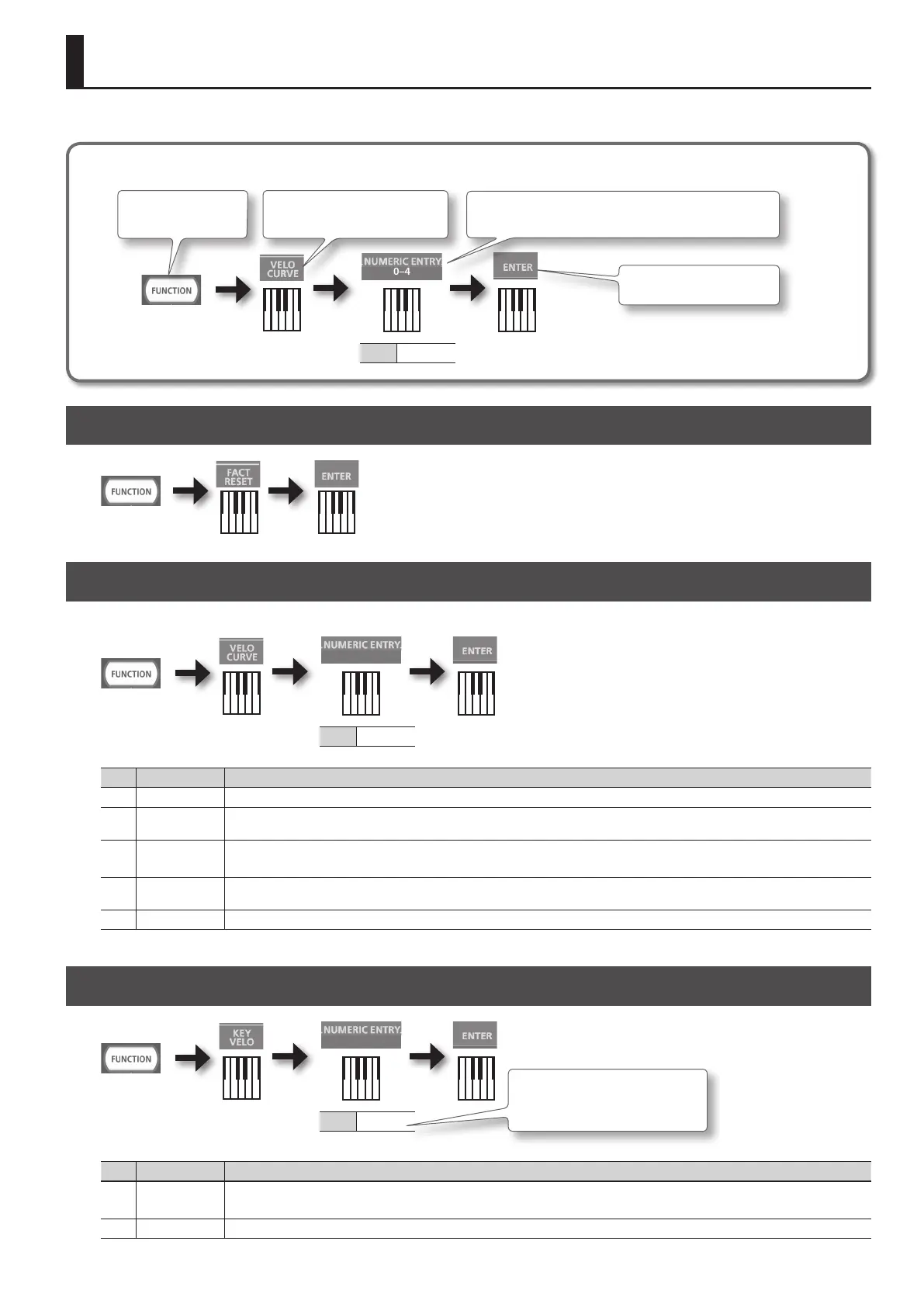7
Changing Settings (FUNCTION Mode)
In FUNCTION mode, you can adjust the keyboard touch.
How to read the procedural explanations
Value 0–4
0–4
Press the [FUNCTION]
button.
Press the key that has “VELO CURVE”
printed above it.
Press the key that has “ENTER”
printed above it.
Press the keys that have “NUMERIC ENTRY” printed above them.
* Values outside the acceptable range will not be entered.
Restoring the Factory Settings (FACT RESET)
Changing the Key Touch (VELO CURVE)
You can adjust the touch sensitivity of the keyboard.
Value 0–4
0–4
Value Setting Explanation
0 SUPER LIGHT An even lighter setting than LIGHT.
1 LIGHT
This sets the keyboard to a light touch. You can achieve fortissimo () play with a less forceful touch than usual, so the keyboard feels lighter.
This setting makes it easy to play, even for children.
2
MEDIUM
(default)
This sets the keyboard to the standard touch. You can play with the most natural touch. This is the closest to the touch of an acoustic piano.
3 HEAVY
This sets the keyboard to a heavy touch. You have to nger the keyboard more forcefully than usual in order to play fortissimo (), so the
keyboard touch feels heavier. Dynamic ngering adds even more feeling to what you play.
4 SUPER HEAVY An even heavier setting than HEAVY.
Specifying the Keyboard Velocity Value (KEY VELO)
Value 0–127
0–9
* If you attempt to enter a value that’s
outside the acceptable range, the two
or three numbers pressed immedi-
ately before ENTER will be used.
Value Setting Explanation
0
TOUCH
(default)
The velocity value that’s transmitted will depend on the keyboard sensitivity and change curve you specify in “Changing the Key Touch (VELO
CURVE)” (p. 7).
1 FIXED VALUE The velocity value you specify here will be transmitted regardless of how strongly you play the keyboard.