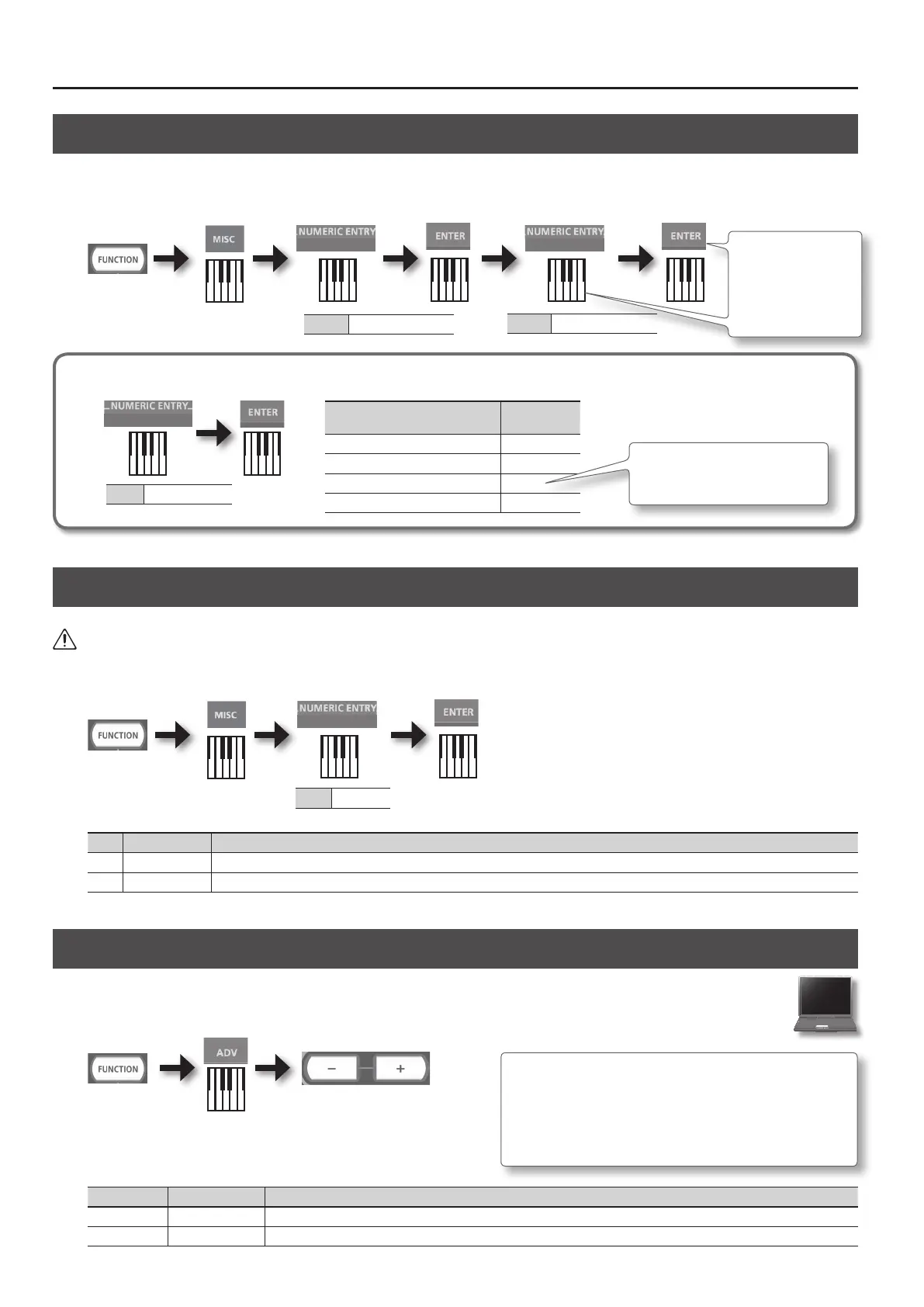Changing Settings (FUNCTION Mode)
8
Tuning to Other Instruments’ Pitches (Master Tune)
For a cleaner ensemble sound while performing with one or more other instruments, ensure that each instrument’s basic pitch is in tune with that of
the other instruments. In general, the tuning of an instrument is indicated by the pitch in Hertz (Hz) of the middle “A” note.
The range of the pitch is 415.3–440.0–466.2 Hz (default: 440.0 Hz).
Value 3
3 0–9
Enter 4 digits
Example: If 440.0 Hz,
press the keys in the
order of 4, 4, 0, 0, and
ENTER.
Value 4153–4662
Using NUMERIC ENTRY to enter a value
Value 4153–4662
0–9
NUMERIC ENTRY keys pressed in
this order
This value is
entered
4, 4, 0, 0, ENTER 440.0
1, 2, 3, 4, ENTER —
1, 4, 3, 8, 0, ENTER 438.0
8, 4, 4, 6, 6, 3, ENTER —
* If you attempt to enter a value that’s
outside the acceptable range, the four
numbers pressed immediately before
ENTER will be used.
Making the Power Automatically Turn O After a Time (Auto O)
WARNING
With the factory settings, the RD-64 will automatically be switched o four hours after you stop playing or operating the unit. If you don’t want the
unit to turn o automatically, change the “AUTO OFF” setting to “OFF” as described below.
Value 0–1
0–1
Value Setting Explanation
0 OFF The power will not turn o automatically.
1 ON (default) The power will automatically turn o when 240 minutes (four hours) have passed since you last played or operated the unit.
Selecting the Dedicated Driver (ADVANCED) or the GENERIC Driver
Normally, you don’t need to install a driver in order to connect the RD-64 to your computer. However, if some problem occurs, or if the
performance is poor, using the Roland original driver may solve the problem.
In this case, setting the USB Driver to “ADVANCED” on the RD-64 as described below, then install the USB driver on your computer.
After changing this setting, you need to turn o the RD-64, then turn it back
on again.
Normally, you can leave this set to “GENERIC.”
Button Setting Explanation
[+] button ADVANCED Choose this if you want to use a USB driver downloaded from the Roland website.
[–] button GENERIC (default) Choose this if you want to use the generic USB driver that was included with your computer. Normally, you should use this mode.
How to install the USB driver
For details on downloading and installing the Roland original driver, refer
to the Roland website.
Roland Website
http://www.roland.com/support/
