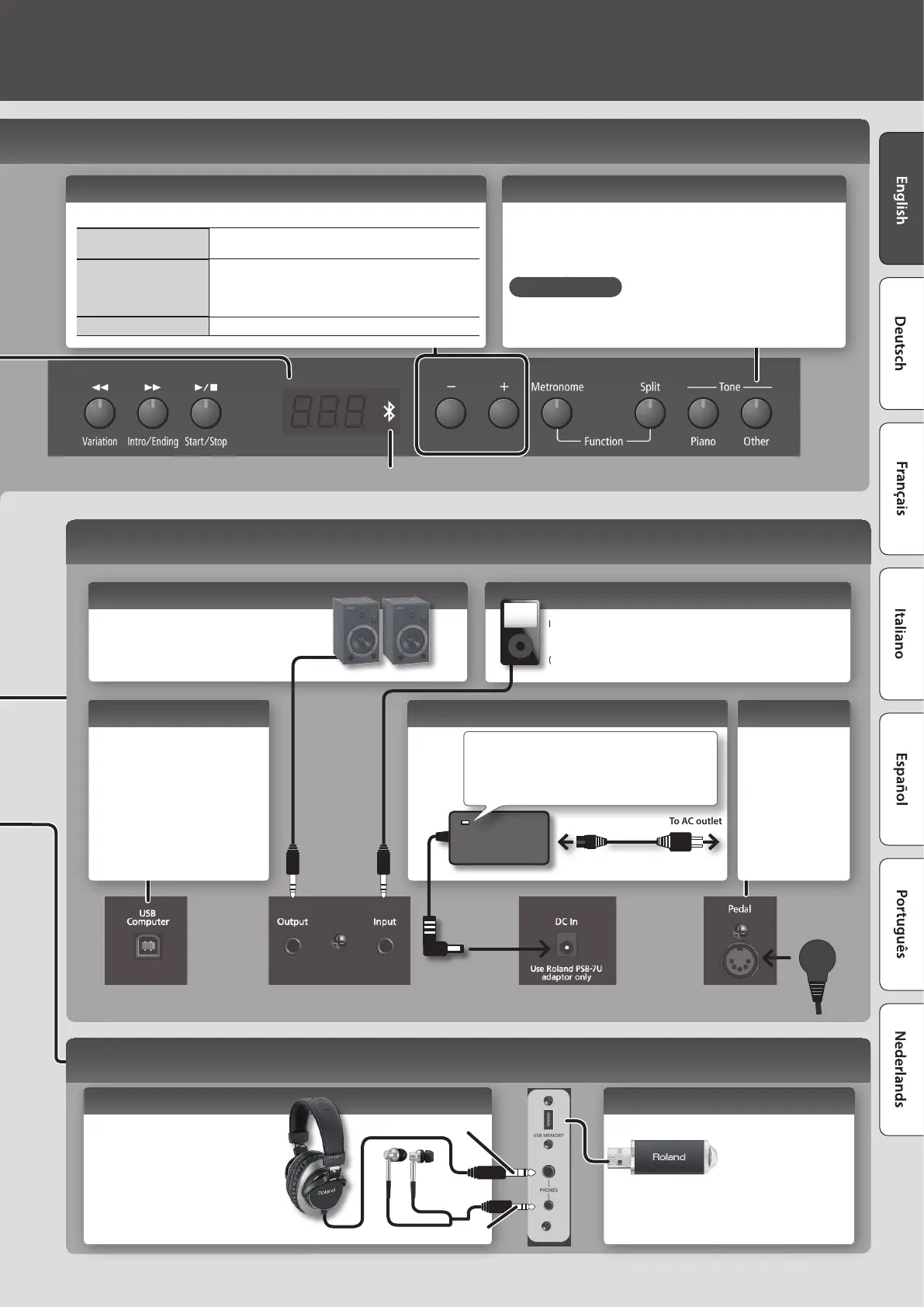Bluetooth indicator
PHONES Jacks
Since this unit has two headphone jacks,
two people can also use headphones
simultaneously.
A Headphones 3D Ambience eect will be
applied, producing the sensation that the
sound is emanating from the piano itself
even when using headphones (p. 11).
Disabling the Buttons ( Panel Lock)
When you activate Panel Lock, all buttons other than [Volume] are disabled.
This prevents the tones or settings from being changed if you inadvertently
press a button.
Press the [Other] button for a longer than usual amount of time.
Cancelling Panel Lock
Once again, press the [Other] button for a longer than usual amount of time.
Adjusting a Value ([-] [+] Buttons)
Use the [-] [+] buttons to adjust a value.
Changing a value
continuously
Hold down the [+] button or [−] button.
Changing a value rapidly
While holding down the [+] button, press the [-] button to
rapidly increase the value.
While holding down the [-] button, press the [+] button to
rapidly decrease the value.
Restoring the default value Press the [+] button and [-] button simultaneously.
Rear Panel Connections
Stereo phone plug
Stereo-mini plug
USB MEMORY Port
You can connect a USB ash drive here (p. 7).
Use a commercially available
USB ash drive or a USB
ash drive sold by Roland.
However, we cannot
guarantee that all commercially available USB ash
drives will work with this unit.
Bottom Panel (Connecting Headphones or Memory)
* To prevent malfunction and equipment failure, always turn down the volume, and turn o all the units before making any connections.
Input Jack
If you use a cord with a stereo mini-plug to connect a audio
player or similar device, the sound of the connected device will be
heard through this unit. Use the controls of the connected device
(audio player) to adjust the volume.
Output Jack
If you connect this jack to amplied
speakers, the sound of this unit will be heard
through them.
DC In Jack Pedal Connector
Connect the pedal
cord of the dedicated
stand here.
USB Computer Port
By using a commercially available USB
cable to connect the USB Computer
port of this digital piano to a USB port
on your computer, you can produce
and edit music using MIDI-compatible
software on your computer.
Power cord
To AC outlet
Place the AC adaptor so the side with the indicator
(see illustration) faces upwards and the side with textual
information faces downwards.
The indicator will light when you plug the AC adaptor into
an AC outlet.
9
