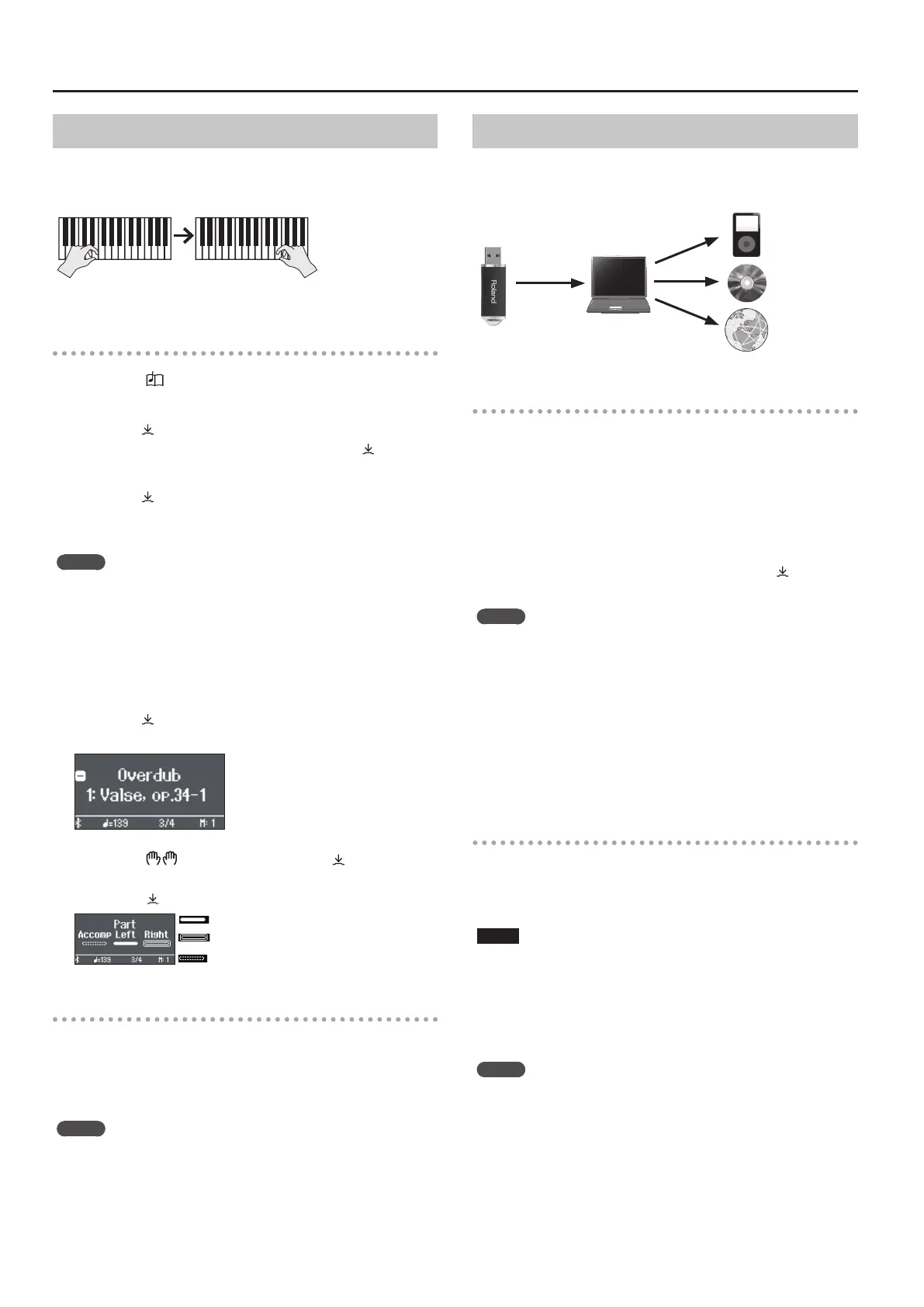24
Recording Your Performance
Overdubbing a Recorded Performance
After recording one hand of your performance, you can overdub-
record the performance of the other hand.
You can also overdub-record onto a built-in song.
Left (or right) part
Right (or left) part
Getting ready to record
1. Press the [ ] button.
The Song screen appears.
2. Turn the [ ] knob to select the category of the song
that you want to overdub, and press the [ ] knob to
conrm.
3. Turn the [ ] knob to select the song that you want
to overdub.
You can select songs within the category.
MEMO
If you’re recording your performance along with a built-in song,
you can x the tempo of the built-in song (p. 21).
4. Press the [7] button.
The [t] button lights, the [s] button blinks, and the piano
enters record-standby mode.
If you decide to cancel recording, press the [t] button once again.
5. Turn the [ ] knob to access the “Overdub” screen.
The song of step 3 is selected.
6. Press the [ ] button and turn the [ ] knob to
select the part that you don’t want to record; then
press the [ ] knob to make it go dark.
Will play during recording (lit)
Will be recorded (blinking)
Neither recorded nor played (unlit)
Starting/stopping recording
7. Press the [s] button.
After a one-measure count, recording starts, and the [7]
button and [s] button are both lit. The performance is saved
automatically.
MEMO
You can also start recording by playing the keyboard instead of
pressing the [s] button. In this case, a count is not sounded.
8. To stop recording, press the [s] button once
again.
Recording stops.
Recording Audio to USB Flash Drive
If you audio-record your performance, you’ll be able to listen to it on
your computer or audio player, use it to create a music CD, or publish
it on the internet.
Getting ready to record
1. Connect your USB ash drive to the USB Memory
port.
* Audio data can’t be saved in the piano’s internal memory.
* Never turn o the power or disconnect a USB ash drive or the
power cord while the USB ash drive is blinking.
2. Select the tone that you want to play.
3. Hold down the [7] button and turn the [ ] knob to
select “Audio.”
MEMO
You can also specify this via the Function mode “Recording Mode”
setting (p. 33).
4. Press the [7] button.
The [t] button lights, the [s] button blinks, and the piano
enters record-standby mode.
If you decide to cancel recording, press the [t] button once again.
5. You can sound the metronome if you like.
Starting/stopping recording
6. Press the [s] button.
Recording starts, and the [t] button and [s] button are lit. The
performance is saved automatically.
NOTE
Never turn o the power or disconnect the USB ash drive during
recording.
7. To stop recording, press the [s] button once
again.
Recording stops.
MEMO
5 You can delete a song (p. 22).
5 You can rename a song (p. 22).
