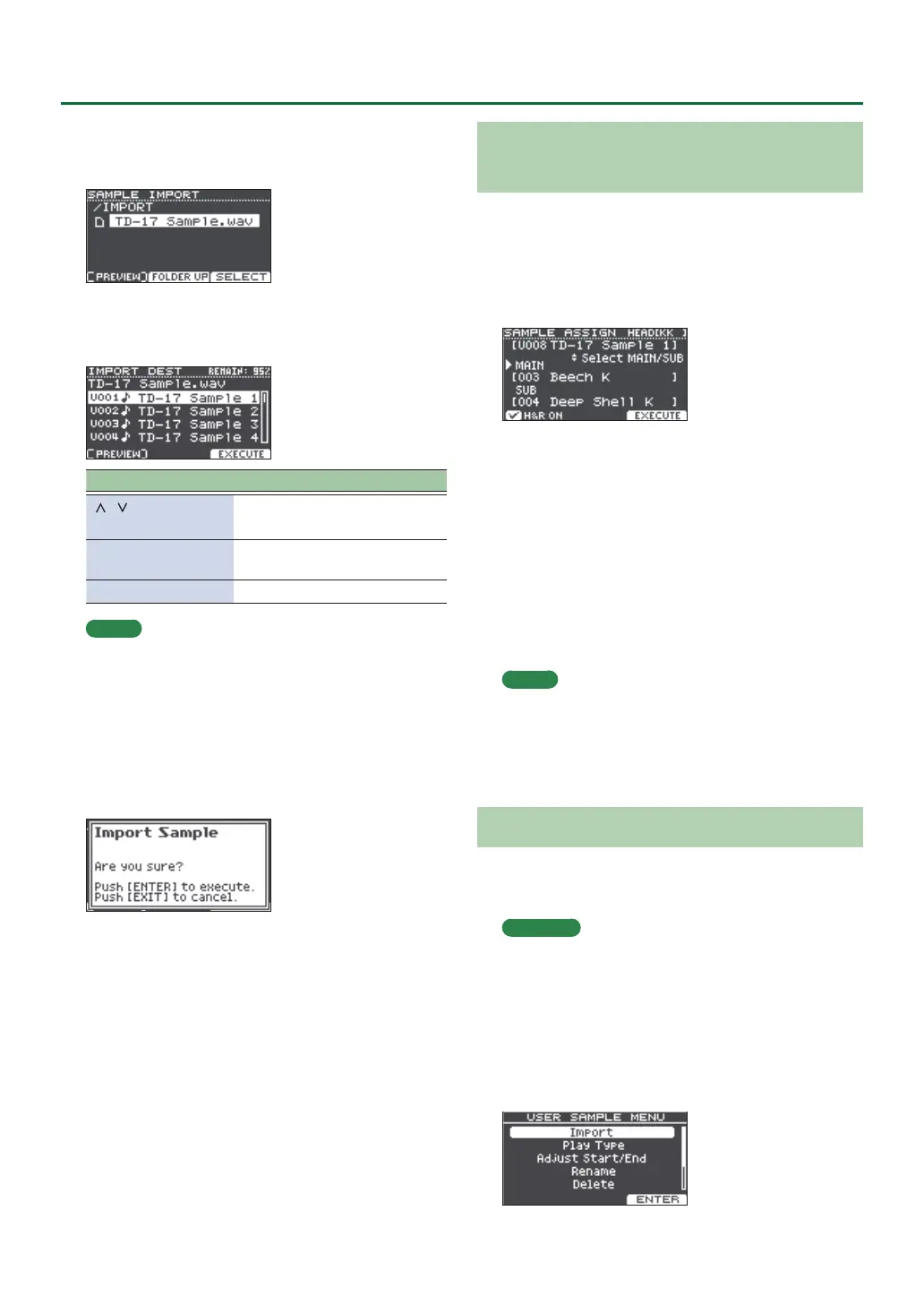16
Customizing a Kit
4. Use the dial to select the “Import,“ and press
the [ENTER] button.
The SAMPLE IMPORT screen appears.
5. Select an audio le, and press the [F3]
(SELECT) button.
The IMPORT DEST screen appears.
Button Function
[
] [ ] buttons
/Dial
Moves cursor
[F2] (FOLDER UP)
button
Exits a folder
[F3] (SELECT) button Enters a folder/Species a le
MEMO
5 By pressing the [F1] (PREVIEW) button you can play
back the selected audio le.
5 It is convenient if the audio le to be imported has
been saved in the IMPORT folder (p. 23) of the SD card.
6. Use the dial to select the import-destination
number, and press the [F3] (EXECUTE)
button.
A conrmation message appears.
If you decide to cancel, press the [EXIT] button.
* If you select a number in which data already exists, the
message “User Sample Exists!” appears. Select a number
that contains no data.
7. Press the [ENTER] button.
The audio le is imported.
Assigning a User Sample to an Instrument
and Playing It
1. Press the [USER SAMPLE] button.
2. Use the dial to select the user sample that
you want to assign, and press the [F3]
(ASSIGN) button.
The SAMPLE ASSIGN screen appears.
3. Select the pad that you want to edit (p. 14).
4. Use the dial to select the instrument
(main or sub) to which you want to assign
the sample, and press the [F3] (EXECUTE)
button.
A conrmation message appears.
If you decide to cancel, press the [EXIT] button.
5. Press the [ENTER] button.
When you strike the pad to which the user sample is
assigned, you hear the user sample.
MEMO
5 You can adjust a user sample’s tonal character and
apply an eect to it in the same way as for other
instruments.
5 Selecting a user sample for an instrument can also be
done in the INST ASSIGN screen (p. 14).
Editing User Samples
Here’s how to specify how a user sample is sounded and
which portion of it is heard, or to delete or organize user
samples.
Reference
For details on the parameters that can be edited, refer to
“Data List” (PDF).
1. Press the [USER SAMPLE] button.
2. Turn the dial to move the cursor to the user
sample that you want to edit.
3. Press the [F2] (MENU) button.
The USER SAMPLE MENU screen appears.