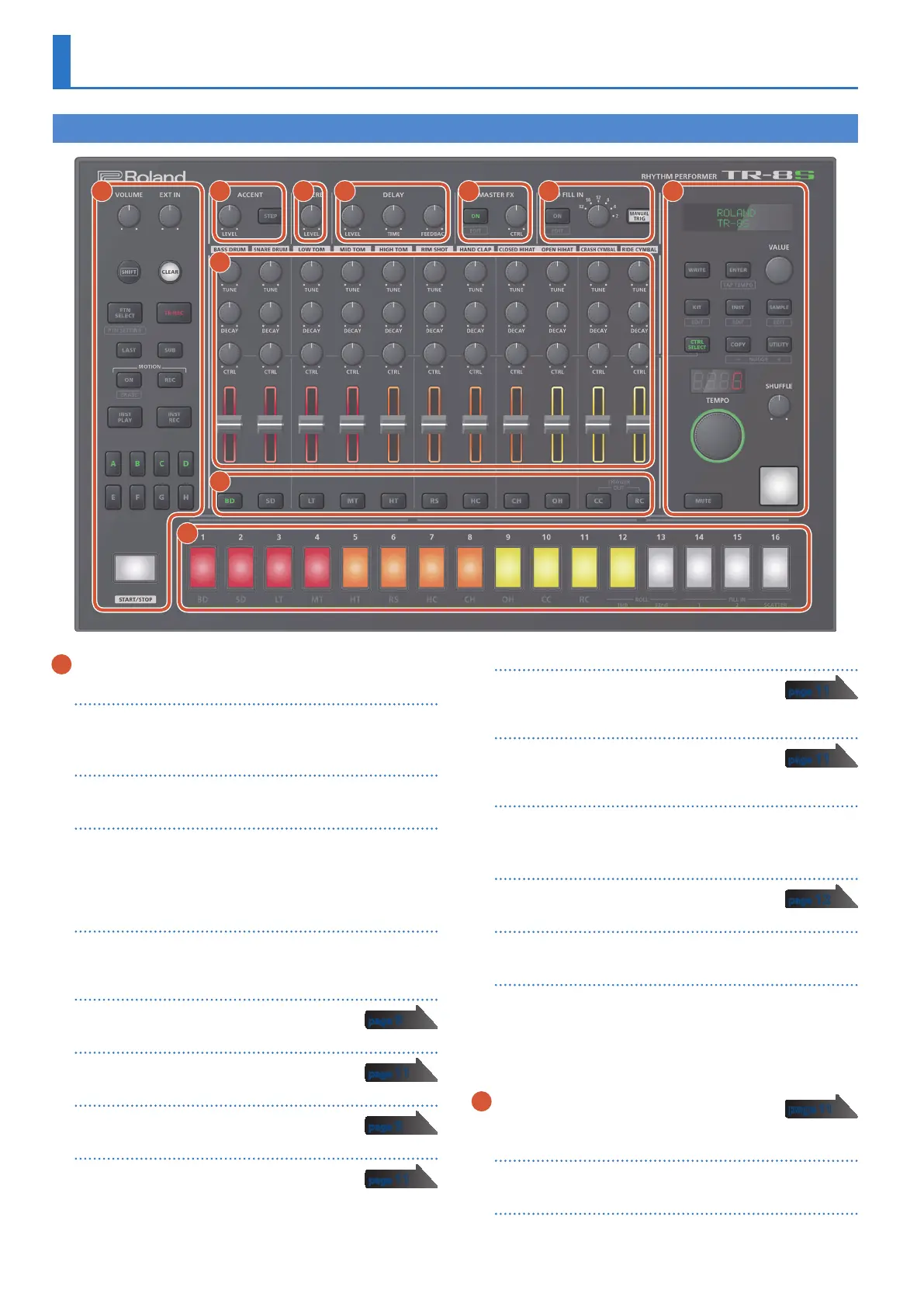4
Panel Descriptions
1 Common section 1
[VOLUME] knob
Adjusts the MIX OUT jack, PHONES jack’s volume.
* This does not affect the volume of the ASSIGNABLE OUT jack (p. 7).
[EXT IN] knob
Adjusts the input volume from the EXT IN jacks.
[SHIFT] button
By holding down this button and operating certain other buttons,
you can access a screen for making related settings.
If you edit a parameter value while holding down this button, the
value will change more greatly.
[CLEAR] button
Erases the recorded content for an individual instrument, or
deletes a pattern.
[PTN SELECT] button
Select a pattern.
[TR-REC] button
Step-records a pattern.
[LAST] button
Specifies the length of the pattern.
[SUB] button
Specifies duplets, triplets, or quadruplets as the
step.
MOTION [ON] button
If this is ON, knob operation data (MOTION) is
played back for each instrument.
MOTION [REC] button
If REC is selected, knob operation data (MOTION)
is recorded for each instrument.
[INST PLAY] button
Use the pads [1]–[13] to perform in real time.
You can perform even while a pattern is playing.
[INST REC] button
Realtime-record a pattern.
[A]–[H] buttons
Switch pattern variations (A–H).
[START/STOP] button
Play or stop the pattern.
* If a sample is selected as the instrument’s tone, the sound might not
stop automatically depending on the instrument edit settings.
While a pattern is stopped, you can silence all currently-sounding
samples by holding down the [SHIFT] button and pressing the
[START/STOP] button.
2 ACCENT section
Adds an accent to the specified step.
[LEVEL] knob
Adjusts the volume of the accent.
[STEP] button
During TR-REC, you can use pads [1]–[16] to select steps at which
an accent is added.
page 9
page 11
page 9
page 11
page 11
page 11
page 12
page 11
Top Panel
1 2
7
8
10
5 6 9 3 4