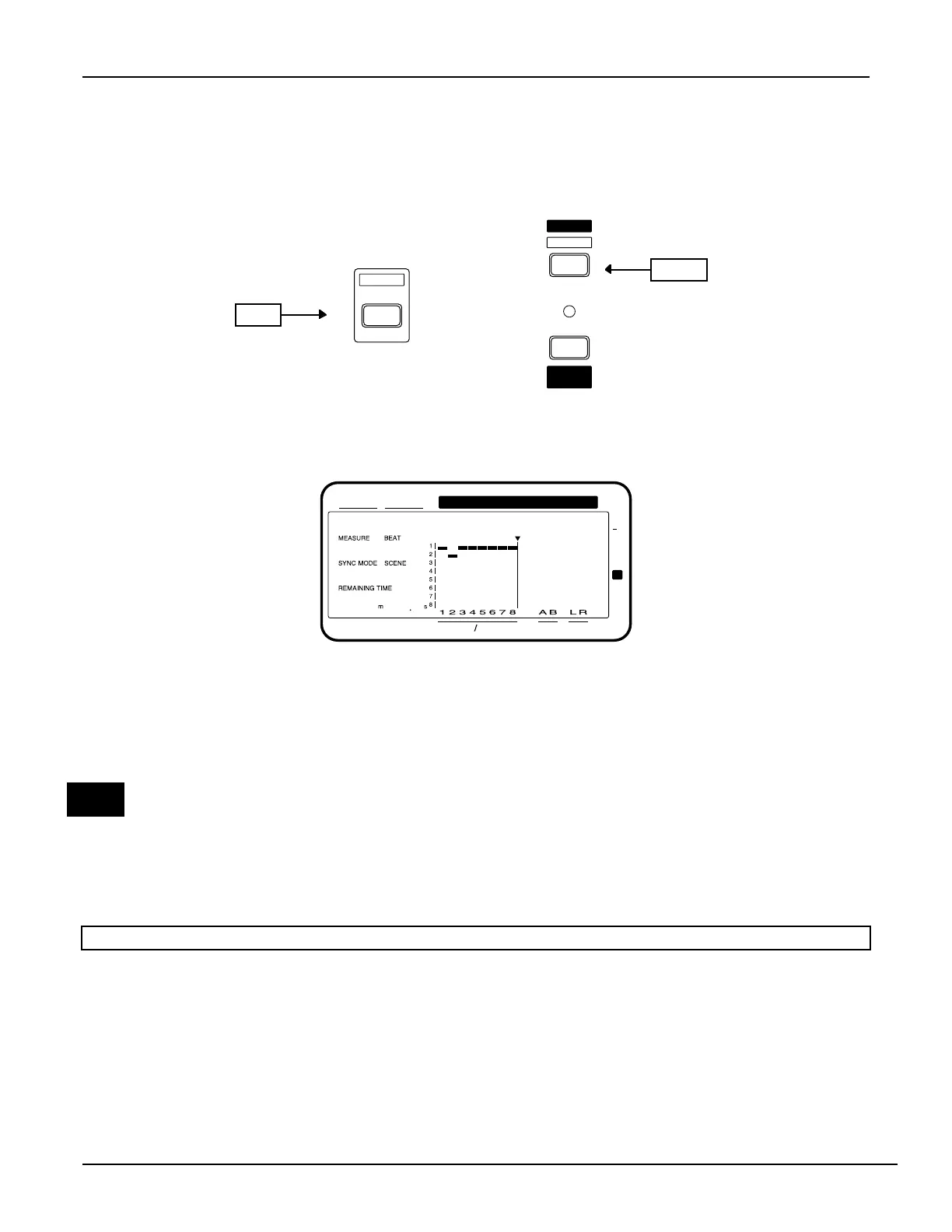®ÂØÒňΠVS-880 Supplemental Notes
© Roland Corporation U.S. Basic Recording with the VS-880 Page 16 of 29
LetÕs move on and continue recording on the same Track (Channel) but on a different Virtual Track.
G. Select Virtual Tracks
Switching to a new Virtual Track is very simple.
1) The VS-880 canÕt be playing when you change Virtual Tracks so press the STOP button.
2) Hold SHIFT then press V. Track (CH EDIT button 2).
SHIFT
V.Track
STATUS
SEL
CH EDIT
2
3) Press CH EDIT button 2. This selects Channel 2 as the channel on which you will be switching to a new
Virtual Track. The selected channel (2) will be displayed in the upper left hand corner of the LCD display.
4) Use the TIME/VALUE dial to select the desired Virtual Track (1 - 8) for the current channel.
CONDITION MARKER#
MASTER
INPUT TRACK
AUX
TIME
48
24
4
0
dB
12
CH2
1
INT
229
1
---
192
V.Track= 2
Now, follow the procedure we have been using for Recording. If you want to record on another channel,
repeat the procedure for the desired channel.
H. Adjust the playback level faders
At this point, the only thing left to do is listen. The volume for each Track will be automatically
controlled by the corresponding fader. Track 1 to Channel 1, Track 2 to Channel 2, etc.
When a song or scene is recalled on the VS-880 the levels are automatically returned to the settings
of that song or scene, regardless of the physical position of the fader. This creates a ÒnullÓ point
between that level and the actual position of the fader. Your fader will have no effect until that null
point is crossed. It is a good idea to move all faders all the way up and then down before trying to
adjust levels to ensure that any null points have been crossed. This applies to the pan knobs as well.
NOTE: Faders do not effect recording level to disk in INPUTc TRACK mode, they are used for
playback levels only.
V. ADVANCED RECORDING
By now you have had a chance to do some recording. We have gotten into the mixer modes, recorded
different types of audio, dealt with effects processing, and even gotten into Virtual Tracks. Next we will explore
some of the more advanced capabilities of the VS-880 including recording EQ, recording effects from the
VS8F-1 Effects Expansion Board, and also recording external effects with the Aux Buss. The following
examples will assume that you have gone through the first four chapters of these notes.
WeÕre going to mix things up a bit here, just to show some of the versatility of the VS-880. Where you feel
comfortable doing so, feel free to substitute your own Input and routing choices. Also, feel free to
experiment with various EQ and effects settings. Most of the process will already be familiar to you because
we will be repeating many of the steps from the BASIC RECORDING chapter.
Hold
Press
TIP:
