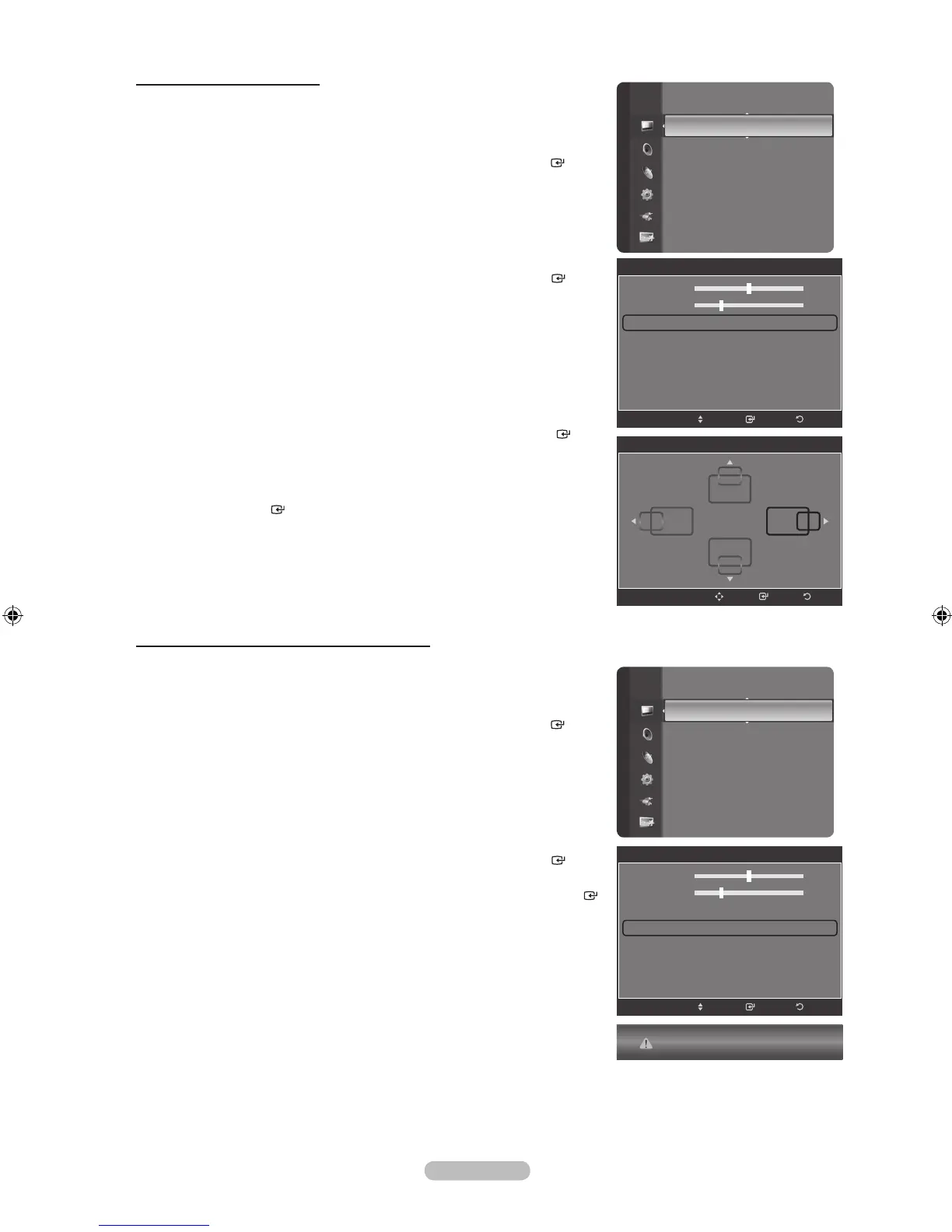Changing the Screen Position
Adjust the PC’s screen positioning if it does not t the TV screen.
Preset: Press the SOURCE button to select PC mode.
1.
Press the MENU button to display the menu.
Press the ▲ or ▼ button to select “Picture”, then press the ENTER
button.
2.
Press the ▲ or ▼ button to select “Screen”, then press the ENTER
button.
3.
Press the ▲ or ▼ button to select “Position”, then press the ENTER
button.
4.
Press the ▲ or ▼ button to adjust the V-Position.
Press the ◄ or ► button to adjust the H-Position.
Press the ENTER button.
Press the EXIT button to exit.
Initializing the Screen Position, Coarse and Fine
You can replace all image settings with the factory default values.
Preset: Press the SOURCE button to select PC mode.
1.
Press the MENU button to display the menu.
Press the ▲ or ▼ button to select “Picture”, then press the ENTER
button.
2.
Press the ▲ or ▼ button to select “Screen”, then press the ENTER
button.
3.
Press the ▲ or ▼ button to select “Image Reset”, then press the ENTER
button.
Press the EXIT button to exit.
➣
➣
Sharpness : 50
Auto Adjustment
Screen
►
Detailed Settings
Picture Options
Picture Reset
Picture
Screen
Coarse 52
Fine 24
Position ►
Image Reset
EnterMove
Return
Sharpness : 50
Auto Adjustment
Screen
►
Detailed Settings
Picture Options
Picture Reset
Picture
Screen
Coarse 52
Fine 24
Position
Image Reset ►
EnterMove
Return
Image Reset is completed.
Position
ReturnEnter
Adjust
