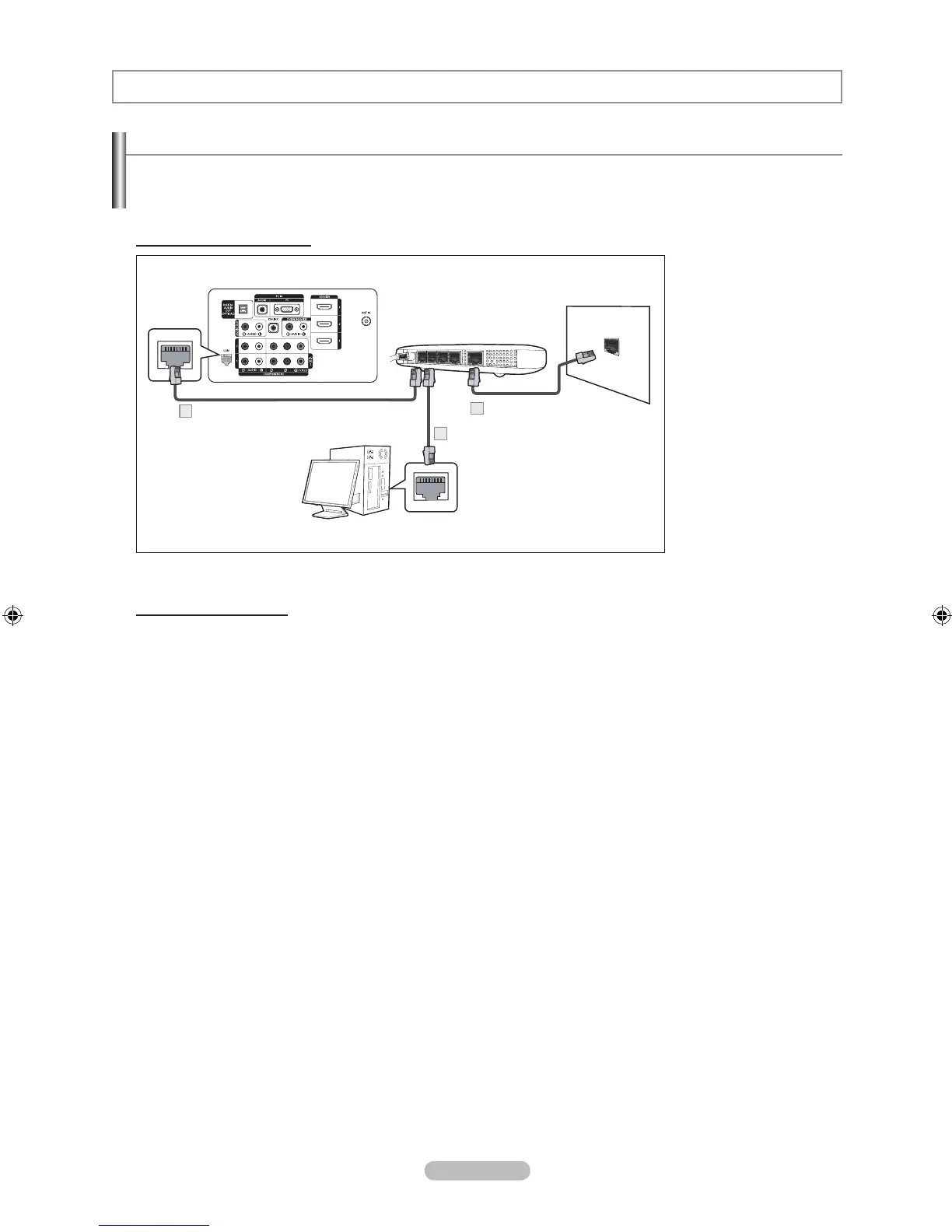Setting the DLNA Network
DLNA allows you to watch videos and pictures saved on your PC on your TV through a network connection in Wiselink Pro
mode. This removes the need to copy them to a USB storage device and then connect the device to your TV. To use DLNA,
the TV must be connected to the network and the DLNA application must be installed on your PC.
Network Connections Diagram
TV Rear Panel
The Modem Port on
the Wall
Modem Cable
3
External Modem
(ADSL/VDSL/Cable TV)
LAN Cable
1
PC
LAN Cable
2
1. Connect the [LAN] port
on the rear panel of the
TV to the external modem
with a LAN Cable.
2.
Connect the PC to which
the “DLNA PC Share
Manager” program will be
installed and the external
modem using a LAN
cable.
3. Connect the LAN port on
the wall and the external
modem with a Modem
Cable.
Connecting to the Network
1.
When connecting to the network is complete, set up the network on the TV (see page 107).
A Wireless Internet connection does not support DLNA.
The rst 3 digits (subnet address) of the IP addresses of the TV and the PC must be the same (e.g. IP Address:
123.456.789.XX )
2.
Run a “Network Test” to check the network settings (see page 108).
➣
➣
WISELINK Pro-DLNA