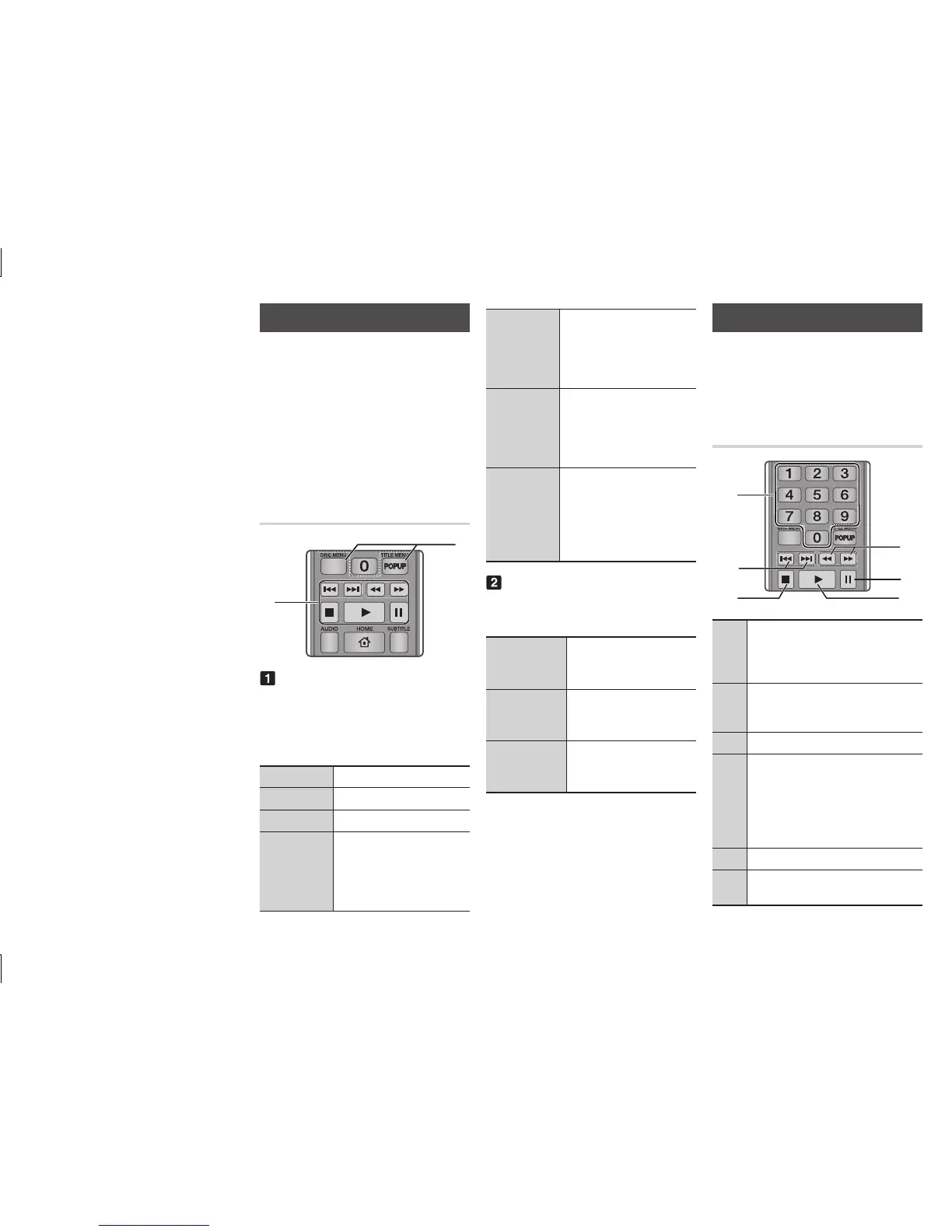A screen appears listing the
contents of the PC or DLNA
Device. Depending on how the
contents are arranged, you will
see either folders, individual files,
or both.
If necessary, use the ▲▼◀▶
buttons to select a folder, and
then press the
v
button.
Use the ▲▼◀▶ buttons to select
a file to view or play, and then
press the
v
button.
Press the button one
or more times to exit a current
screen, exit a folder, or to return
to the Home screen. Press the
button to return directly to
the Home Screen.
Go to pages 18~20 for
instructions that explain how to
control playback of videos, music,
and pictures on a disc.
Controlling Video Playback
You can control the playback of
video content located on a Blu-ray
disc, DVD, CD, USB device, or your
computer. Depending on the media,
some of the functions described in
this manual may not be available.
During Blu-ray or DVD disc playback,
the Full screen button does not operate
.
1
2
The player does not play sound in
Search, Slow, or Step mode.
To return to normal speed playback,
●
press the
6
button
.
6
Starts playback.
5
Stops playback.
7
Pauses playback.
During playback, press the
3
or
4
button.
Each time you press the
3
or
4
button, the playback
speed will change.
In pause mode, press the
4
button. Each time
you press the
4
button,
the playback speed will
change.
In pause mode, press the
7
button.
Each time you press the
7
button, a new frame
appears.
During playback, press the
1
or
2
button.
Each time you press the
1
or
2
button, the disc
moves to the previous or
next chapter or file.
During playback, press
this button to display the
Disc menu.
During playback, press
this button to display the
Title menu.
During playback, press
this button to display
the Pop-up menu.
Controlling Music Playback
You can control the playback of music
located on a Blu-ray disc, DVD, CD,
USB device, or your computer.
1
4
6
3
2
5
1
: During Playlist playback,
press the desired track number.
The selected track is played.
2
: During playback, press the
1
or
2
button to move to the
previous or next file of the playlist.
3
5
button : Stops a track.
4
During playback, press the
3
or
4
button.
Each time you press the
3
or
4
button, the playback speed will
change.
5
: Pauses a track.
6
6
button : Plays the currently
selected track.
