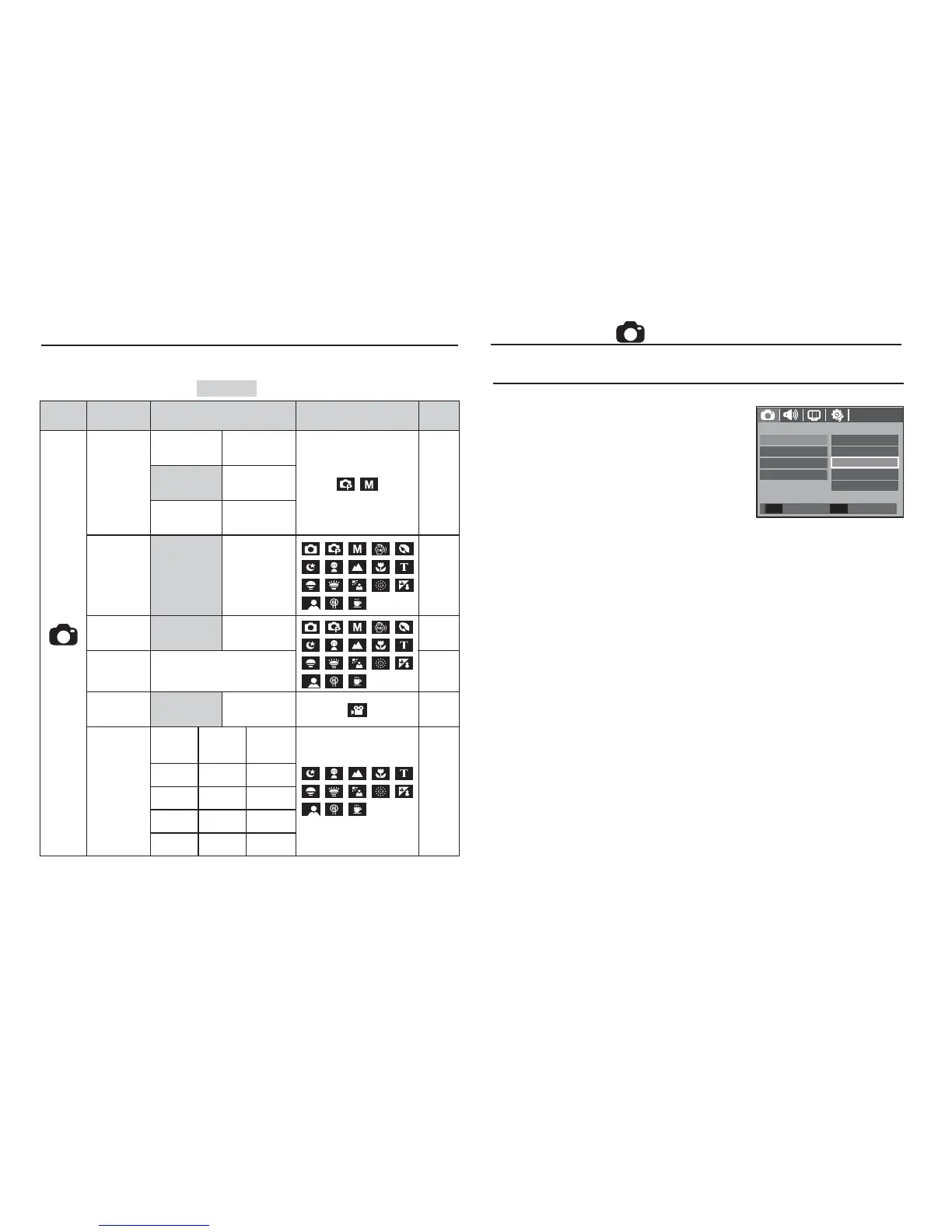38
Using the LCD monitor to adjust the camera settings
Recording ( )
You can use the menu on the LCD monitor to set up recording functions.
The items indicated by
are default settings.
Mode Menu Sub menu Available mode Page
( Recording )
Sharpness
Soft+ Soft
p.38Normal Vivid
Vivid+ -
Foucs
Area
Center AF Multi AF
p.39
Voice Memo
Off On
p.39
Voice Record
-p.40
Voice Mute
Off On
p.41
Scene
Night-
scene
Children Landscape
p.41
Close up Text Sunset
Dawn Backlight Firework
Beach&Snow
Self Shot Food
Café
--
Ä
Menus are subject to change without prior notice.
Sharpness
You can adjust the sharpness of the
picture you are about to take. You
cannot check the sharpness effect on the
LCD monitor before you take a picture,
because this function is applied only
when the captured image is stored on the
memory.
[Soft+]/ [Soft] : The edges of the image are softened. This effect is
suitable for editing images on your PC.
[Normal] : The edges of the image are sharp.
This is suitable for printing.
[Vivid]/ [Vivid+] : The edges of the image are emphasized.
The edges will appear sharp, but noise may occur
in the recorded image.
RECORDING
Sharpness
Back Set
OK
Voice Record
Soft+
Soft
Foucs Area
Voice Memo
Normal
Vivid
Vivid+
