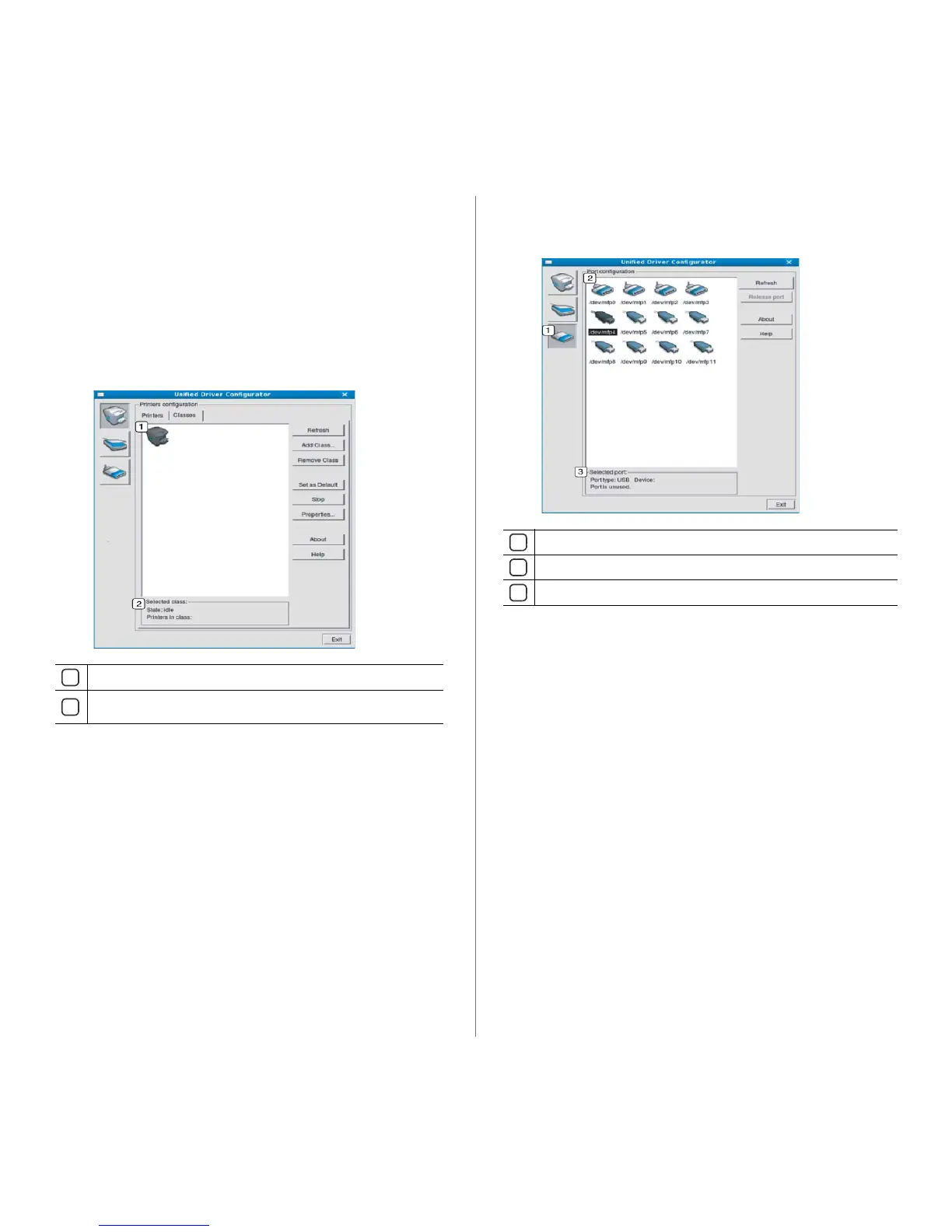Management tools_ 71
The printer control buttons are, as follows:
•Re
fresh: Renews the available machines list.
•Add Printer
: Allows you to add a new machines.
•Re
move Printer: Removes the selected machine.
•Set as Default: Sets the current selected machi
ne as a default
machine.
•Stop/Start: Stops/starts the machine.
•T
est: Allows you to print a test page to ensure the machine is working
properly.
•Pr
operties: Allows you to view and change the printer properties.
Classes tab
The Classes tab shows a list of available machine classes.
1
Shows all of the machine classes.
2
Shows the status of the class and the number of machines in the
class.
•Refresh: Renews the classes list.
•Add Class
: Allows you to add a new machine class.
•R
emove Class: Removes the selected machine class.
Ports configuration
In this window, you can view the list of available ports, check the status of
each port, and release a port that is stalled in a busy state when its owner
has terminated the job for any reason.
1
Switches to Ports configuration.
2
Shows all of the available ports.
3
Shows the port type, device connected to the port, and status.
• Refresh: Renews the available ports list.
• R
elease port: Releases the selected port.
