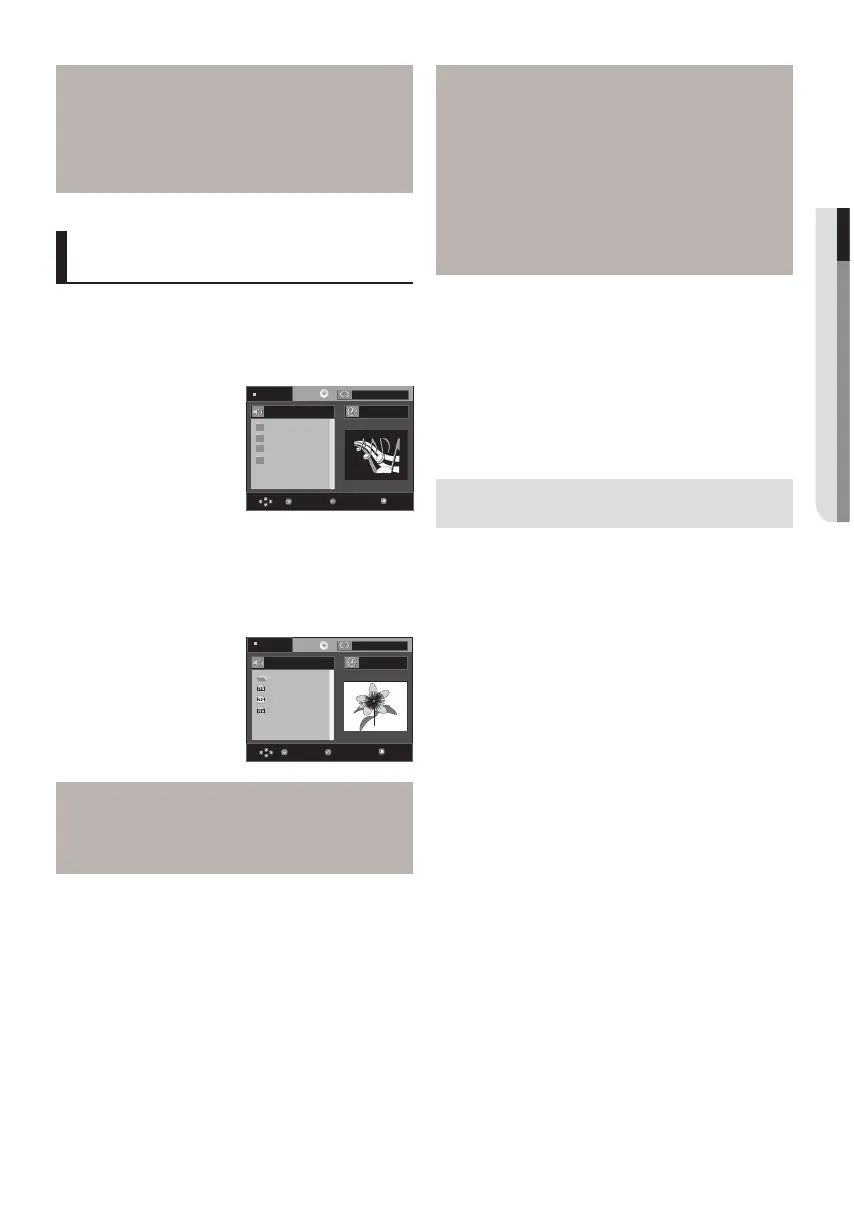English _25
● ADVANCED FUNCTIONS
- Only files with the “.jpg” and “.JPG” extensions can be played.
- If the disc is not closed, it will take longer to start playing and
not all of the recorded files may be played.
- Only CD-R discs with JPEG files in ISO 9660 or Joliet format
can be played.
- The name of the JPEG file may not be longer than 8
characters and should contain no blank spaces or special
characters (. / = +).
- Only a consecutively written multi-session disc can be played.
If there is a blank segment in the multi-session disc, the disc
can be played only up to the blank segment.
- A maximum of 500 images can be stored on a single CD.
- Kodak Picture CDs are recommended.
- When playing a Kodak Picture CD, only the JPEG files in the
pictures folder can be played.
- Kodak Picture CD: The JPEG files in the pictures folder can
be played automatically.
- Konica Picture CD: If you want to see the Picture, select the
JPEG files in the clips menu.
- Fuji Picture CD: If you want to see the Picture, select the
JPEG files in the clips menu.
- QSS Picture CD: The unit may not play QSS Picture CD.
- If the number of files in 1 Disc is over 500, only 500 JPEG
files can be played.
- If the number of folders in 1 Disc is over 500, only JPEG
files in 500 folders can be played.
MP3-JPEG Playback
You can play JPEG using music as a backgound.
1.
Press the
π/†
buttons to select an MP3 file in the clips
menu and then press the ENTER button.
2.
Press the
π/†
buttons to select a JPEG file in the
clips menu and then press the ENTER button.
- Music willplay from the beginning
3. Press Stop button when you want to stop the
playback.
CD-R JPEG Disc
Note
- Depending on a file size, the amount of time
between each picture may be different from the
set interval time.
- The image may be displayed at a smaller size
depending on the picture size when displaying
images in HD-JPEG mode.
- It is recommended to set the "BD Wise" to "Off"
In case of playback JPEG image file bigger than
720 X 480 pixel size.
Note
MP3 and JPEG files have to be on the same disc.
Note
- Depending on a file size, the amount of time
between each picture may be different from the
manual.
- If you don’t press any button, the slide show will
start automatically in about 10 seconds by default.
Must connect to HDMI. Resolution should be 720p/1080i/
108pi, and HD-JPEG should be in HD mode.
"Please set the HDMI as highest Resolution which you TV
support."
1. Select the desired folder.
2. Press the π/† buttons to select a Picture file in the clip
menu and then press the ENTER button.
•
Press the STOP (■) button to return to the clips menu.
•
When playing a Kodak Picture CD, the unit displays the
Photo directly, not the clips menu.
•
Rotation
Press the √/® button to rotate the screen 90 degrees to
the left/right.
•
Skip Picture
Press the |k or K| button to select previous or next
picture.
•
Slide Show
Press the PLAY (®) button to start SLIDE function.
Press the STOP (■) button to stop SLIDE function.
Picture CD Playback for
HD-JPEG
Note
- To make the setup menu disappear, press the
MENU button.
WMA
JPEG
MP3
MPEG4
00:00:00
Enter Return
T
T
Menu
Stop
Off
...
1
2
3
1
ReturnEnter
00:00:00
Menu
Stop
Off
