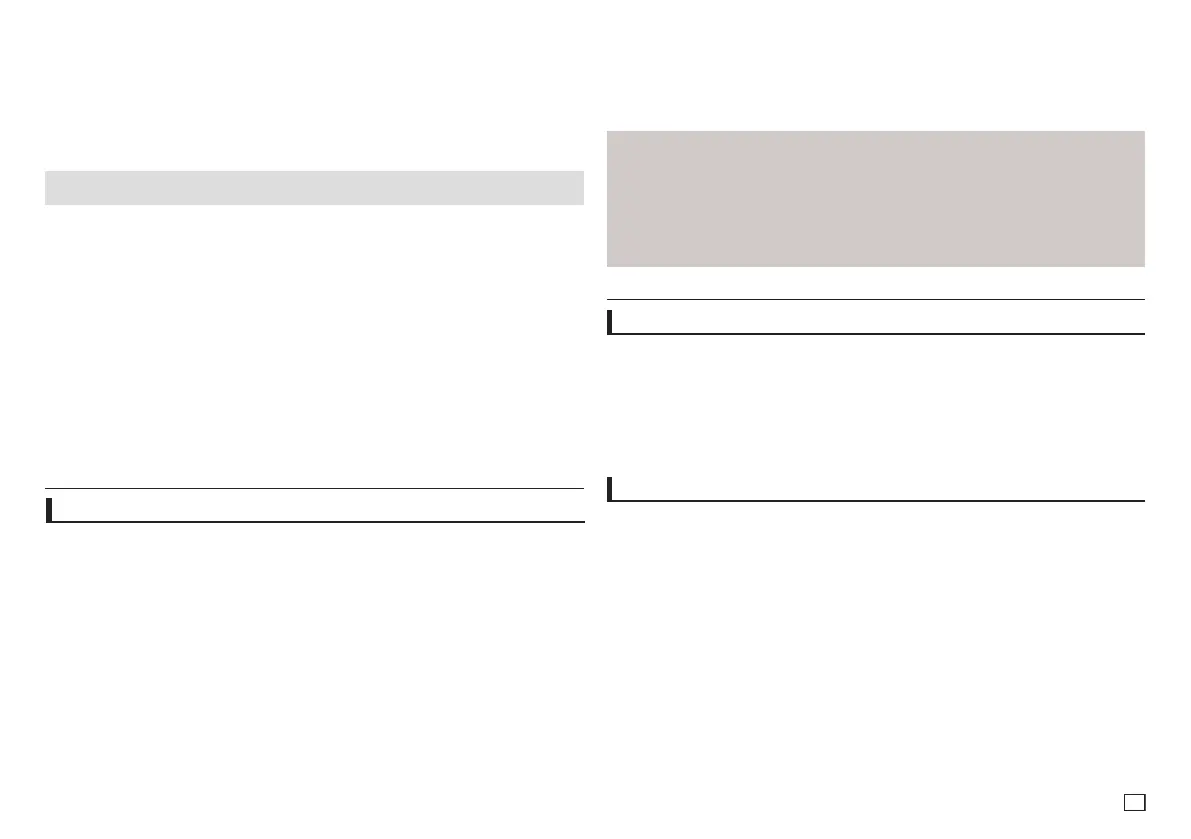11
MP3-JPEG Playback
You can play JPEG using music as a backgound.
1.
Press the
π/†
buttons to select an MP3 file in the clips menu and then press the ENTER button.
To return to the menu screen, Press the RETURN or MENU buttons.
2.
P
ress the
√/®
buttons to select Photos Menu, and
then press the ENTER button.
Press the
π/†
buttons to select a JPEG file in the clips menu and then press the ENTER button.
- Music will play from the beginning
3. Press Stop button when you want to stop the playback.
CD-R JPEG Disc
- Only files with the “.jpg” and “.JPG” extensions can be played.
- If the disc is not closed, it will take longer to start playing and not all of the recorded files may be played.
- Only CD-R discs with JPEG files in ISO 9660 or Joliet format can be played.
- The name of the JPEG file may not be longer than 8 characters and should contain no blank spaces or spe-
cialcharacters(./=+).
- Only a consecutively written multi-session disc can be played. If there is a blank segment in the multi-
session disc, the disc can be played only up to the blank segment.
- A maximum of 500 images can be stored on a single CD.
- Kodak Picture CDs are recommended.
- When playing a Kodak Picture CD, only the JPEG files in the pictures folder can be played.
- Kodak Picture CD: The JPEG files in the pictures folder can be played automatically.
- Konica Picture CD: If you want to see the Picture, select the JPEG files in the clips menu.
- Fuji Picture CD: If you want to see the Picture, select the JPEG files in the clips menu.
- QSS Picture CD: The unit may not play QSS Picture CD.
- If the number of files in 1 Disc is over 500, only 500 JPEG files can be played.
- If the number of folders in 1 Disc is over 500, only JPEG files in 500 folders can be played.
Note
MP3 and JPEG files have to be on the same disc.
Echo/Microphone Volume/Key Control (Tone control)
1. Play the karaoke disc containing the songs you want.
- Press the KARAOKE (†) button, and then press π/† to select ECHO, VOL or KEY.
2. Press the √/® buttons to change the desired item.
Karaoke Functions
Karaoke functions (Only DVD-D360K)
Operation Sequence
1. Connect the terminals Mixed Audio Out to TV or Amplifier.
2. Connect the microphone plug to Mic (microphone) and set Karaoke score to On. When MIC is con-
nected and Karaoke score is On, the karaoke functions can be used.
Karaoke Scoring (Score)
The scoring will appear as :
1. The microphone is connected and Karaoke score is On.
2. At the end of each chapter/title of karaoke disc.
- If the DVD karaoke have any information on the scoring drive.
- In case of VCD, the device can not differentiate between hard karaoke or movies, then the scoring
will always appear.
3. Karaoke score will appear at the end of time for each chapter/title for about 6s.
Note
- If you hear feedback(squealing or howling) while using the karaoke feature, move the microphone
away from the speakers or turn down the microphone volume or the speaker volume.
- When playing MP3, WMA and LPCM disc, the karaoke functions will not operate.
- When the MIC is connected, Digital Out does not work.
- The MIC sound outputs only from Analog Audio Out.
- If MIC is connected to the MIC jack on the front panel, 5.1CH audio will be changed in to 2 CH audio
automatically, this condition can’t be change unless the MIC is plugged out.
Using the Setup Menu
Changing setup menu
The Setup menu lets you customize your DVD player by allowing you to select various language prefer-
ences, set up a parental level, even adjust the player to the type of television screen you have.
1. With the unit in Stop mode, press the MENU button on the remote control. Press the √/® buttons
to select SETTINGS, then press the ENTER button.
2. Press the π/† buttons to select a Setup Menu, then press the ® or ENTER to bring up the sub-
menu.
3. Press the π/† buttons to select a sub-menu option, then press the ® or ENTER.
4. To make the setup screen disappear after setting up, press the RETURN button.
Setting Up the Display Options
Display options enable you to set various video functions of the player.
1. With the unit in Stop mode, press the MENU button. Press the √/® buttons to select SETTINGS,
then press the ENTER button.
2. Press the π/† buttons to select DISPLAY, then press the ® or ENTER button.
3. Press the π/† buttons to select the desired item, then press the ® or ENTER button.
Setting Up the BD Wise (Only DVD-D530)
When the player is connected to a SAMSUNG TV which supports “BD Wise”,you can enjoy optimized
Picture Quality by setting the “BD Wise” function as “On”.
1. With the unit in Stop mode, press the MENU button. Press the √/® buttons to select SETTINGS,
then press the ENTER button.
2. Press the π/† buttons to select DISPLAY, then press the ® or ENTER button.
3. Press the π/† buttons to select BD WISE, then press the ® or ENTER button.
Press the π/† buttons to select ON/OFF, then press the ENTER button.
Karaoke Sound Recording
1. Insert USB storage media into USB jack and then connected the microphone plug to Mic.
2. To star karaoke recording, choose one of VCD/DVD/SVCD file, then press RECORD button.
3. When recording, user can only press STOP button and PAUSE button to cancel the recording.
4. If user do cancelation, then file result will be saved.
