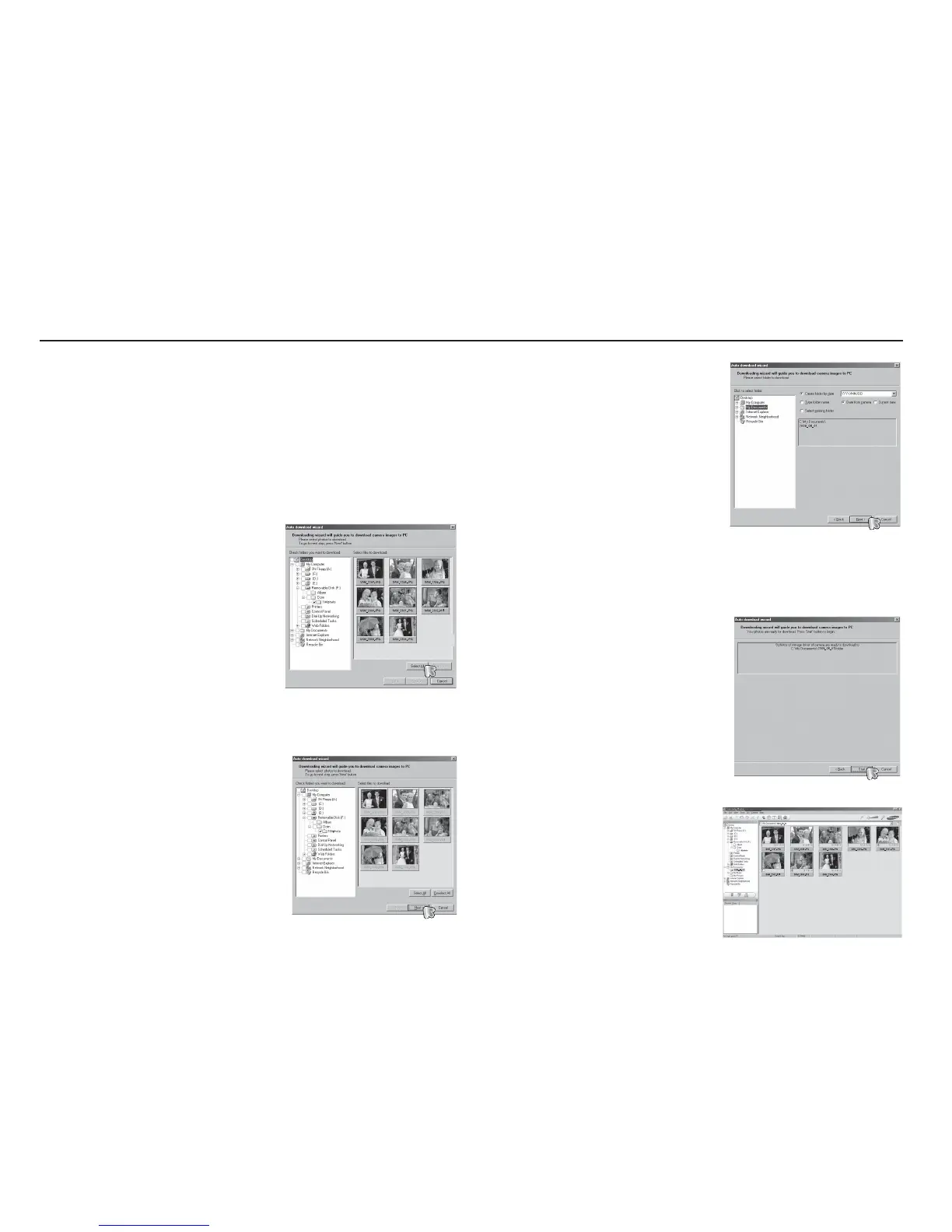94
Samsung Master
4. Select a destination and make
a folder to save downloaded
images and folders.
- Folder names can be made in
order of date and images will be
downloaded.
- Folder name will be made as
you want and images will be
downloaded.
- After selecting a folder that was
made before, images will be
downloaded.
5. Click [Next >] button.
6. A window will open as shown
alongside.
The destination of the selected
folder will be displayed on the
upper side of the window.
Click the [Start] button to
download the images.
7. Downloaded images will be
displayed.
You can download, view, edit and save your images and movies
with this software. This software is only compatible with Windows.
To start the program, click [Start
Programs
Samsung
Samsung Master].
3. Click [Next >] button.
Downloading images
1. Connect the camera to your PC.
2. A window for downloading images
will be displayed after connecting
the camera to your PC.
- To download the captured images,
select the [Select All] button.
- Select desired folder in the
window and click the [Select All]
button. You can save captured
images and selected folder.
- If you click the [Cancel] button, downloading will be cancelled.
