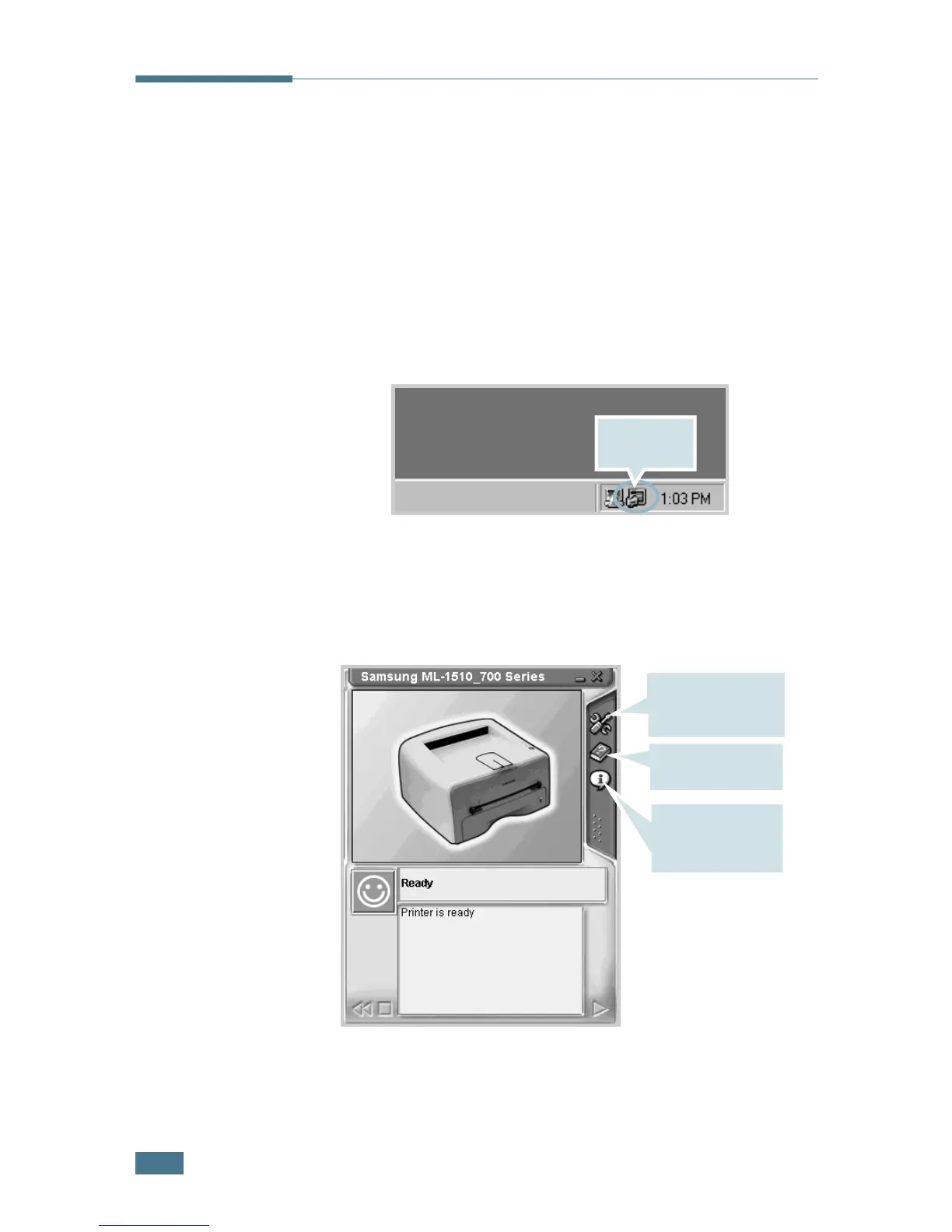P
RINTING
T
ASKS
4.26
Using the Status Monitor
If you installed the Status Monitor software, you can check the
current status of the printer whenever you want. If an error
occurs in your printer, the Status Monitor window appears,
showing the error.
Opening the Status Monitor
1
Double click the Status monitor icon on the Windows task
bar.
Or, select Programs from Start, Samsung ML-1510_700
Series , and Samsung Printer Status Monitor.
2
The Samsung ML-1510_700 Series Status monitor window
appears.
Double click
this icon.
You can change the
Status Monitor
program setting.
To use Help, click
this icon.
You can check the
version of the
Status Monitor.
