
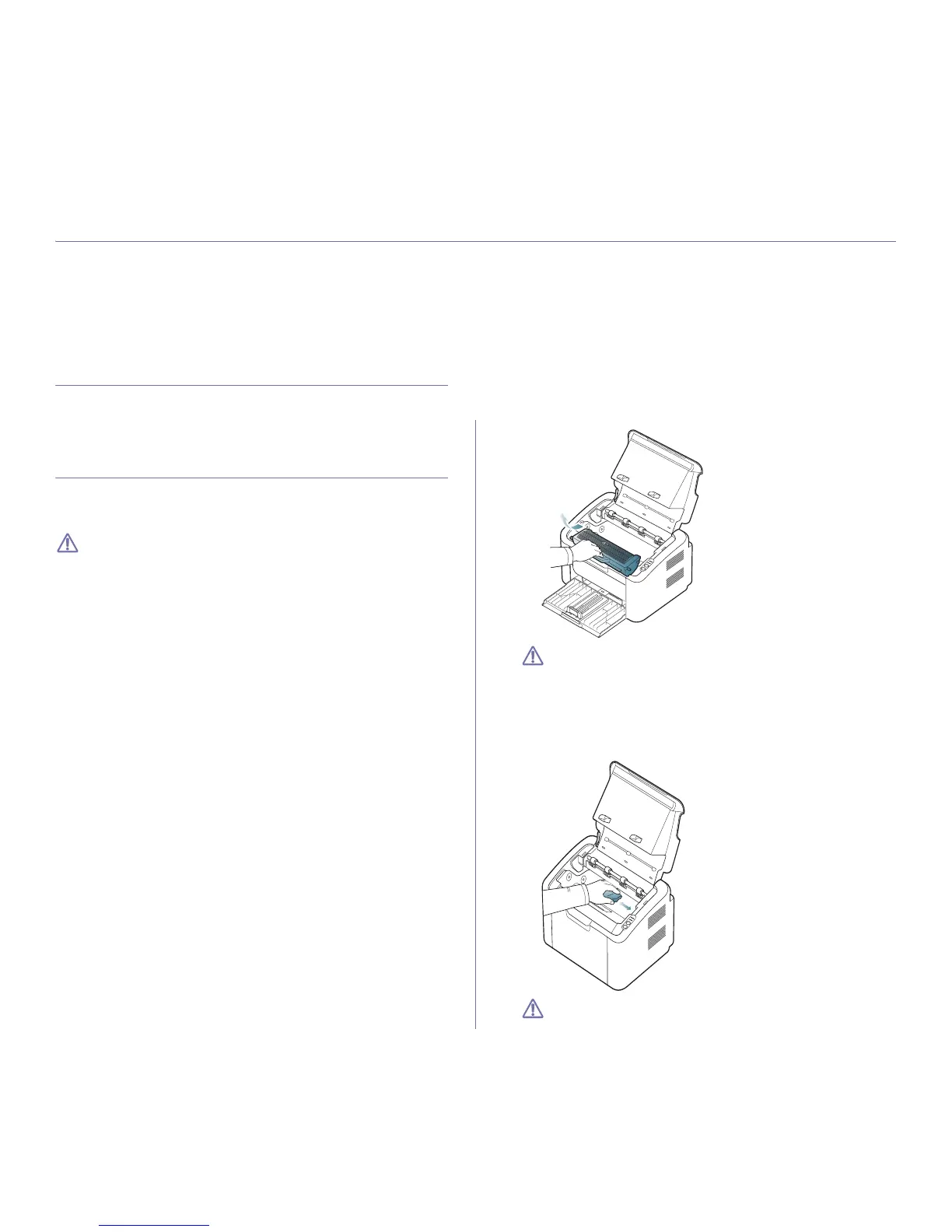 Loading...
Loading...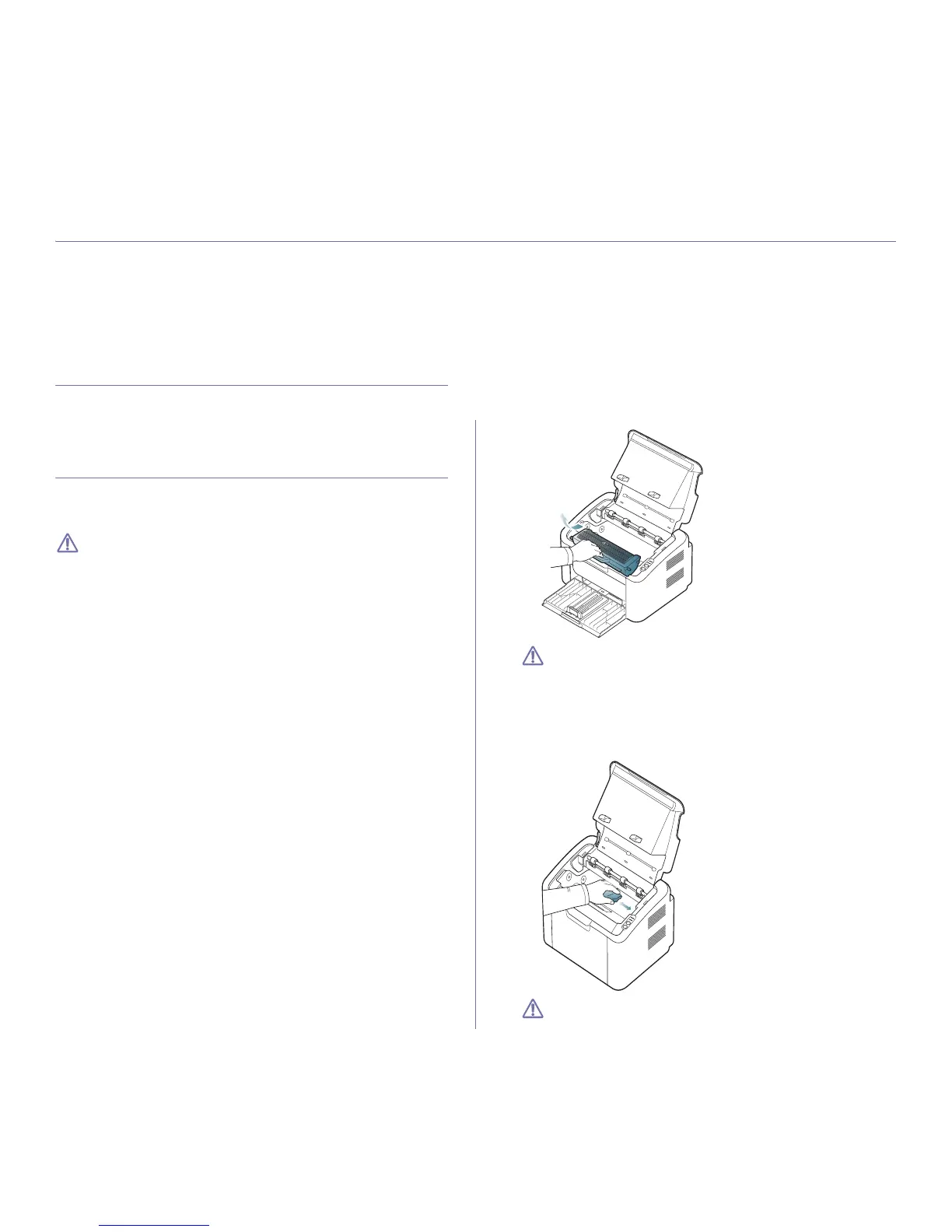
Do you have a question about the Samsung ML-1670 and is the answer not in the manual?
| Print Technology | Laser |
|---|---|
| Print Speed | 16 ppm |
| Resolution | 1200 x 1200 dpi |
| Input Capacity | 150 sheets |
| Output Capacity | 100 sheets |
| Interface | USB 2.0 |
| Dimensions | 341 x 224 x 184 mm |
| Black Print Resolution | 1200 x 1200 dpi |
| Internal Memory | 8 MB |
| Processor Frequency | 150 MHz |
| Printer Type | Monochrome Laser Printer |
| Supported Operating Systems | Windows, Mac OS, Linux |
| First Page Out Time | 8.5 seconds |
| Monthly Duty Cycle | 5000 pages |
| Paper Size | A4, Letter, Legal, Executive |
| Media Types Supported | Plain, Thick, Thin, Cotton, Color, Preprinted, Recycled, Label, Bond, Archive |
| First Page Out Time (Alternative) | 10 seconds |
Explains safety icons and their meanings for user guidance and hazard prevention.
Details safe operating conditions and warnings to prevent injury or damage.
Provides instructions and warnings for correct machine usage and handling.
Covers safe practices for setting up and relocating the machine to prevent hazards.
Outlines safety precautions for cleaning, upkeep, and checking machine components.
Addresses safety precautions when handling consumables like toner cartridges.
Explains laser safety standards, warnings, and compliance for Class I laser products.
Discusses ozone production during operation and recommends ventilation.
Details the printer's energy conservation technology and automatic power reduction.
Provides guidelines for environmentally responsible disposal of the product and packaging.
Covers FCC compliance, rules, and user guidance regarding radio frequency emissions.
Lists EU directives and compliance statements for the product.
Explains formatting conventions, terms, and symbols used throughout the manual.
Directs users to additional resources like online help, drivers, and manuals.
Highlights key capabilities such as print quality, speed, and media handling.
Lists specific features supported by different ML-167x series models.
Provides a general introduction to the machine's parts with front and rear views.
Explains the functions of the machine's control panel buttons and indicators.
Describes the meaning of different LED indicator lights and machine status.
Guides users through the physical setup process, including location and unpacking.
Lists the necessary software and hardware specifications for Windows, Macintosh, and Linux.
Details the procedure for installing the printer driver for various operating systems.
Explains how to install the SmartPanel utility for machine monitoring and control.
Describes how to set up printer sharing on a local network for Windows and Macintosh.
Instructions for configuring default paper source, size, and type for printing jobs.
Explains how to activate and configure power-saving modes to reduce energy consumption.
Guidance on choosing appropriate paper and other print materials for optimal results.
Step-by-step instructions for correctly loading paper into the machine's tray.
Specific instructions and considerations for printing on non-standard paper types.
Overview of standard and special printing capabilities supported by the printer driver.
General steps for printing documents from various applications across different OS.
How to access and configure detailed print settings via the Printing Preferences window.
Introduces advanced printing options like posters, booklets, watermarks, and overlays.
Adjusting settings like resolution and toner density for optimal print output.
How to set the machine's default print configurations for future jobs.
Overview of software utilities designed to help manage and utilize the machine.
Guide to the Windows-based application for managing device settings and printing environments.
Utility for monitoring machine status and receiving alerts on Windows operating systems.
Monitoring and configuration tool for Macintosh and Linux users.
Tool for configuring Linux printer settings and managing device properties.
Instructions on how to print configuration pages for troubleshooting and settings verification.
Procedures for cleaning the inside and outside of the machine for optimal performance.
Guidelines for proper storage of toner cartridges to ensure longevity and performance.
Method to temporarily improve print quality by redistributing toner when it's low.
Strategies and best practices to prevent paper feeding issues and jams.
Step-by-step instructions to remove jammed paper from the machine.
Troubleshooting common issues related to paper not feeding or jamming.
Solutions for issues where the machine does not print or prints incorrectly.
Addresses common issues affecting print output quality, such as streaks or spots.
Information on ordering authorized consumables, accessories, and maintenance parts.
Lists the types of consumables available for the machine, such as toner cartridges.
Instructions for replacing the toner cartridge when it reaches its estimated life.
Details the machine's physical dimensions and weight.
Covers operating temperature, humidity, and noise levels for the machine.
Details supported paper types, sizes, weights, and capacities for printing.











