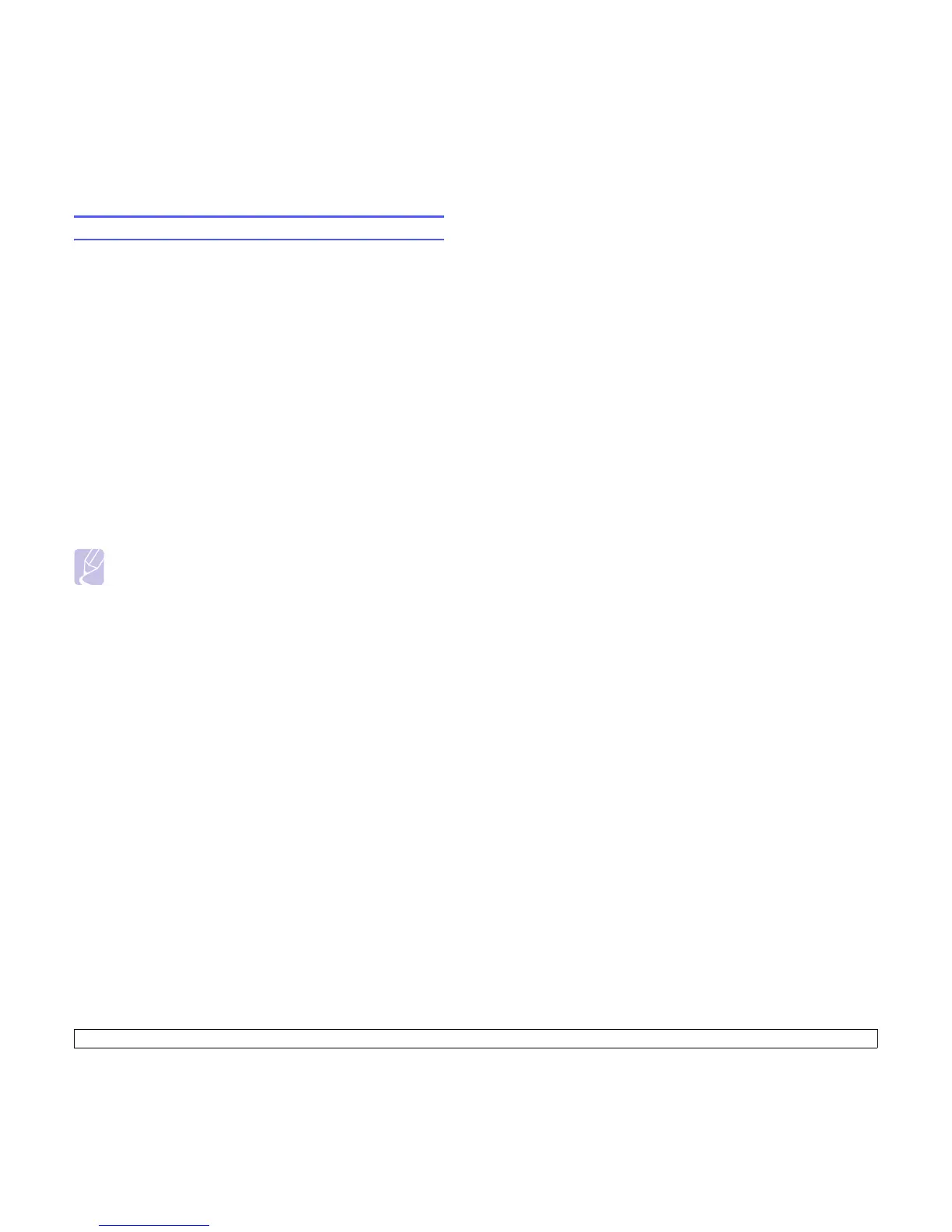1.6 <
Introduction>
Changing the font setting
Your machine has preset the font for your region or country.
If you want to change the font or set the font for special conditions such
as DOS environment, you can change the font setting as follows:
1 Ensure that you have installed the printer driver from the provided
software CD.
2 Double-click the Smart Panel icon on the Windows task bar (or
Notification Area in Linux). You can also click Smart Panel on the
status bar in Mac OS X.
3 Click Printer Setting.
4 Click Emulation.
5 Confirm if PCL is selected in Emulation Setting.
6 Click Setting.
7 Select your preferred font in the Symbol set list.
8 Click Apply.
Note
Following information shows the proper font list for corresponding
languages.
• Russian: CP866, ISO 8859/5 Latin Cyrillic
• Hebrew: Hebrew 15Q, Hebrew-8, Hebrew-7 (Israel only)
• Greek: ISO 8859/7 Latin Greek, PC-8 Latin/Greek
• Arabic & Farsi: HP Arabic-8, Windows Arabic, Code Page 864,
Farsi, ISO 8859/6 Latin Arabic
• OCR : OCR-A, OCR-B