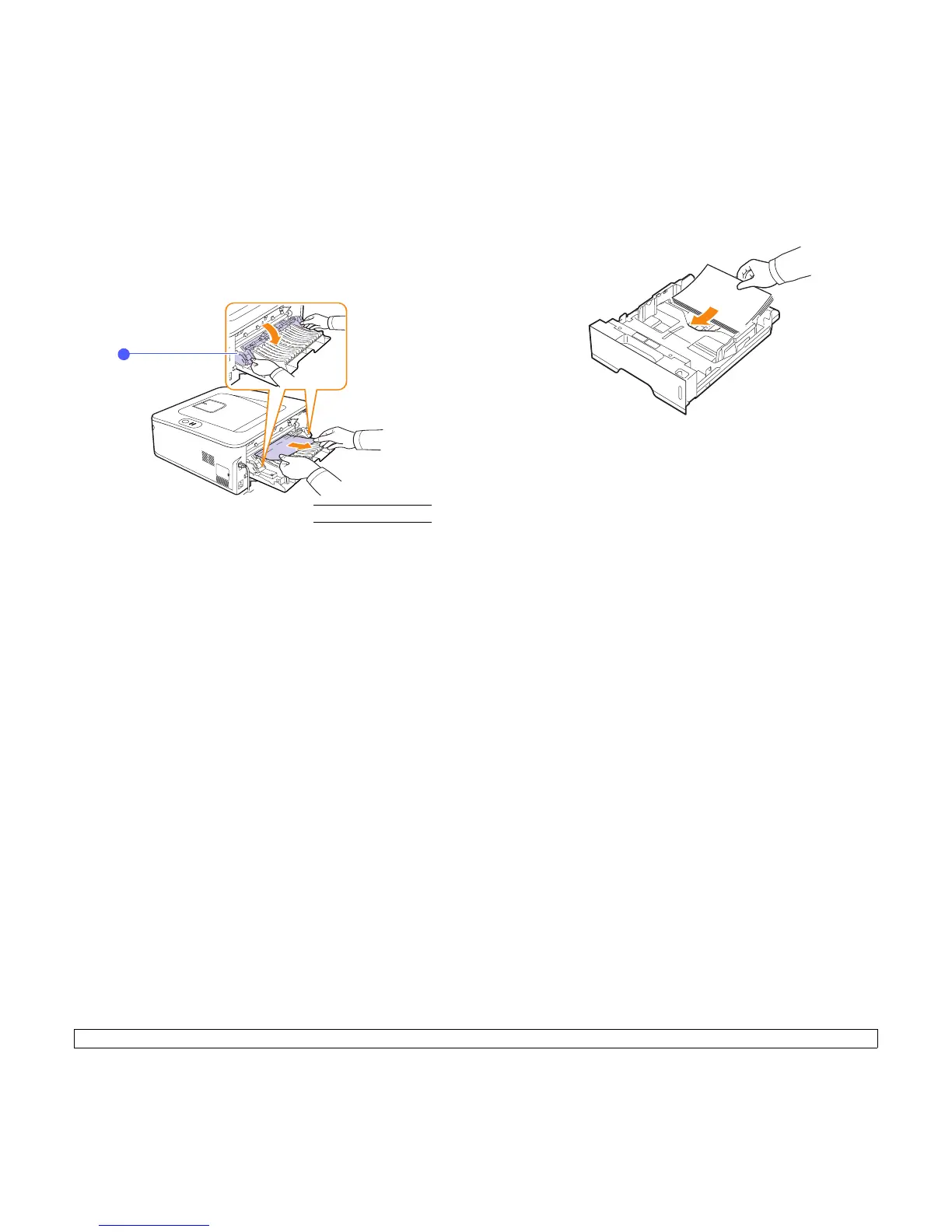9.4 <
Troubleshooting>
Duplex jam 1
1 Open the rear cover.
2 Pull the guide rear on each side down and remove the paper.
Return the guide rear to its original position.
3 Close the rear cover. Printing automatically resumes.
Tips for avoiding paper jams
By selecting the correct media types, most paper jams can be avoided.
When a paper jam occurs, follow the steps outlined on 9.1.
• Follow the procedures on 5.5. Ensure that the adjustable guides are
positioned correctly.
• Do not overload the tray. Ensure that the paper level is below the
paper capacity mark on the inside wall of the tray.
• Do not remove paper from the tray while your printer is printing.
• Flex, fan, and straighten paper before loading.
• Do not use creased, damp, or highly curled paper.
• Do not mix paper types in a tray.
• Use only recommended print media. See
5.1
.
• Ensure that the recommended print side of print media is facing down
in the tray, or facing up in the manual tray.
• If paper jams occur frequently when you print on A5-sized paper:
1
guide rear
1
Load the paper into the tray with the long edge facing the front of the
tray.
In the printer properties window, set the page orientation to be rotated
90 degrees. See the Software Section.