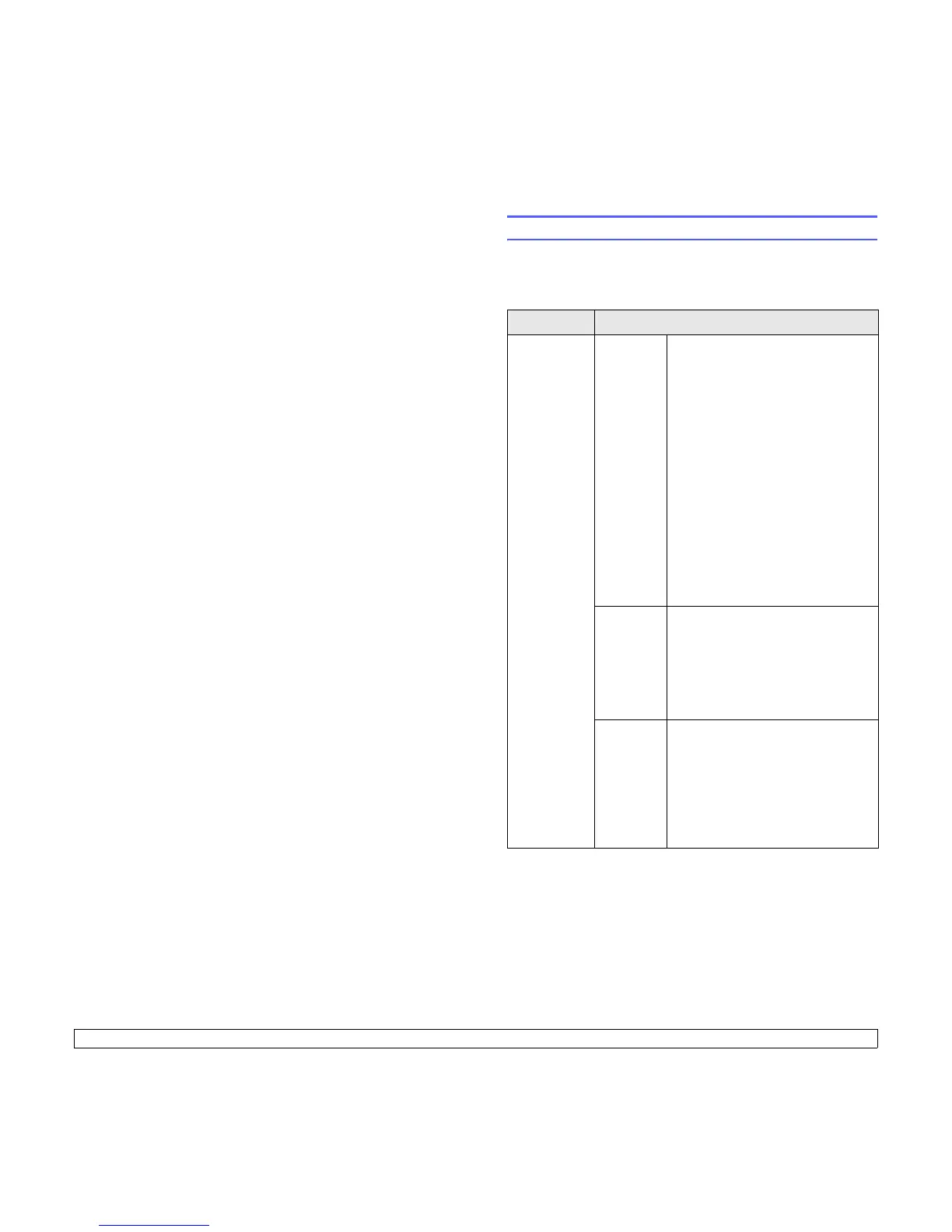3.1 <
Software overview>
3 Software overview
This chapter gives you an overview of the software that comes with your
printer. Further details about installing and using the software are
explained in the Software Section.
This chapter includes:
• Supplied software
• Printer driver features
• System requirements
Supplied software
You must install the printer and scanner software using the supplied CDs
after you have set up your printer and connected it to your computer.
Each CD provides you with the following software:
CD Contents
printer
software CD
Windows • Printer driver: Use this driver to
take full advantage of your printer’s
features.
• Smart Panel: This program allows
you to monitor the printer’s status
and alerts you when an error
occurs during printing.
• Printer Settings Utility: This
program is automatically installed
when you install the Smart Panel.
• PostScript Printer Description
(PPD) file: Use the PostScript
driver to print documents with
complex fonts and graphics in the
PostScript language.
•Set IP: Use this program to set your
printer’s TCP/IP addresses.
• User’s Guide in PDF
Linux • Printer driver: Use this driver to
run your printer from a Linux
computer and print documents.
• Smart Panel: This program allows
you to monitor the printer’s status
and alerts you when an error
occurs during printing.
Macintosh • PostScript Printer Description
(PPD) file: Use this file to run your
printer from a Macintosh computer
and print documents.
• Smart Panel
a
: This program allows
you to monitor the printer’s status
and alerts you when an error
occurs during printing.
a. Macintosh 10.3, 10.4 only.