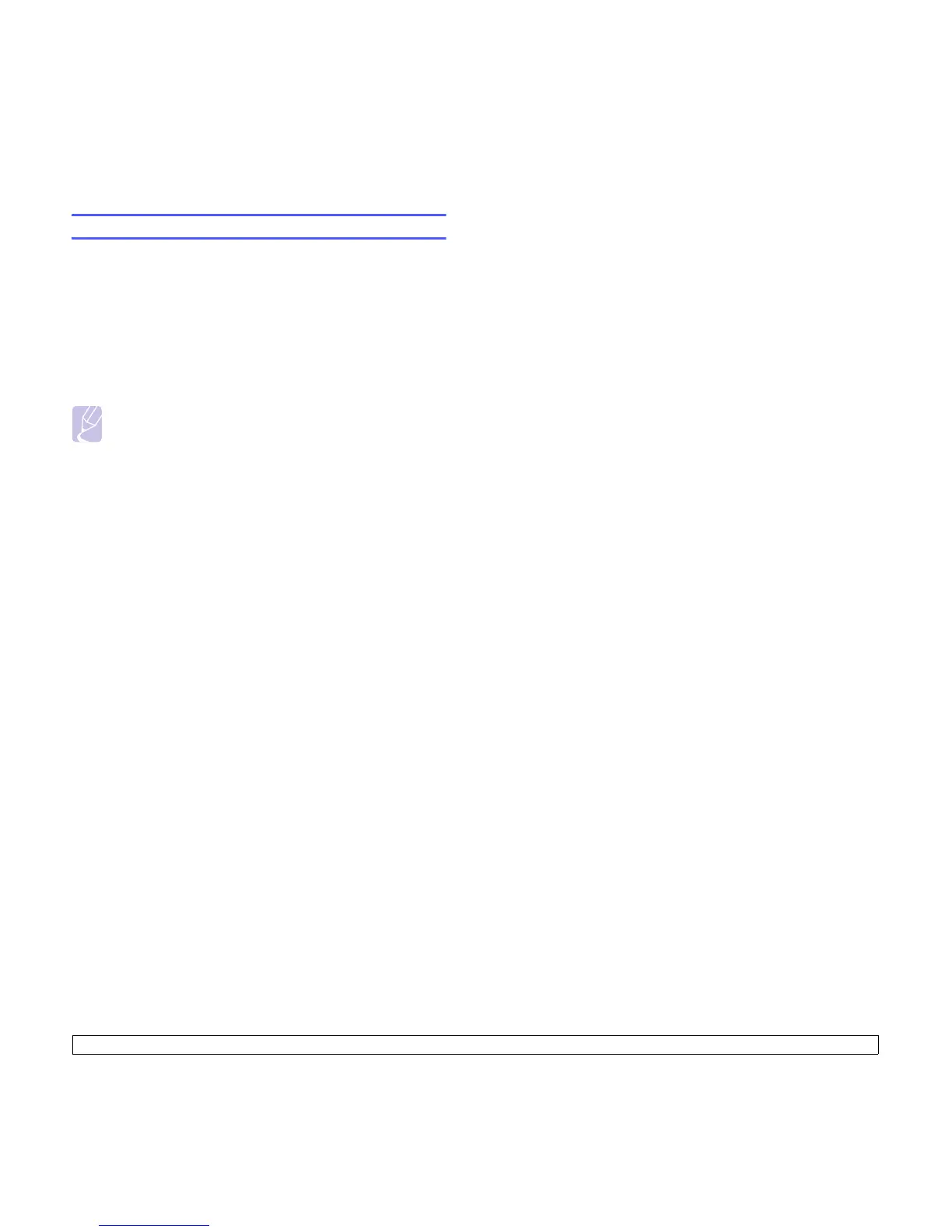3.2 <
Getting Started>
Altitude adjustment
The print quality is affected by atmospheric pressure, which is determined
by the height of the machine above sea level. The following information
will guide you on how to set your machine to the best print quality or best
quality of print.
The altitude above 1,000 m (3,281 ft), may affect the print quality such as
loose toner or light imaging.
Before you set the altitude setting, find the altitude where you are using
the machine.
To set the machine for high altitude, follow next step:
Note
The following procedure is for Windows XP. For other Windows
OS, refer to the corresponding Windows User's Guide or online
help.
1 Click the Windows Start menu.
2 Select Printers and Faxes.
3 Select Samsung ML-1630 Series icon.
4 Right-click on the printer driver icon and select Properties.
5 Click the Printer tab and select the High Altitude Correction.
6 Click OK.