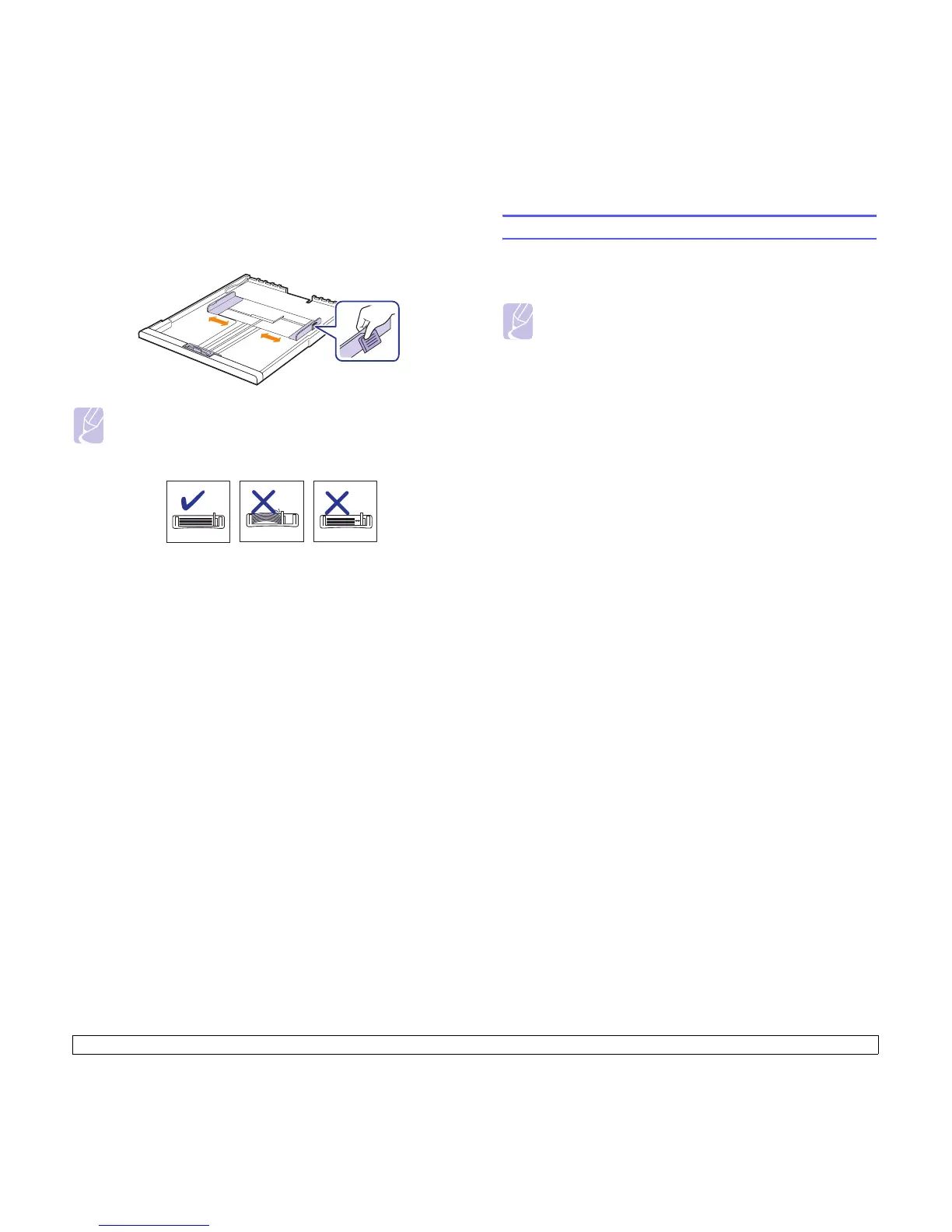4.6 <
Loading originals and print media>
2 After inserting paper into the tray, while pinching the paper width
guide as shown, move it toward the stack of paper until it lightly
touches the side of the stack. Do not press the guide too tightly to
the edge of the paper; the guide may bend the paper.
Note
• Do not push the paper width guides far enough to cause the
materials to warp.
• If you do not adjust the paper width guides, it may cause paper
jams.
Setting the paper size and type
The settings you change remain in effect only while you are using the
current program. To make your changes permanent, make them in the
Printers folder.
Note
The following procedure is for Windows XP. For other Windows
OS, refer to the corresponding Windows User's Guide or online
help.
1 Click the Start button on the computer screen.
2 Select Printers and Faxes.
3 Right-click on the printer driver icon and select Printing
Preferences.
4 Click the Paper tab, and change the settings on Paper Options.
5 Click OK.