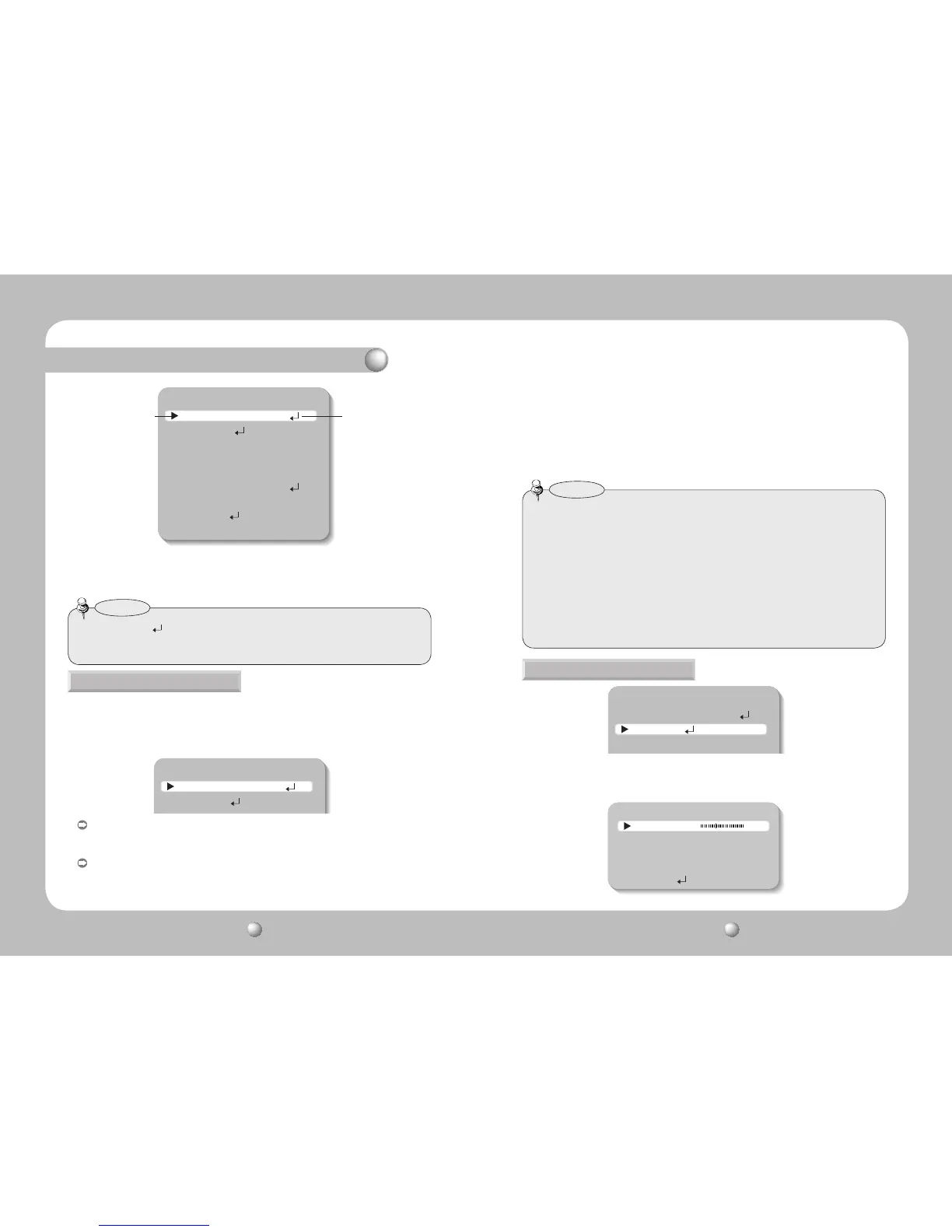MAIN MENU
1.LENS DC
2.EXPOSURE
2. Select a desired function using the Up and Down buttons.
•Placethecursoroveradesireditem.
3. Set up a selected item by using the Left and Right buttons.
4. To finish the setting, select ‘EXIT’ and press the SET button.
MAIN MENU
1.LENS DC
2.EXPOSURE
3.WHITE BAL ATW
4.SSDR
OFF
5.BACKLIGHT OFF
6.SSNR3 ON
7.DAY/NIGHT COLOR
8.SPECIAL
9.EXIT SAVE
Selectthefunctionusing
theUPorDOWNbutton.
Changethestatususing
theLEFTorRIGHTbutton.
•Anitemwiththe
icon also has sub menus. To select a sub menu, select an item with
theiconandpresstheSETbutton.
•Anitemwiththe---iconisunavailableduetofunctionsettings.
Notes
DC/Video:SelectAutoIrisLens
You can adjust the minimum shutter and maximum value of ESC shutter
mode when DC Lens mode is selected.
Manual : Select Manual Lens
Using this function, you can control the screen brightness.
1. When the SETUP menu screen is displayed, selectLENSby using the Up and Down
buttons so that the arrow indicatesLENS.
2.
Select the connected lens type by using the Left and Right buttons.
LENS
•
WhenusingVIDEOlens,adjustthelensVRexplainedbelowfirstandsetthefocususing
'FOCUSADJ.'menu.
•
IfcolorrollingoccurswhenusingaDClens,setShuttertoA.FLK.
•
Somelensesmaynotworkproperly,dependingonthesettingoftheBRIGHTNESSLEVEL.
•WhenUsingaVideo-TypeAutoIrisLens
❶ AdjusttheALCadjustmentterminalonthelensappropriately.Ingeneral,setittoAV
(Average).
2Itmaynotworkproperlydependingontheinstalledlens.SettheLevelVRofthelens
to the optimal value.
3SetAGCtoOFFandadjusttheLensVRtoanappropriatebrightness.
4AdjusttheLensVR,adjusttheBRIGHTNESS,andthencheckifthescreenbrightness
changesproperly.Otherwise,adjusttheLensVRagain.
Notes
Operating Your Camera
-Level(VIDEO) :Adjuststhelevelofvideoirissignals;thehigherthelevelis,
the brighter the video looks.
-FOCUSADJ.(DC,VIDEO):ToadjusttheDCandVIDEOlensfocuscorrectly,youmust
activate the Focus Settings mode under each lens menu.
ActivatetheFocusSettingsmode,adjustthelensfocus,and
then deactivate the settings mode. (The VIDEO lens requires
an extra step: go to the sub menu of the Focus Settings
mode and change the shutter speed to adjust the lens
brightness.)
- IRIS SPEED (DC) :
AdjuststheIriscontrolspeedoftheDClens.Ifthecontrolspeed
is too slow or fast, please use this menu to adjust the speed.
3. Each Lens mode has sub menu items as listed below.
-Brightness(DC,Manual) :Adjuststhevideobrightness.
MAIN MENU
1.LENS DC
2.EXPOSURE
3.WHITE BAL ATW
EXPOSURE
1. When the SETUP menu screen is displayed, selectEXPOSUREby using the Up and
Down buttons so that the arrow indicatesEXPOSURE.
2. Select a desired mode using the Up and Down buttons.
EXPOSURE SETUP
1.BRIGHTNESS 25
2.SHUTTER ESC
3.AGC HIGH
4.SENS-UP OFF
5.RETURN
