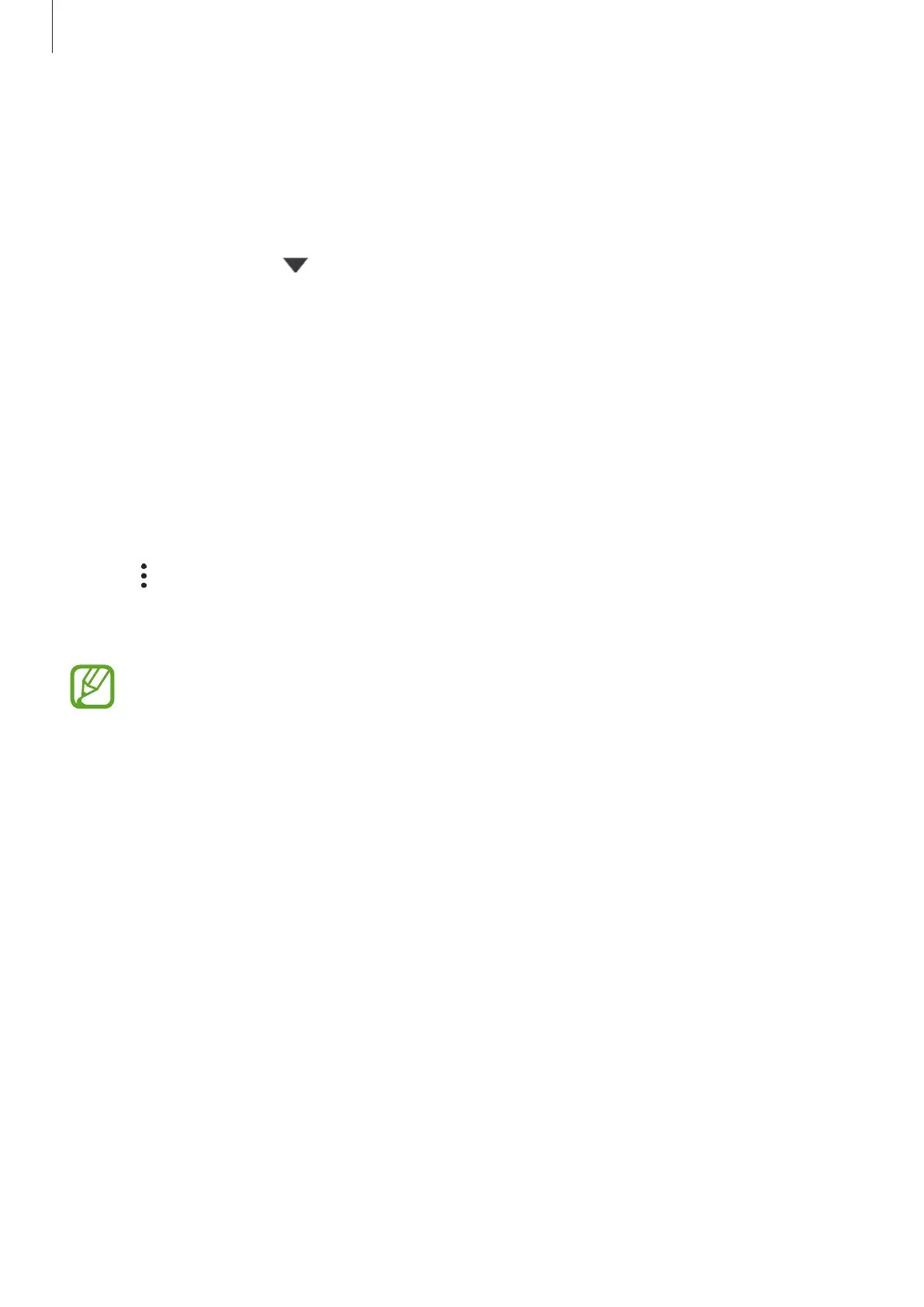Settings
168
Restoring data from your previous device
1
On your new device, launch the
Settings
app and tap
Accounts and backup
→
Samsung Cloud
.
2
Tap
Restore data
→
and select a previous device.
3
Tick the data types you want to restore and tap
Restore
.
Syncing data from your device
You can sync data saved in your device, such as images, videos, and events, with Samsung
Cloud and access it from other devices.
1
On your new device, launch the
Settings
app and tap
Accounts and backup
→
Samsung Cloud
.
2
Tap
→
Settings
→
Sync and auto backup settings
→
Sync
.
3
Tap the switches next to the items you want to sync with.
You can check the saved data or change the settings by tapping the
Gallery
,
Other
synced data
, or
Samsung Cloud Drive
.
Google
Configure settings for some features provided by Google.
On the Settings screen, tap
Google
.
