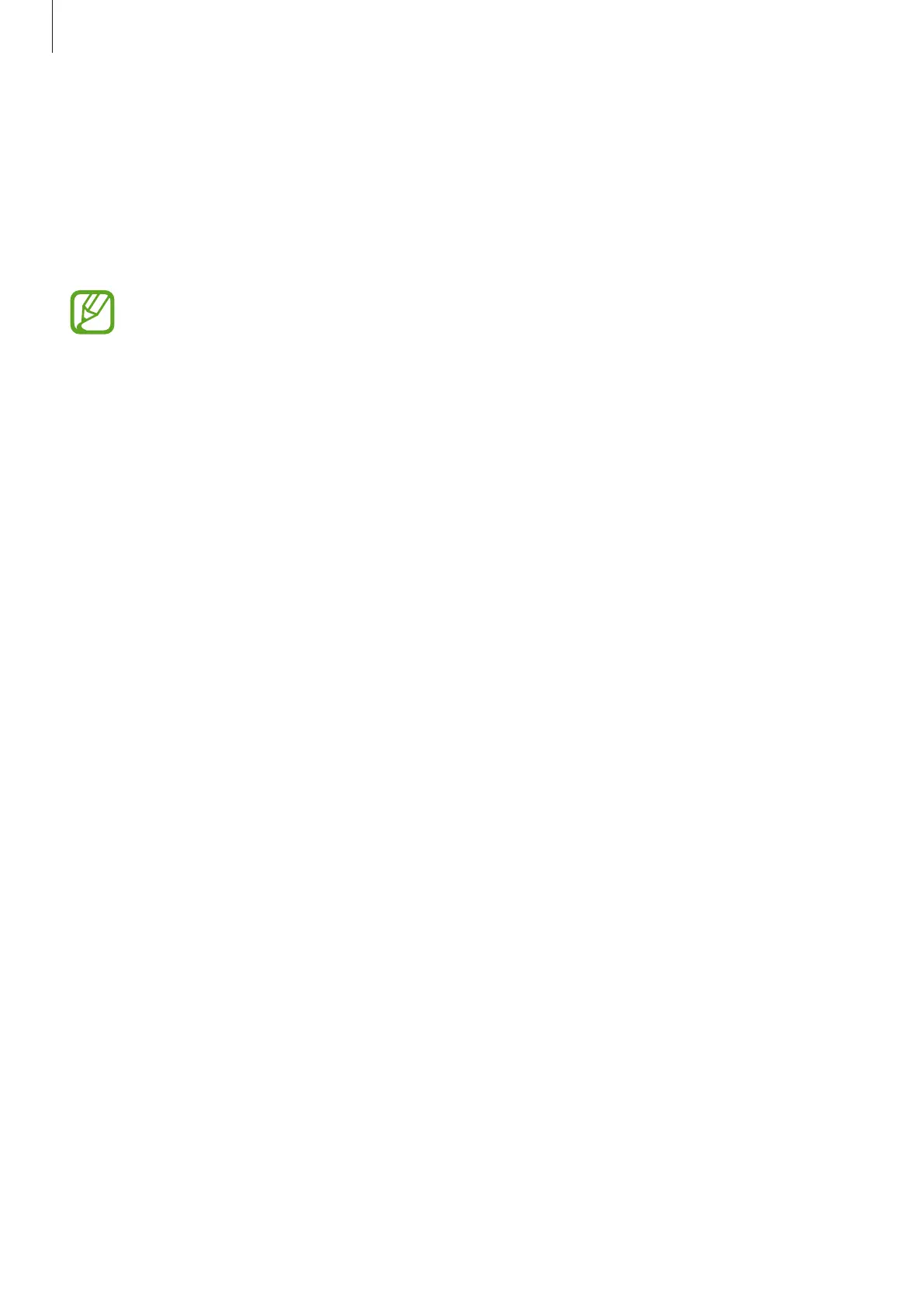Basics
32
Transferring data from your previous device
(Smart Switch)
Connect with your previous device via Smart Switch to transfer data.
Launch the
Settings
app and tap
Accounts and backup
→
Smart Switch
.
•
This feature may not be supported on some devices or computers.
•
Limitations apply. Visit www.samsung.com/smartswitch for details. Samsung
takes copyright seriously. Only transfer content that you own or have the right to
transfer.
Transferring data wirelessly via Wi-Fi Direct
Transfer data from your previous device to your device wirelessly via Wi-Fi Direct.
1
On the previous device, launch Smart Switch.
If you do not have the app, download it from
Galaxy Apps
or
Play Store
.
2
On your device, launch the
Settings
app and tap
Accounts and backup
→
Smart
Switch
.
3
Place the devices near each other.
4
On the previous device, tap
Send data
→
Wireless
.
5
On the previous device, select an item to transfer and tap
Send
.
6
On your device, tap
Receive
.
7
Follow the on-screen instructions to transfer data from your previous device.
