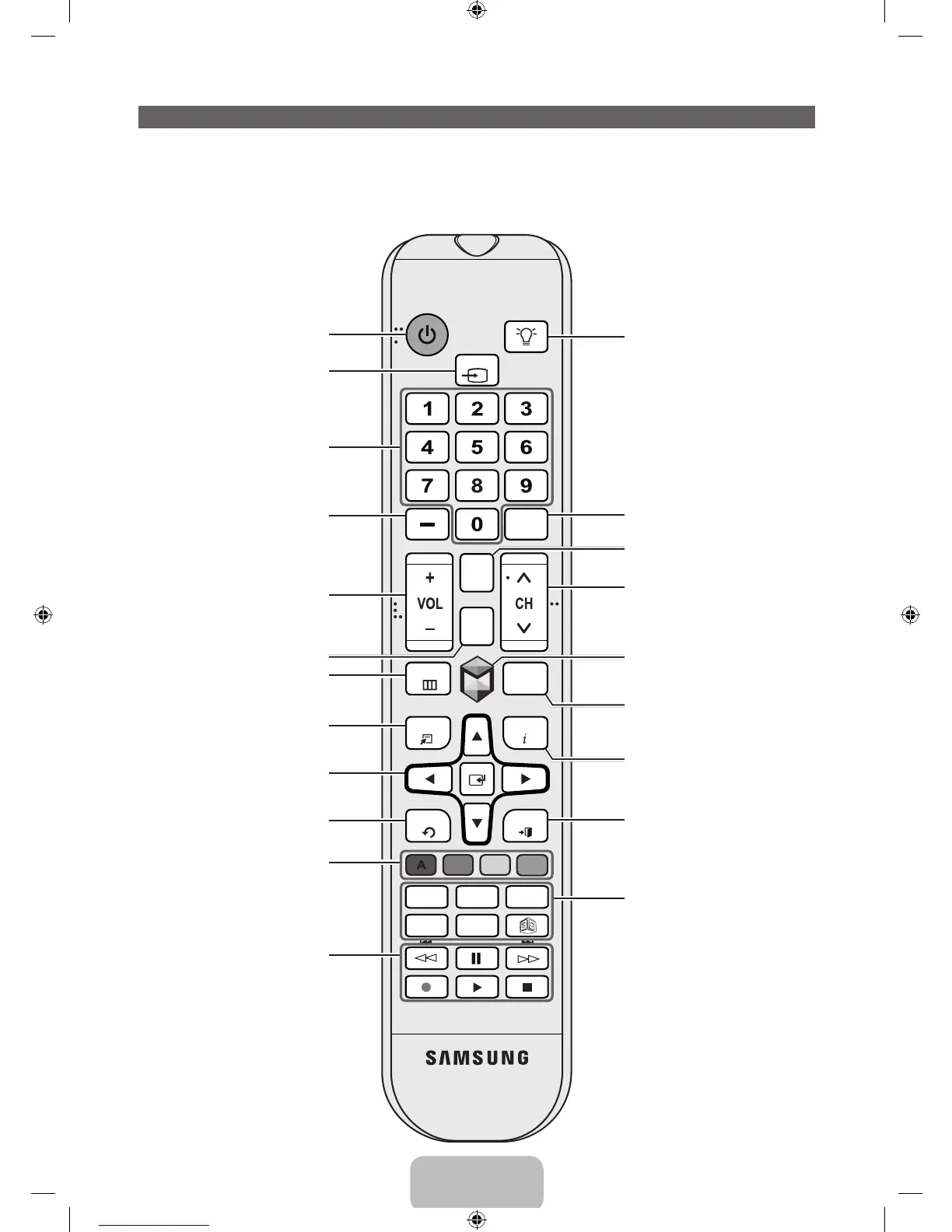English - 13
The Standard Remote Control
Learn where the function buttons are on your remote. Especially note SOURCE, MUTE, VOL, CH, MENU,
TOOLS, E, INFO, CH LIST, RETURN, and EXIT.
✎
This remote control has Braille points on the Power, Channel, and Volume buttons and can be used
by visually impaired persons.
SOURCE
MUTE
MENU
HISTORY
INFOTOOLS
RETURN
Family Story
SEARCH CAMERA
SUPPORTP.SIZE
EXIT
PRE-CH
CH
LIST
M
BCD
l
l
l
l
Turns the TV on and off.
Displays and selects the available video
sources. (page 24)
Press to select additional digital
channels being broadcast by the same
digital station. For example, to select
channel ‘54-3’, press ‘54’, then press
‘-’ and ‘3’.
Adjusts the volume.
Opens the OSD (Menu).
Displays channel lists on the screen.
Quickly select frequently used functions.
Use this button in a specific feature. For
details, refer to the e-Manual.
Returns to the previous menu.
Use these buttons according to the
directions on the TV's screen.
Use these buttons in a specific feature.
For details, refer to the e-Manual.
Moves the cursor, selects the on-screen
menu items, and changes the values
seen on the TV's menu.
Turns the remote control light on or
off. When on, the buttons become
illuminated for a moment when pressed.
(Using the remote control with this
button set to On will reduce the battery
usage time.)
Returns to the previous channel.
Changes channels.
Displays a list of recently used functions.
You can select a function again easily
and quickly.
Displays information on the TV screen.
Exits the menu.
Family Story: Connect to the Family
Story application. See e-Manual chapter
Advanced Features → Family Story.
SEARCH: Starts search function. See
e-Manual chapter Advanced Features
→ Search.
CAMERA: Connect to camera
application.
SUPPORT: Lets you use various
support functions including the
e-Manual. (page 48)
P.SIZE: Lets you select the Picture
Size. See e-Manual chapter Basic
Feature → Changing the Picture Size.
X
: Turns the 3D image on or off. See
e-Manual chapter Advanced Features →
Using the 3D function.
Cuts off the sound temporarily.
Brings up the Smart Hub applications.
See e-Manual chapter Advanced
Features → Smart Hub.
Gives direct access to channels.
[UE8000-ZA]BN68-04495A-00Eng.indb 13 2012-10-11 �� 1:16:40
