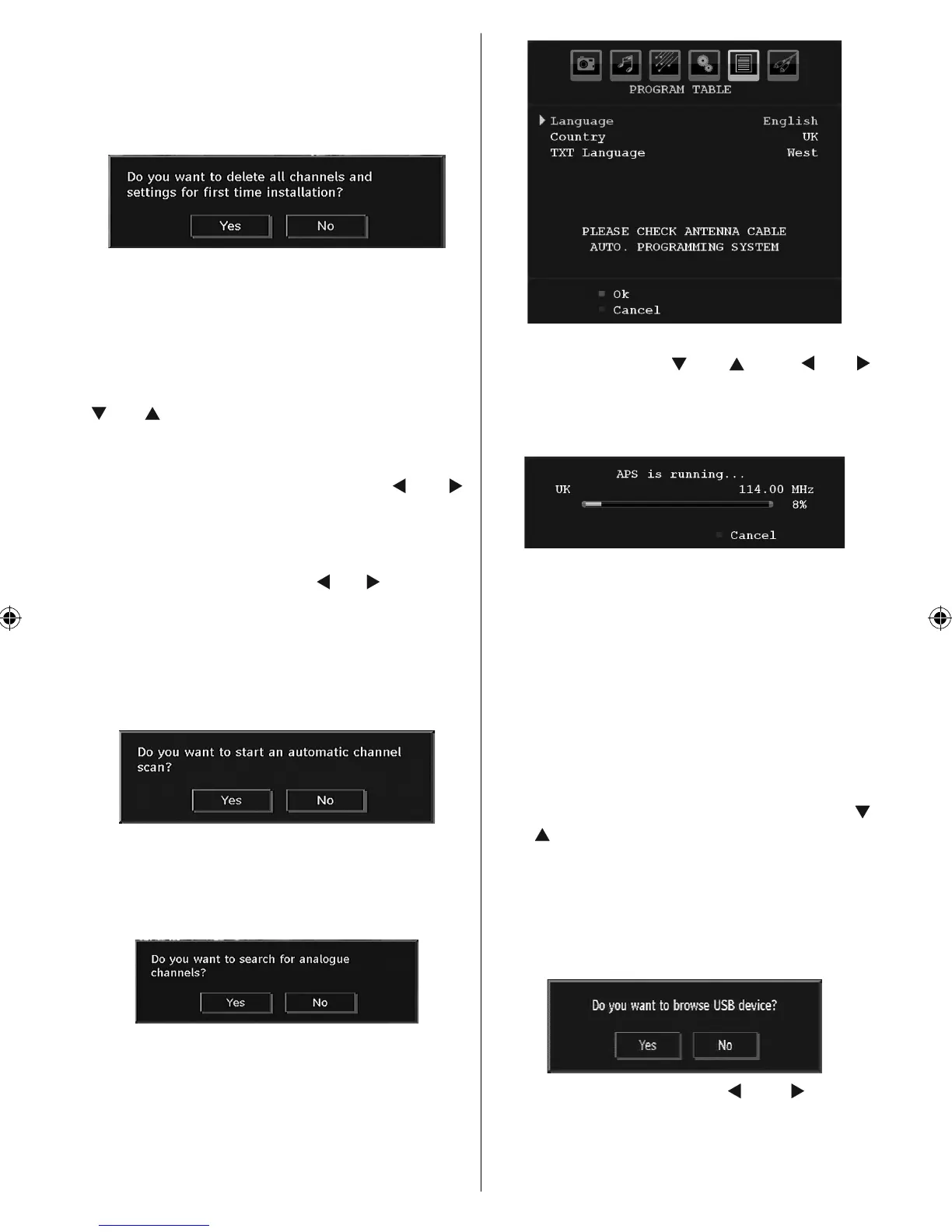English - 31 -
the settings. Selecting “Yes” by pressing OK
button while the “Yes” is highlighted will delete
the existing channel table.
Then you will be asked to confi rm for deleting
all channels and settings:
By selecting Yes and pressing the OK button,
the existing channel table will be deleted.
After factory settings are loaded, “First Time
Installation” menu will be displayed.
The menu which is displayed for language
selection appears on the screen at fi rst. By using
“
” or “ ” buttons, select the desired language
option, and press OK button to activate.
After then, “First time installation” OSD will
appear on the screen. By pressing “
” or “ ”
buttons, select the Country you want to set and
press OK button (* only for EU countries).
- Next, active antenna mode selection OSD will
appear on the screen.Use “ ” or “ ” to set and
press OK to continue.See the section, “Initial
Settings” for more information.
After active antenna mode option is selected, a
message asking for automatic search appears
on the screen:
Press the OK button to start installation. After
search is completed for digital channels, a
message asking whether to search for analogue
channels appears on the screen:
Press the OK button to search for analogue
channels. The following menu appears on the
screen for analogue channel search:
Select your Country , Language and TXT
Language by using “
” or “ ” and “ ” or “ ”
buttons. Press OK or RED button to continue. To
cancel, press BLUE button. The following menu
will be displayed during the automatic tuning:
After APS is fi nalized, the programme table
will appear on the screen. In the programme
table you will see the programme numbers and
names assigned to the programmes.
If you do not accept the locations and/or the
programme names, you can change them via
the program table.
Media Browser
• To display Media Browser window, press
either “ M ” button on the remote control and
then select Media Browser by pressing “ ”
or “ ” button. Press OK button to continue.
Media Browser menu contents (depending
on the contents of your USB drive) will be
displayed.
• Also, when you plug a USB device, the
following screen will be displayed:
Select YES by pressing “ ” or “ ” button
and press OK button. Media browser will be
displayed.
MB35_[GB]_SSM_26847W_1050UK_UKIDTV_BRONZE3_10060629_50142831.indd 31MB35_[GB]_SSM_26847W_1050UK_UKIDTV_BRONZE3_10060629_50142831.indd 31 17.04.2009 15:53:1517.04.2009 15:53:15