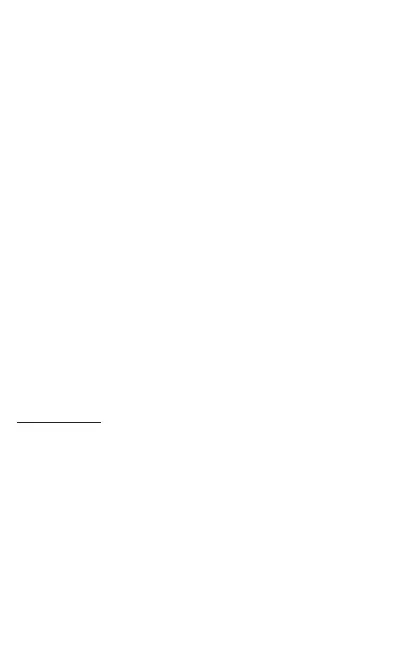- 30 -
● Do not cover the light sensor with your finger or put a sticker on it.
Doing so may hinder the light sensor from detecting the ambient
brightness and functioning correctly.
● Do not put a sticker, etc. on the proximity sensor. Doing so may cause
the sensor to malfunction and make the display always turned off
while making a call or during a call.
● Covering earpiece (receiver), mouthpiece (microphone), speaker,
sub microphone and air vent port section (mobile light) with stickers
or fingers may hinder product performance.
● If you hold the phone to talk with hair covering your ear, the proximity
sensor may malfunction. This may cause the display to remain on,
allowing the call to be disrupted if the display is accidentally touched.
● If the display gets damaged, immediately stop use and contact au
Style/au shop or customer support. Continued use may cause injury.
● Putting a sticker, etc. on the display or a key may cause malfunction
or shortened usage time. Also, doing so may damage the product.
● If you put magnetized objects close to the product, the speaker
section sometimes emits sounds. This is not a fault.
● Note that if you forcefully pull the SIM card/microSD memory card
tray or apply excessive force on it, it may be damaged.
● Bright places such as under the direct sunlight sometimes make it
hard to see the display. This is not a fault.
● Use the product with the SIM card/microSD memory card tray closed.
If the card tray is open, dirt or water may get inside causing a fault.
● Do not allow liquids, metal objects, and other foreign matter to get
inside the SIM card/microSD memory card tray slot of the product.
Doing so might cause a fault.
Touch panel
● The touch panel is designed to be lightly touched by fingers. Do not
apply strong pressure with your fingers or sharp-pointed objects
(such as fingernails, ballpoint pens and pins) on the touch panel.
In the following cases, the touch panel may not work even if you
touch it.
May cause a malfunction.
•
Operation with a gloved finger*
•
Operation with the tip of a fingernail
•
Operation with foreign object placed on the operation pad
•
Operation on the touch panel on which a protective film, sticker,
etc. is put
•
Operation while water drops or condensations are left attached to
the display
