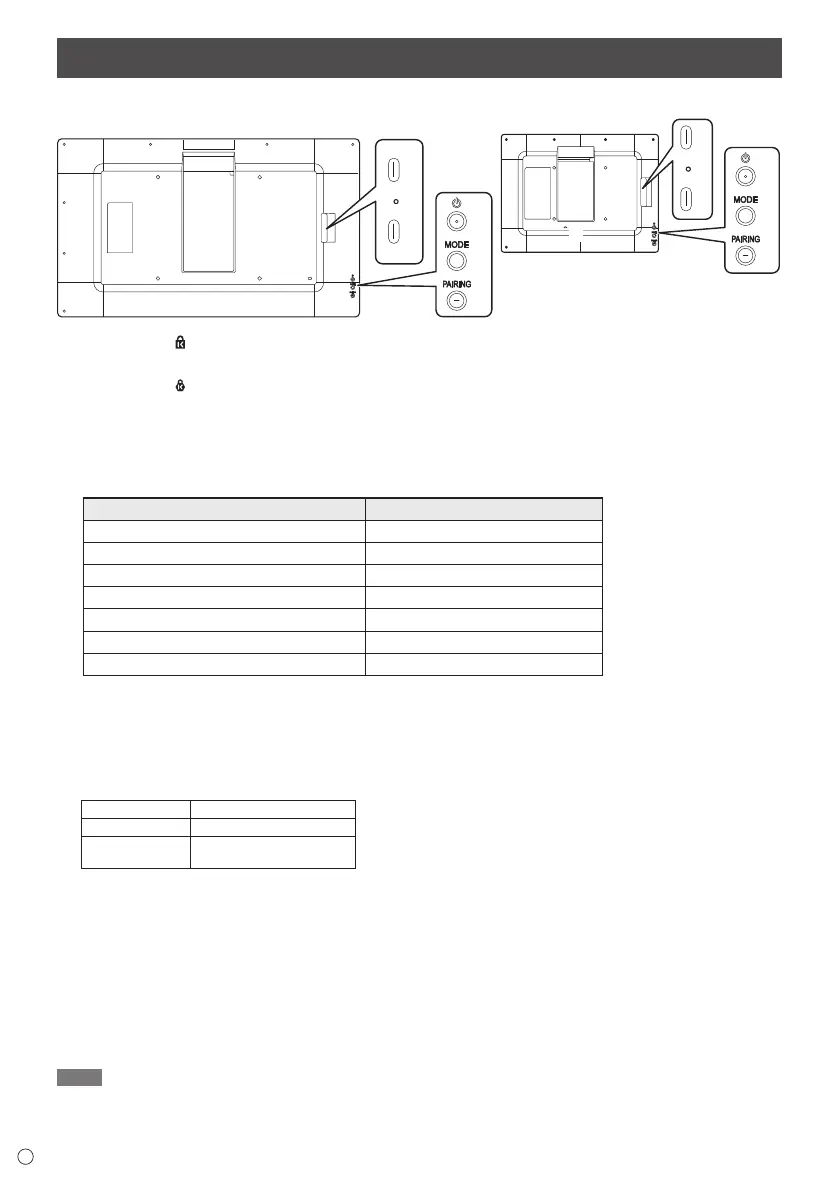6
E
Part Names and Functions
EP-C251
1
5
4
3
6
7
8
1. Anti-theft hole ( )
A commercially available anti-theft lock can be connected.
The anti-theft hole is compatible with the Kensington MicroSaver Security System.
2. Anti-theft hole (
)
A commercially available anti-theft lock can be connected.
The anti-theft hole is compatible with the Kensington NanoSaver Security System.
3. Power input terminal (USB Type-C)
Connect an AC adapter (supplied).
This monitor does not require a power source to display the image, but it does require a power source to change the display
image or settings.
4. Indicator
Status Status of this monitor
Off Power off
Green flashing During startup
Green lit Automatic Mode in operation (See page 8.)
Blue
lit Manual Mode in operation (See page 8.)
Green and blue lit alternately Paused in Automatic Mode
Red
flashing (at approx. 0.25 second interval)
Accessing USB flash drive
Blue flashing (at approx. 0.25 second interval) Bluetooth pairing underway
5. Computer/USB flash drive connection terminal (USB Type-C)
Connect a USB flash drive (commercially available) or computer to this monitor when changing images or settings.
Use a commercially available USB cable (Type-C, conforming to the USB standard) when connecting to a computer.
Make sure that the indicator is not flashing red when removing the USB flash drive.
The indicator will flash red when the USB flash drive is being accessed. There is a risk that data will be damaged if it is
removed at such a time.
Supported USB flash drives
Port Type-C
File System FAT32
Capacity
Up to 32 GB.
Maximum file size 4 GB.
6. Power button
Turn power on/off. (Press and hold for approx. 3 seconds.)
7. MODE button
Change the method of changing the display image. (See page 8.)
Resets the settings to the factory default settings. (Press and hold for approx. 30 seconds.)
When the reset is complete, the indicator lit blue and the screen becomes white.
8. PAIRING button
To change the displayed image on this monitor, connect it to a device such as a smartphone via Bluetooth.
You need to install a tool to deliver images on the device being used.
See the following website for a tool to deliver images.
https://business.sharpusa.com/product-downloads (US)
https://www.sharp.eu/download-centre (Europe)
TIP
• A USB flash drive that is encrypted or has a security function cannot be used.
• Use a USB flash drive with a shape that can be inserted in the USB port. Some USB flash drives with special shapes cannot
be inserted. Do not forcibly insert a USB flash drive. This may damage the connector or cause failure.
• Check the USB flash drive for viruses as necessary.
EP-C131
5
4
3
6
7
8
2