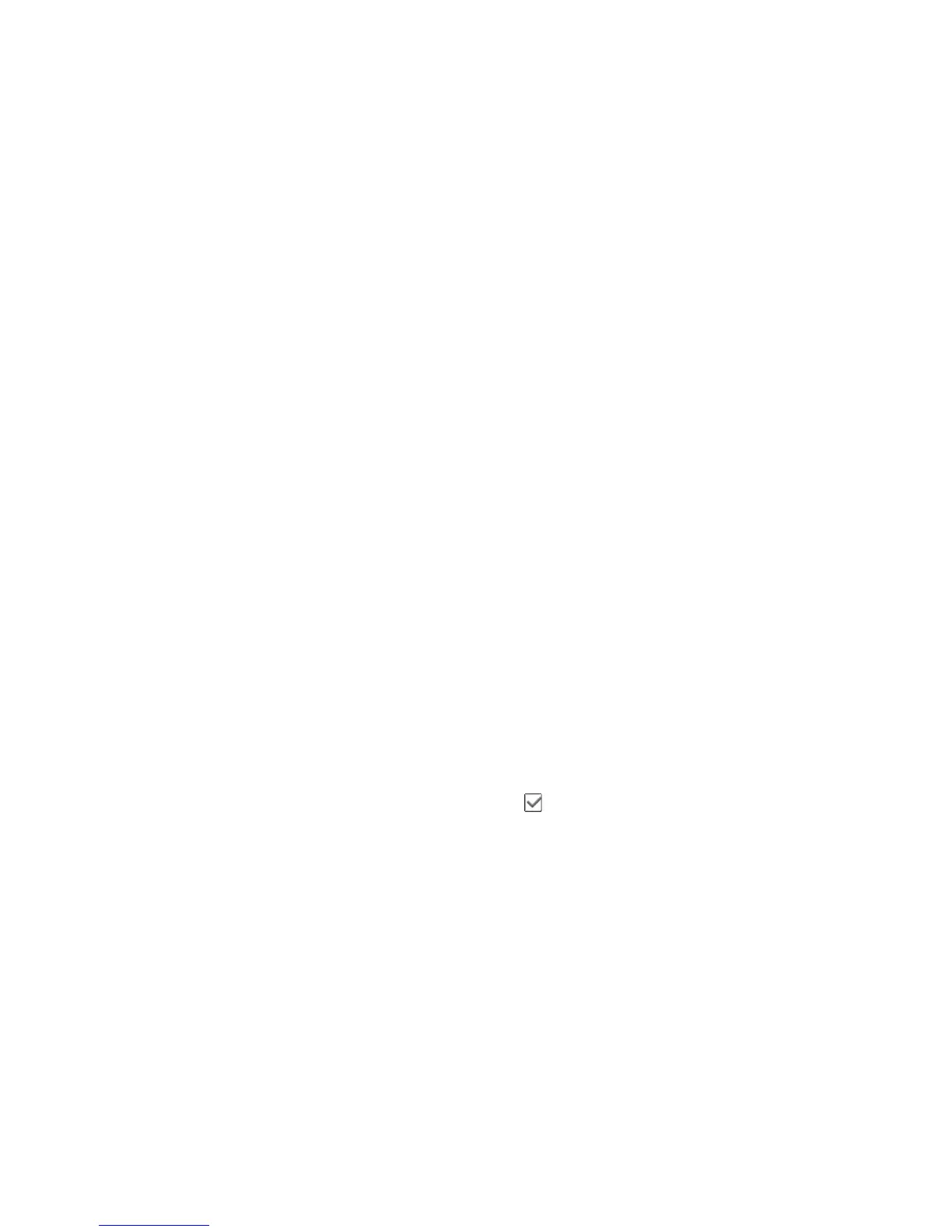34 Contacts List
Dialling from the Contacts List
“Contacts”
→
“Contacts List”
1. Highlight the desired entry and press D.
Tip
• If more than one phone number is registered for the
entry, select the desired phone number after step 1
and press D. You can also dial the desired phone
number by pressing the digit key corresponding to
the position the entry is on the list.
• You can also dial from the details screen of the
Contacts List. On the details screen, select the
desired phone number and press D.
Editing Contacts List Entries
“Contacts”
→
“Contacts List”
→
[Options]
→
“Edit/
Add Details”
1. Select the field you wish to edit, and modify the
information.
2. Press [Save] when finished.
Deleting Contacts List Entries
Deleting All Contact Entries
“Contacts”
→
“Contacts List”
→
[Options]
→
“Advanced”
→
“Delete All Entries”
1. Enter your handset code.
2. Select “Handset Entries” or “SIM Entries”.
The default handset code is “0000”. For details on
changing the handset code, see “To Change Handset
Code” on page 112.
Deleting a Contact Entry
“Contacts”
→
“Contacts List”
1. Highlight the desired entry.
2. Press [Options] and select “Delete”.
Viewing Groups
You can set group icons when storing Contacts entries
so that you can easily find and edit them.
“Contacts”
→
“Contacts List”
→
[Options]
→
“Advanced”
→
“Group”
→
“View Groups”
1. Select the desired group.
“ ” appears next to the selected group. Select the
group again to cancel, and the checkbox becomes
unchecked.
