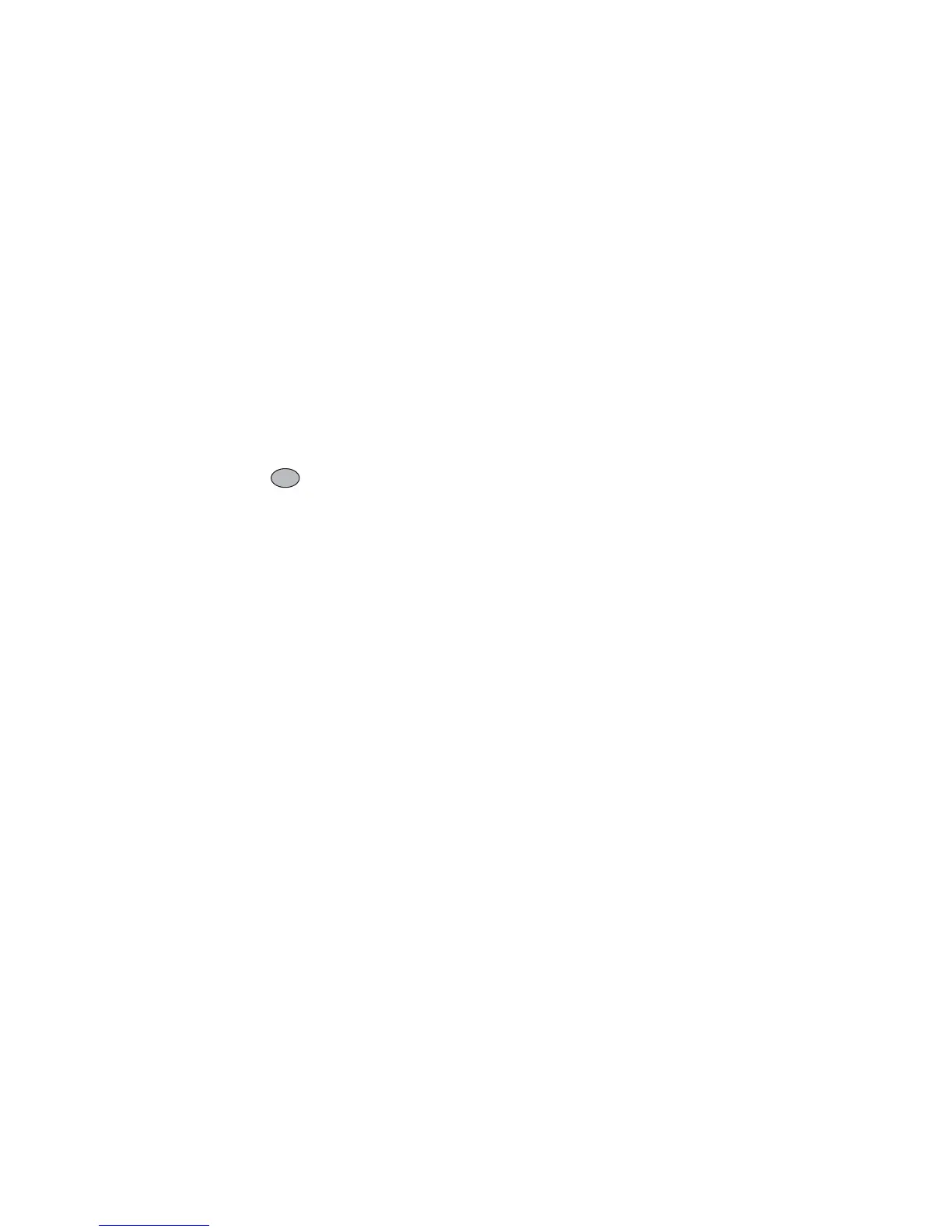My Items 67
Tip
• SMAF (Synthetic music Mobile Application Format)
is a format of music data for mobile phones.
Playing Back Sound Files
“My Items”
→
“Sounds”
→
“Saved Sounds”
1. Select the file you wish to play back.
To stop playback, press .
Note
• The volume varies depending on the Multimedia
Volume settings (p. 97). The sound is deactivated
when “Multimedia Volume” is set to “Silent”. To
adjust the volume, press a (or d/the side-up key) or
b (or c/the side-down key).
Using the Sound Files as Ringtone
“My Items”
→
“Sounds”
→
“Saved Sounds”
1. Highlight the file you wish to use as ringtone.
2. Press [Options] and select “Set as Ringtone”.
The selected sound is automatically used for the
ringtone of the current Profiles.
Note
• Files in AMR or WAVE format cannot be used for the
ringtone.
Sending a Sound File with MMS
“My Items”
→
“Sounds”
→
“Saved Sounds”
1. Highlight the file you wish to send.
2. Press [Options] and select “Send”.
3. Select “As Multimedia”.
For details on creating a message, see “Creating a
New MMS” on page 47.
If you select a sound file created with the Melody
Editor, add the following step 4.
4. Select the file format “SMAF”, “MIDI” or
“i Melody”.
Note
• Sounds protected with a copyright cannot be sent
attached to a message.
• Only the first part of the data is converted if you
select “i Melody” in step 4.
