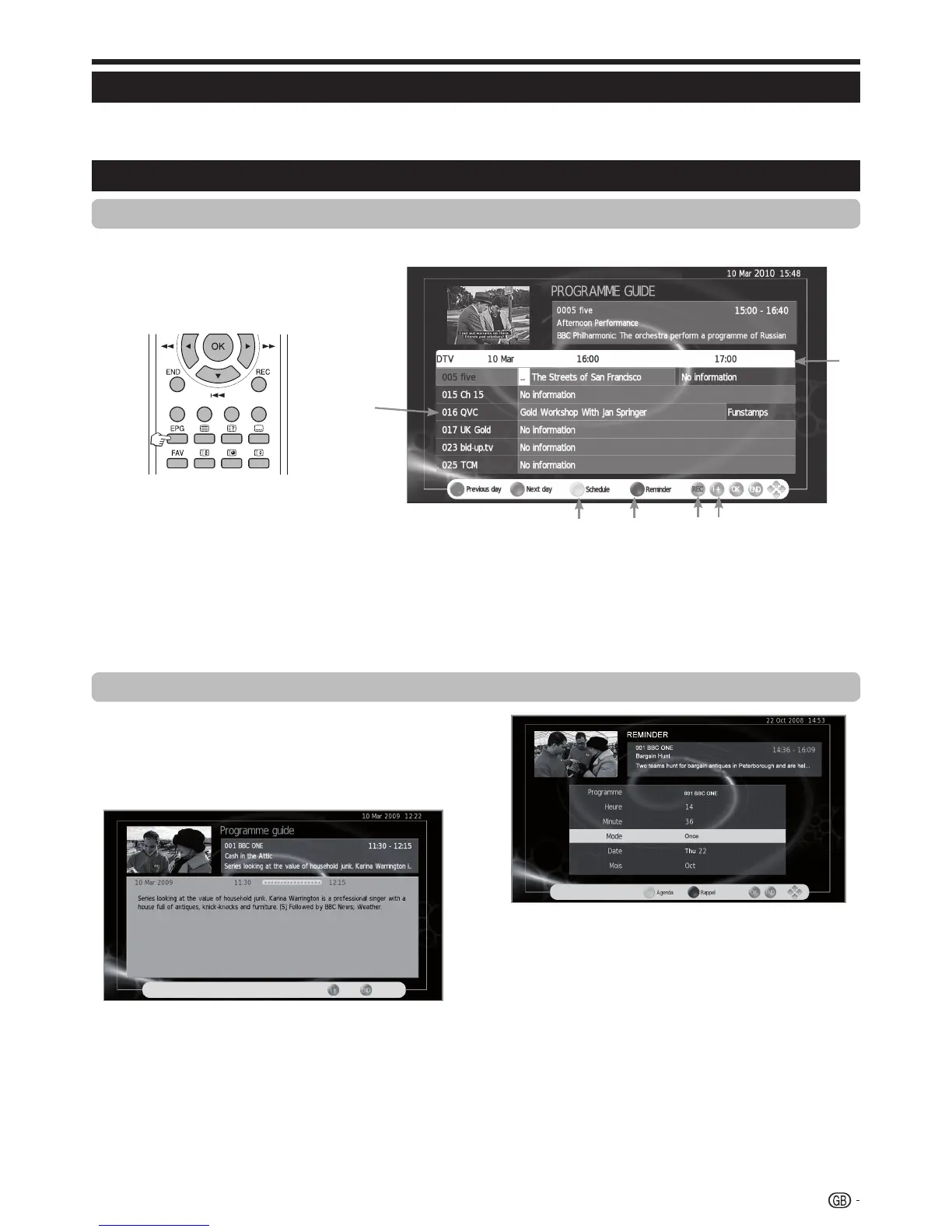E Select a program
1 Select the time span
Press c/d to select the time span you want to search, press OK.
• Continue to press d to display programs in the next time span.
2 Select the desired program
Press a/b to select the desired program, press OK.
• If a or b are displayed on the left of the programs, continue to press a/b to display next or previous screen.
Watching TV
Selecting a programme using EPG
Basic Operation
The illustrations on this page are explained using three digit services.
E Display/Close the EPG screen
Press EPG.
EPG
EPG is a programme list that is displayed on the screen. With the EPG, you can check the schedule of digital
channels, view detailed information about it, tune to an event currently on-air and set a timer for future events.
Other EPG functions
3 Revise the program information
1 Press ▲/▼/◄/► to select the program you
want to revise.
2 Press
“p.
3 Press p to return to EPG.
4 “Reminder” function
1 Select the broadcasting emitting the program
which you want to remember.
2 Press the BLUE key on the remote control.
3 With ▲/▼/◄/► select Hour, Minute, Mode, Date
and Month which you want the program to be
remembered. Press OK.
• This program stays skipped in red within the
programming guide.
5 ”Schedule” function
1 Press the YELLOW key to visualize all programmed
reminders.
2 Press ▲/▼/◄/► to select a reminder and then
press the RED key to delete it. See figure in the next
page.
Program information
11
2
1
3
4
5
6