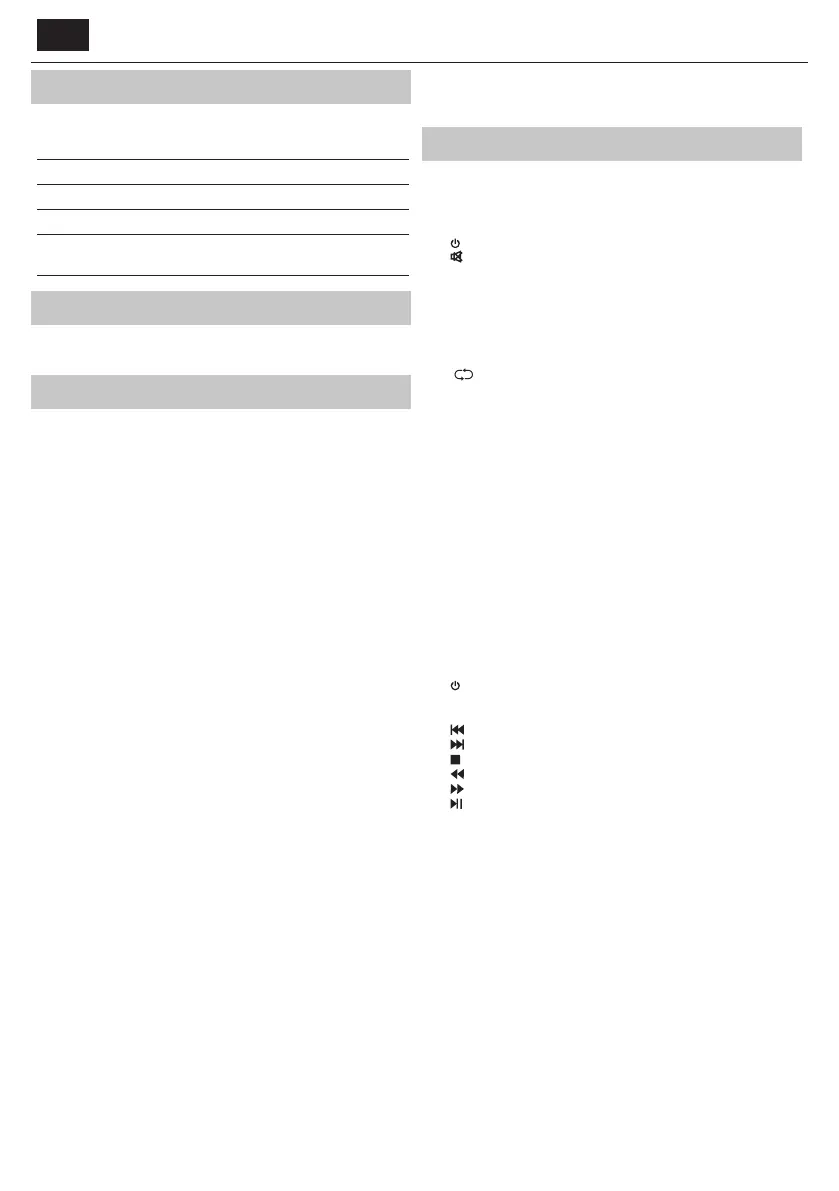EN
What is included in the box
Supply of this TV includes following parts:
• 1x TV • 1x RF cable
• 1x Remote control • 1x TV stand installation packet
• 2x AAA batteries • 1x User guide
• 1x Mini Component adapter
cable
• 1x Mini Composite adapter
cable
Attaching the Stand
Please follow the instructions on last page of this user manual.
Getting started - initial set up
1. Using the RF cable supplied, connect the TV to the TV Aerial wall
socket. Connect the power cable to the Electrical outlet.
2. For connecting to the Internet with a wired connection connect a
Cat 5/Ethernet cable (not included) from the TV to your broadband
modem/router.
3. Insert the batteries supplied into the Remote control.
4. Press and hold GREEN and YELLOW buttons together for more than
3 seconds to pair remote control with your TV. Then press Standby
button to power on TV.
5. You will be now welcomed with the First Time Installation screen.
If it does not appear, on the remote control, please press [MENU] then
8-8-8-8 and the menu will appear.
If you wish to make changes to any of the default settings, use the
scroll ▲/▼/◄/► buttons. To exit this menu at anytime, press [EXIT]
button.
6. Please set desired settings in FIRST TIME INSTALLATION screen.
DVB Antenna - You can choose between Terrestrial (DVB-T), Cable
(DVB-C) or Satellite (DVB-S)*.
Language - Set the TV Menu language.
Country - Set the desired country.
Tunning Mode - Choose if you want to tune only Digital (DTV)
Analogue (ATV) or both Digital and Analogue (DTV + ATV)
Operator - Select Cable provider. If your cable operator is not listed
select Others. (Avaliable only if DVB Antenna is set to CABLE)
Environment - Select the location of TV.
For home use, please select Home Mode.
For shop demonstration mode, set Store Mode.
Sorting by LCN - Set LCN to ON if you want to arrange channels by
provider preferences (only applies to DVB-T and DVB-C channels).
7. Press [Auto Tuning] button to start the tuning process.
8. Optional channel presets DVB-C:
Keep all default settings as recommended.
If DVB-C channels are not found, contact your network provider for the
valid "Network ID". Then perform anew search. Press the [MENU], select
"Network ID" and enter the network ID.
9. Optional channel presets DVB-S2*: Select "Satellite" in the "DVB
Antenna" in the menu for the optional channel presets. Here you can
choose between the various satellites. Since selection completed, then
the channel list of the exact satellite will be available to be imported
into your TV system.
Con rm with [OK] button on the remote control, to start scanning.
TIP: If you are missing channels, the reason for this is likely to be signal
strength, you should consider connecting signal booster and re-tuning the TV.
* - Available only for TVs with DVB-S tuner
Remote control
Radio controlled remote control - No more aiming in the TV direction!
Refer to remote control picture on the second page of this user
manual.
1.
STANDBY – Switch on TV when in standby or vice versa.
2.
MUTE – Mute the sound or vice versa.
3. NET+ – Displays AQUOS NET+ menu.
4. DTV – Switch to digital TV source.
5. USB – Switch to USB source.
6. YouTube – Displays YouTube application YouTube – Displays YouTube
application
7. 0 – 9 – to select aTV channel directly.
8. TV GUIDE – Opens the 7 Day TV Guide (Digital mode).
9.
– To return to the previous channel viewed.
10. VOL ▲/▼ – To increase / decrease the sound level.
11. SOUND – Scrolls through sound mode options.
12. PICTURE – Scrolls through picture mode options.
13. SOURCE – To display the input/source menu.
14. CH ▲/▼ – To increase or decrease the channel being watched.
15. (▲/▼/◄/►/ OK) – Allows you to navigate the on-screen menus and
adjust the system settings to your preference.
16. MENU – To display OSD menu.
17. EXIT – To exit all menus.
18. BACK – Back to previous menu.
19. FAV – To display favourites menu.
20. INFO – Press once for now/next channel information. Press twice for
programme information about current programme.
21. SLEEP – Press repeatedly to cycle through the sleep options.
22. AUDIO – To change the audio language (if available).
23. SUBTITLE – To switch the dialogue at the bottom of the screen (on/
o ).
24. TEXT – Teletext mode - To enter Teletext
25. TEXT HOLD – Teletext mode - Hold current page which is displayed
26. ZOOM – To zoom in
27.
DISPLAY – To switch o the screen when listening to radio
28. Rec
1
– PVR Record
29. Rec List
1
– Opens the list of recordings.
30.
– To restart the current chapter
31.
– To advance forward to the next chapter
32.
– To stop the playback
33.
– To play in fast rewind mode.
34.
– To play in fast forward mode.
35.
– To play/pause
36. COLOUR BUTTONS
– Additional teletext and OSD functions
1
- available only with PVR function