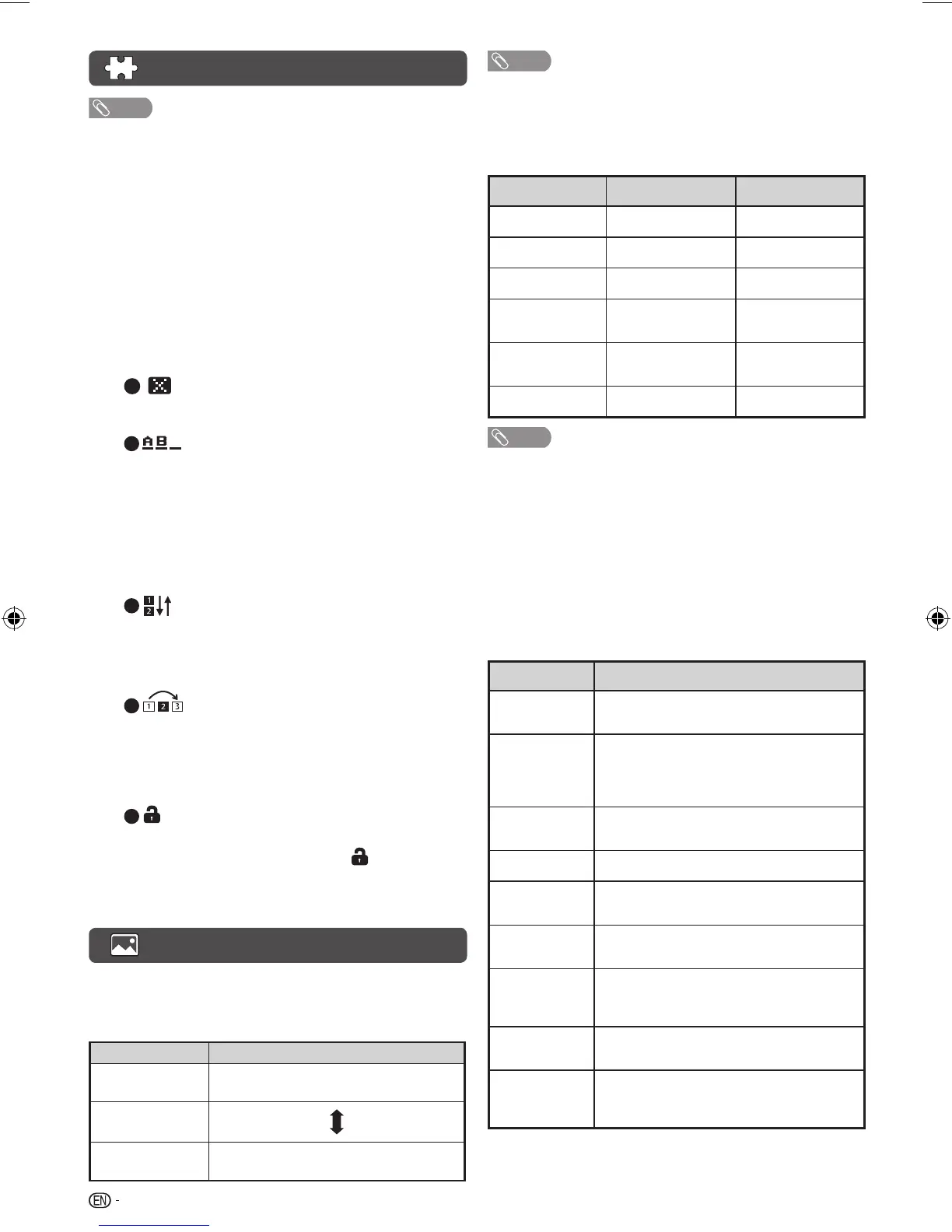8
Programme setup (Continued)
NOTE
• The frequency shown below the On-Screen Display shows the real-
time frequency of the displayed channel.
H
Programme edit
Use this menu to set up a channel individually.
1
Repeat steps 1 and 2 in Auto installation.
2
Press
a
/
b
to select “Programme edit”, and then
press ENTER.
3
Press
a
/
b
to select the channel you want to edit, and
then press 1 to 5 on the remote control if necessary or
press RETURN to exit
.
• As you toggle down the channels, each channel is
immediately refl ected in the background when you press
ENTER.
1
(
Erase programme)
Channels can be erased individually.
Press 1 to erase the selected channel.
2
(Label)
When a TV channel sends its network name, the “Auto
installation” detects the information and assigns a
name to it. However, you can change channel names
individually.
Maximum 5 alphanumerics can be input.
Press 2 to start labelling.
Press
a
/
b
/
c
/
d
to select a character, and then press
2 again or ENTER to save.
3
(Sort)
Channel positions can be sorted freely.
Press 3 to select the channel you want to move.
Press
a
/
b
to move it to the desired position, and
then press
3 again or ENTER
to save
.
4
(
Skip)
Channels with “Skip” set to “On” are passed over
when using CH
r
/
s
even if selected while watching
the image from the TV.
Press 4 to skip the selected channel.
Press 4 again to cancel the skip.
5
(Lock)
You can block the viewing of any selected channel.
Password must be set fi rst to allow “
” to function.
• See page 9 for setting a password.
Press 5 to lock the selected channel.
Press 5 again to unlock the locked channel.
Picture menu
H
Picture adjust
Clear picture processing
Processes noise included in broadcast signals to improve
picture quality.
Selected item Description
High
Improves picture quality through Clear pic-
ture processing at a level above “Middle”.
Middle
Off
Turn Off the function for improving picture
quality through Clear picture processing.
NOTE
• You can also select an item by pressing CLEAR PIC. on the remote
control unit.
• This Clear picture processing effect may not have suitable effect on
certain pictures. In that case, please change the setting to “Middle”
or “Off”.
Adjustment items
Selected item
c
button
d
button
Backlight
The screen dims The screen brightens
Contrast
For less contrast For more contrast
Brightness
For less brightness For more brightness
Colour
For less colour intensity For more colour
intensity
Tint
Skin tones become
reddish
Skin tones become
greenish
Sharpness
For less sharpness For more sharpness
NOTE
• “Picture adjust” cannot be changed during “DYNAMIC (FIXED)” mode.
H
DNR (Digital Noise Reduction)
Reduces noise on screen and produces a clearer video
image. (Auto, High, Low, Off)
H
Wide mode
You can manually select the size of a picture appeared on your
screen.
Selectable picture size varies with the type of signal received.
Press
a
/
b
while the wide mode menu displays on the screen.
• As you toggle down the options, each mode is immediately refl ected
on the TV.
Selected item Description
Normal/4:3
For 4:3 “standard” pictures. A side bar appears
on each side.
Zoom 14:9
For 14:9 letterbox pictures. A thin side bar
appears on each side, and you may also
see bars on the top and bottom with some
programmes.
Panorama
In this mode the picture is progressively
stretched toward each side of the screen.
Full/16:9
For 16:9 squeeze pictures.
Cinema 16:9
For 16:9 letterbox pictures. Bars may appear on
the top and bottom with some programmes.
Cinema 14:9
For 14:9 letterbox pictures. Bars may appear on
the top and bottom with some programmes.
Dot by Dot
Display an image with the same number of pixels
on the screen (only when receiving 1080i/1080p
signal).
Just scan
Keeps the original aspect ratio and enlarges the
picture as much as possible.
Auto
Keeps the original aspect ratio based on source
information and enlarge the picture as much as
possible.
LC32LE355M_EN_A5.indd 8LC32LE355M_EN_A5.indd 8 6/24/2013 3:29:14 PM6/24/2013 3:29:14 PM