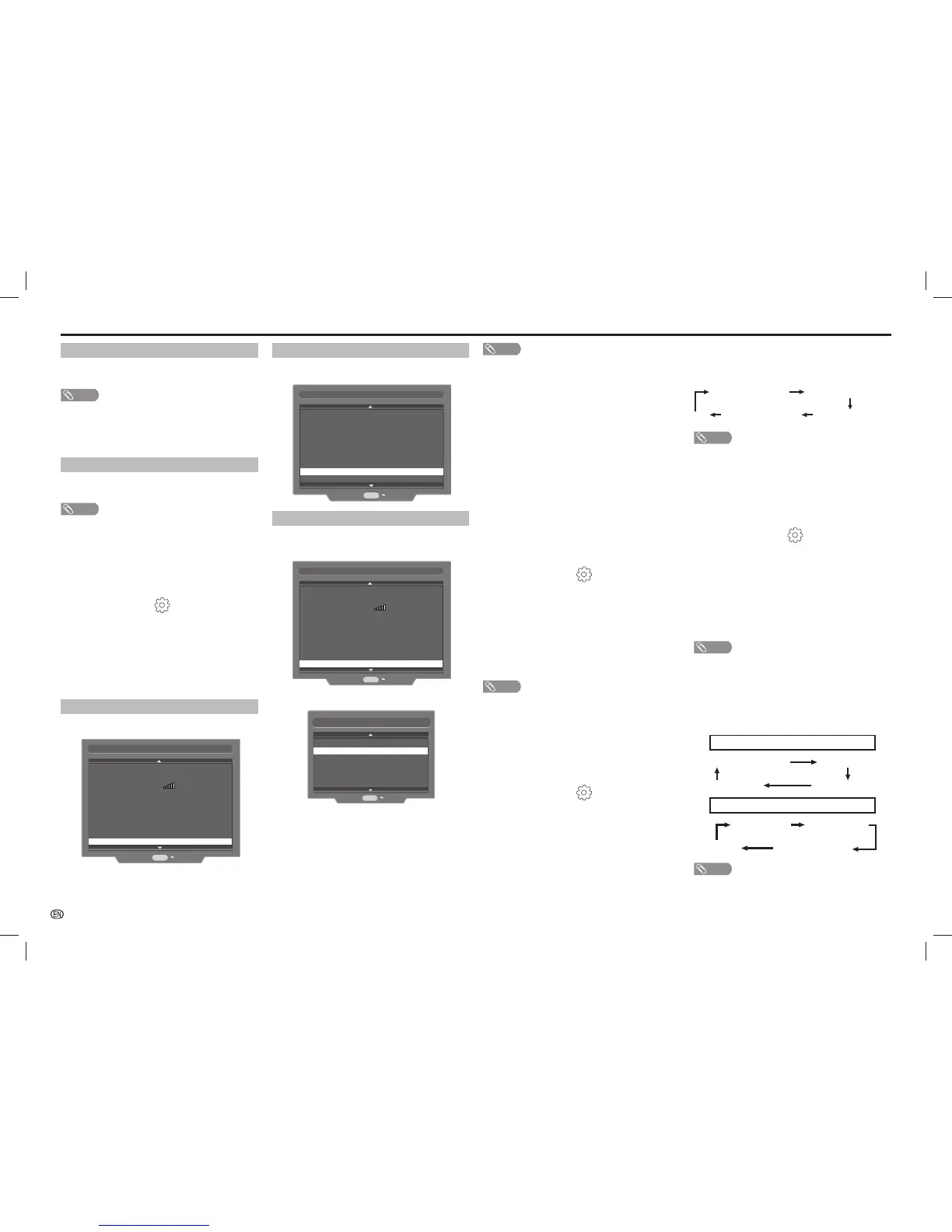-
10
On-Screen Display Menu
Wired (Auto)
If Connection type is Wired, the screen will appear.
Connection type
IP setup type
IP
Netmask
Gateway
DNS
DNS2
MAC Address
: Wired
: Auto (DHCP)
: 192.168.1.1
: 255.255.255.0
: 192.168.1.2
: 0.0.0.0
: 0.0.0.0
: 68:79:ed:e3:fa:4d
IP setup
RETURN
Change
Connect
Wireless or Wired (Manual)
If Connection type is Wireless or Wired, the screen
will appear.
Connection type
Wireless name (SSID)
Security Type
Signal Strength
IP setup type
IP
Netmask
Gateway
DNS
DNS2
MAC Address
: Wireless
: dlink
: WEP
: Manual
: 192.168.1.1
: 255.255.255.0
: 192.168.1.2
: 0.0.0.0
: 0.0.0.0
: 68:79:ed:e3:fa:4d
Connect
IP setup
RETURN
Change
The IP setup address can be changed.
IP 192.168.11.4
DNS 192.168.11.1
DNS2 0.0.0.0
RETURN
Connect
IP setup
Gateway 192.168.11.1
Netmask 255.255.255.0
• Press
a
/b
or 0 – 9 on the remote control unit to select the
IP address.
• Press
a
/b
to change the selection.
Auto search
You may select your Wireless name (SSID) that
appear in the screen.
NOTE
• Wireless name (SSID) consist 5 SSID list in one page. Press
“Next” allows you to go to the next page. (Maximum 20
SSID list, 4 pages)
• Wireless name (SSID) and Security type cannot be editable.
• You can entered Security key by virtual keyboard.
Manual setup
You may type to search your Wireless name (SSID)
in Manual setup.
NOTE
• You can entered Wireless name (SSID) and Security key by
virtual keyboard.
• You can choose Security type by pressing
c/d
.
IP setup
You can set up your router by auto or manual
assignment of IP setup.
1
Press MENU and the MENU screen displays.
2
Press
c
/
d
to select “ ” (Setup).
3
Press
a
/
b
to select “Network confi guration”, and
then press ENTER.
4
Press
a
/
b
to select “IP setup”, and then press
ENTER.
5
Please input according to direction of a screen,
and fi nally “Success” screen will appear.
Wireless (Auto)
If Connection type is Wireless, the screen will appear.
Connection type
SSID
Type
Signal
IP setup type
IP
Netmask
Gateway
DNS
DNS2
MAC Address
: Wireless
: dlink
: WEP
: Auto (DHCP)
: 192.168.1.1
: 255.255.255.0
: 192.168.1.2
: 0.0.0.0
: 0.0.0.0
: 68:79:ed:e3:fa:4d
Connect
IP setup
RETURN
Change
NOTE
• If the TV connected to the internet, the screen will display
“Disconnect” to allow user to disconnect from the internet.
• If the TV disconnected from internet, the screen will display
“Connect” to allow user to connect back to internet.
• Only “Connect” or “Disconnect” and “Change” is selectable.
• If the previous selection is “Auto search”, the details are
auto scanned and displayed.
• If no wired or wireless is connected, the value of all the
details in screen will not shown, “Connect” and “Change”
are grey off.
• If previous selection is “Manual setup”, you have to change
to “Auto search” and go through the step in order to show
the auto scanned details.
• If previous selection is “Auto search”, you have to change
to “Manual setup” and go through the step in order to enter
the details manually.
H
Digital setup
Selecting the language
Set up to two preferred multi audio languages to
display if the audio languages are available.
1
Press MENU and the MENU screen displays.
2
Press
c
/
d
to select “ ” (Setup).
3
Press
a
/
b
to select “Digital setup”, and then
press ENTER.
4
Press
a
/
b
to select “Digital audio language”, and
then press ENTER.
5
Press
a
/
b
to select “1st language” or “2nd
language”.
6
Press
c
/
d
to select the desired language.
NOTE
• If audio for the selected languages is not included in
a received broadcast, audio will not be output for that
language.
Audio description (DTV input mode only)
This function allows you to adjust volume output of
audio description if the TV receives a signal including
audio description.
1
Press MENU and the MENU screen displays.
2
Press
c
/
d
to select “ ” (Setup).
3
Press
a
/
b
to select “Digital setup”, and then
press ENTER.
4
Press
a
/
b
to select “Audio description”, and
then press ENTER.
5
Press
c
/
d
to select the volume.
Switching the multi audio languages
Each time you press MPX on the remote control, the
audio language switches.
1st audio language
1st audio language
+AD (if available)
2nd audio language
+AD (if available)
2nd audio language
••••
NOTE
• This function is valid only if broadcaster is transmitting audio
description.
Displaying subtitles for the hearing impaired
You can display subtitles for the hearing impaired in
the Teletext broadcast if the subtitle languages are
available.
1
Press MENU and the MENU screen displays.
2
Press
c
/
d
to select “ ” (Setup).
3
Press
a
/
b
to select “Digital setup”, and then
press ENTER.
4
Press
a
/
b
to select “Subtitle”, and then press
ENTER.
5
Press
a
/
b
to select “1st language” or “2nd
language”.
6
Press
c
/
d
to select the desired language.
NOTE
• If subtitles for the selected language are not included in
a received broadcast, subtitles will not be shown for that
language.
Switching subtitle languages (DVB Subtitle)
Each time you press
[
on the remote control,
the subtitle switches when the broadcast contains
subtitle information.
Set “Hearing impaired” to “On”
(Hearing impaired) 1st language
2nd language
Off
••••••••
Set “Hearing impaired” to “Off”
1st language 2nd language
(Hearing impaired)
Off
••••
NOTE
• This function is valid only if broadcaster is transmitting
multilingual subtitles.
LC-406070LE660X_EN_GXX.indd 10LC-406070LE660X_EN_GXX.indd 10 9/2/2014 9:23:36 AM9/2/2014 9:23:36 AM