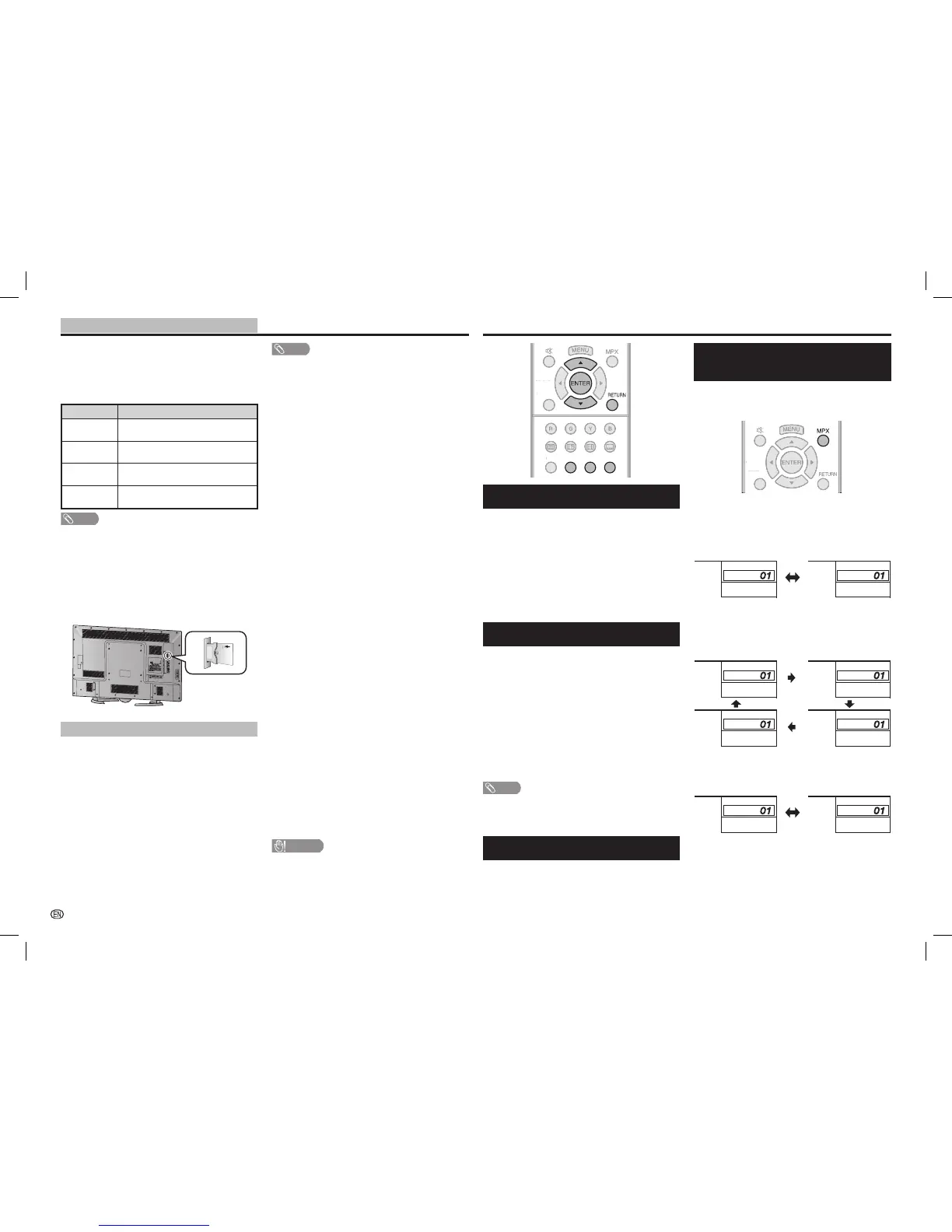GUIDE INFO RADIO
Programme Guide
You can check the current channel list of DTV/ATV
respectively.
1
Press GUIDE to display the programme channel
list.
2
Press
a
/
b
to select your desired programme,
and then press ENTER .
3
Press RETURN or GUIDE to exit.
Info
While watching DTV you can check the extended
programme information on the screen using INFO
on the remote control.
General INFO screen
• Station name
• Title
• Date
• Time for the current programme
• Video system
• Audio system
• Parental rating
NOTE
• If there is more information, pressing
a
/
b
allows you to go
to the next page or return to the previous page.
• You can cancel this info by pressing INFO .
Radio
Press RADIO to switch from DTV to radio mode.
The TV will jumps to the most recently tuned radio
channel.
Adjusting the PC image manually
Ordinarily you can easily adjust the picture as
necessary to change image position using Auto
sync. In some cases, however, manual adjustment is
needed to optimise the image.
Selected item Description
H-Position
Centres the image by moving it to the left
or right.
V-Position
Centres the image by moving it up or
down.
Clock
Adjusts when the image fl ickers with
vertical stripes.
Phase
Adjusts when characters have low
contrast or when the image fl ickers.
NOTE
• For resetting all “Fine sync.” items to the factory preset
values, press
a
/
b
to select “Reset”, press ENTER , press
a
/
b
to select “Yes”, and then press ENTER .
• Images may not be displayed properly depending on the
settings and/or input signals.
H
CI menu
In order to receive coded digital stations, a common
interface module (CI module) and a CA card must be
inserted in the CI slot of the TV.
Checking CI module information
• This menu is only available for digital stations.
• The content of this menu depends on the provider
of the CI module.
Module
• General information on CI module displays.
Menu
• Adjustment parameters of each CA card displays.
Enquiry
• You can input numerical values such as passwords
here.
NOTE
• Carefully insert the CI module in the CI slot with the contact
side forward.
• The logo on the CI module must be facing outward from
the rear of the TV.
• It takes a few minutes to certify the licence key when you
insert a CA card into the CI+ compatible CI module for the
fi rst time. This process may fail when there is no antenna
input or you have never run “Auto installation”.
• The CI+ compatible CI module sometimes upgrades its
fi rmware. You may not receive any TV images before
upgrading. You can only use the POWER during
upgrading.
• Copy protected content may not be output or may be
output with a copy control signal. The protect icon* is
displayed when INFO is pressed while watching copy
protected contents.
* Protect icon:
X
• If the TV displays an update confi rmation message for the
CA card while receiving CI+ compatible broadcasts, follow
the screen prompts.
• Make sure that the CI module is properly inserted.
• If the old CAM is used, authentication may fail. In such
cases, contact the contracted service provider.
H
Demo (store mode only)
When “Store mode” is set to “On”, after all the
settings are completed, the Feature demo screen is
displayed if there is no operation for 30 seconds.
If you want to have fi ne motion demo, you must
select “Fine motion” in Demo screen.
H
System data
USB data transfer
This function allows you to update the TV to the
latest software using a USB device. You must
update the software through the USB terminal.
Software update (OAD)
• This function is for automatically download the
data for the version update software over digital
broadcasts when the “OAD setup” is set to “On”.
• To download, follow the instructions when the
download message appears during a digital
broadcast.
• Once the software upgrade is done, the TV will
automatically go to standby state with Red LED.
OAD scan
• This function is for manually download the data
for the version update software over digital
broadcasts.
CAUTION
• Do not disconnect the AC cord when the software
upgrade is in progress, as this may cause the
upgrade to fail. If problem arises ask a qualifi ed
service personnel before the software upgrade period
expires.
LC-406070LE660X_EN_GXX.indd 12 9/2/2014 9:23:38 AM