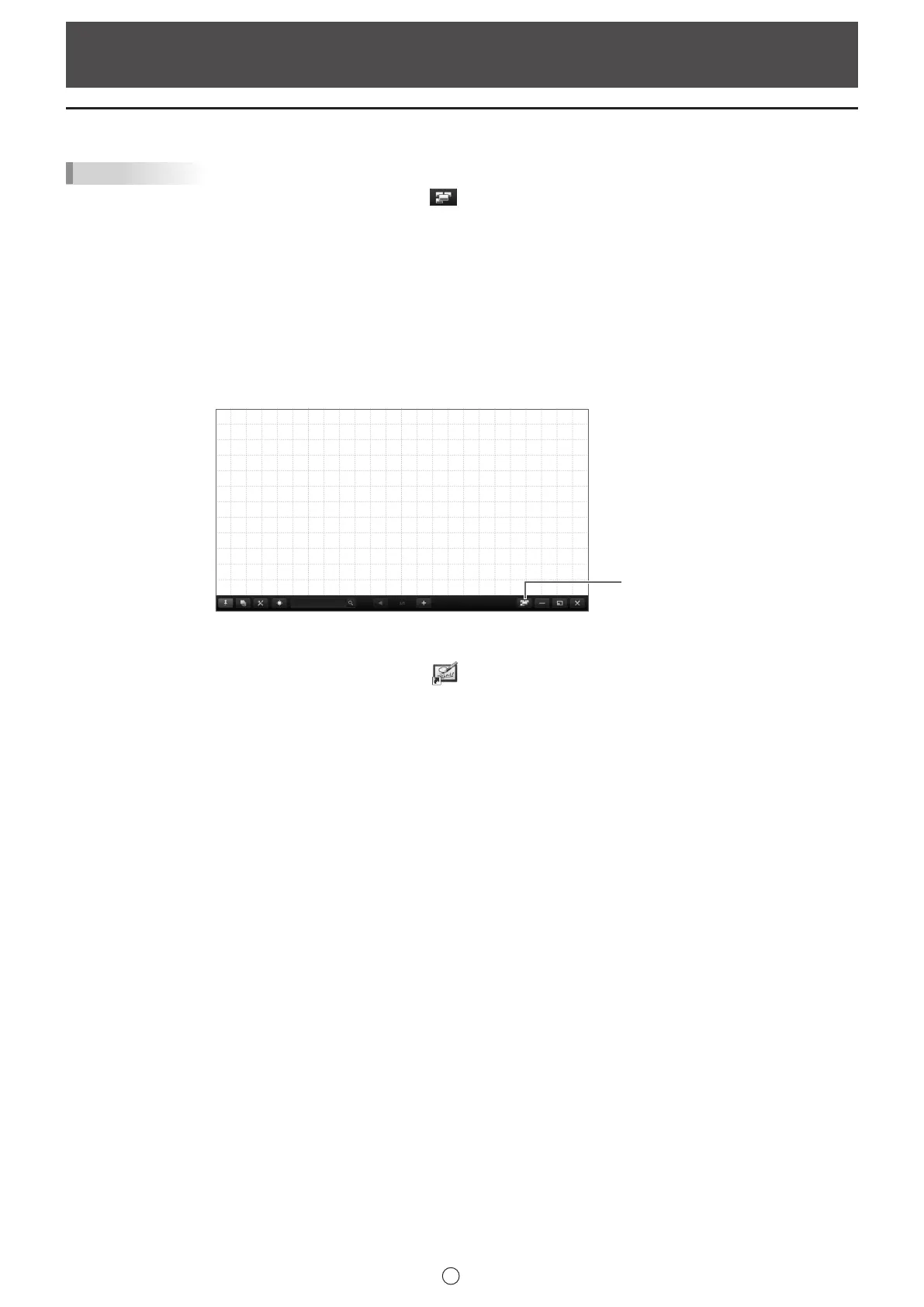5
E
Pen Software modes and how to start the modes
TIPS
• When changing the mode, touch the “Board list” button ( ) and add a new board. (Page 21)
• To prevent the Windows taskbar from moving, lock it.
• Set the screen resolution to 1920 x 1080 or 3840 x 2160, and the screen color to 32 bits.
• The work area is displayed for each “sheet”. By changing the sheet, you can edit data on another screen.
• If the software was not shut down normally the previous time, the dialog box to restore backup data appears when the
software is launched.
• When using the software with multiple monitors, set all text scale settings to the same size in the Windows settings.
• If you change a text scale setting in the Windows settings, log off or sign out and then log on again.
Whiteboard mode
You can use the screen as a whiteboard.
Up to 4 boards can be opened.
Board list
Starting whiteboard mode
Follow the steps below to start the software.
• On the desktop, touch the “Pen Software” shortcut icon (
) twice quickly (or double-click the icon).
• Click the “Start” button, and then select “SHARP Pen Software” - “Pen Software”.
• Touch a whiteboard le (a le saved in the SWSX format) twice quickly (or double-click the le).
• In Windows 8.1/10, launching is also possible from the Start screen and the Apps screen.
Starting and Exiting the Software