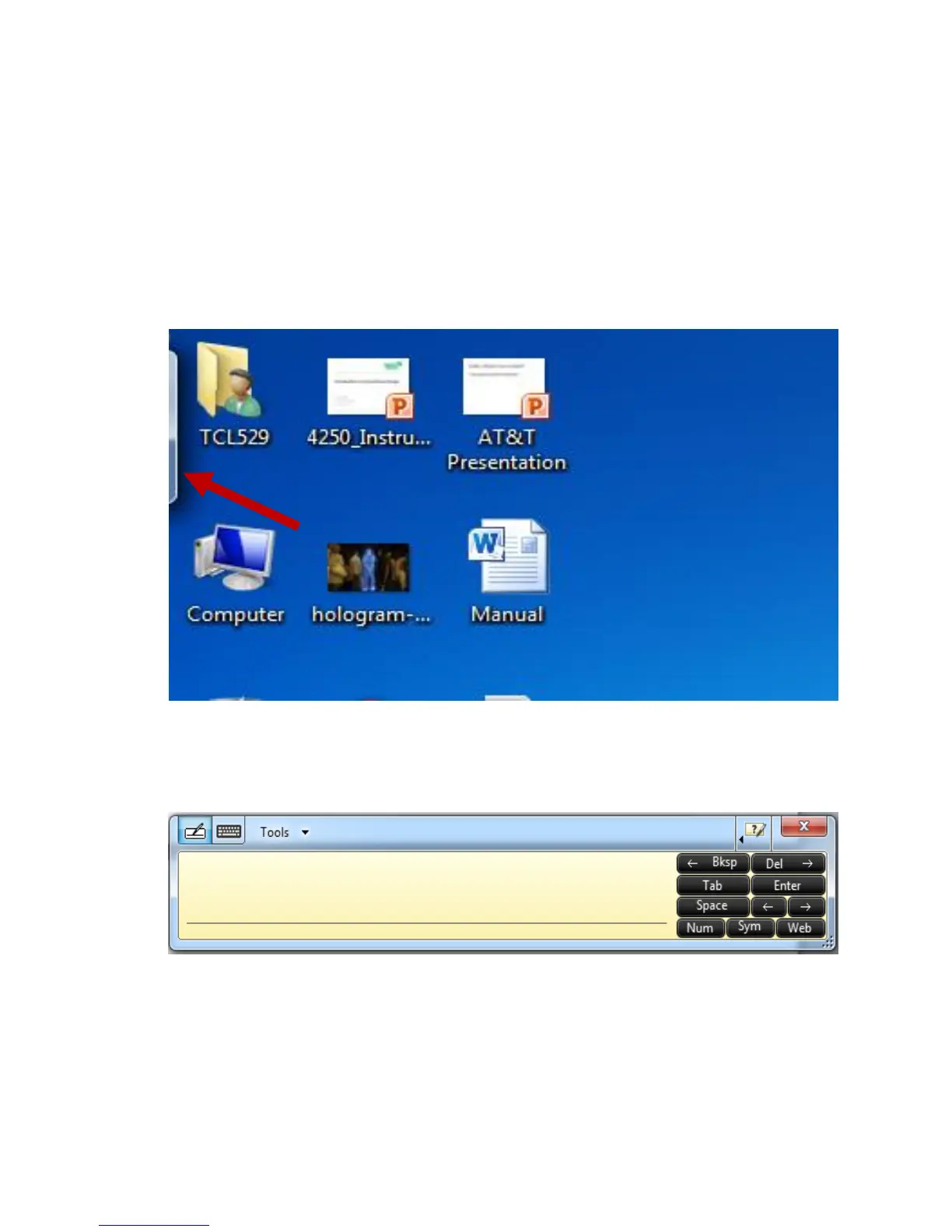6
Desktop
Use the pen to touch the clear tab in the top left corner as in figure 1.
Double tap or drag the clear tab to open the writing/typing window; figure 2 will appear.
o Writing in the typing window will allow the user to add text to the open
application or document.
Figure-1
Figure-2
Pressing the pen tip to the board and holding it there is just as pressing the right click on
a mouse. Figure 1 shows what the result of this action should show.