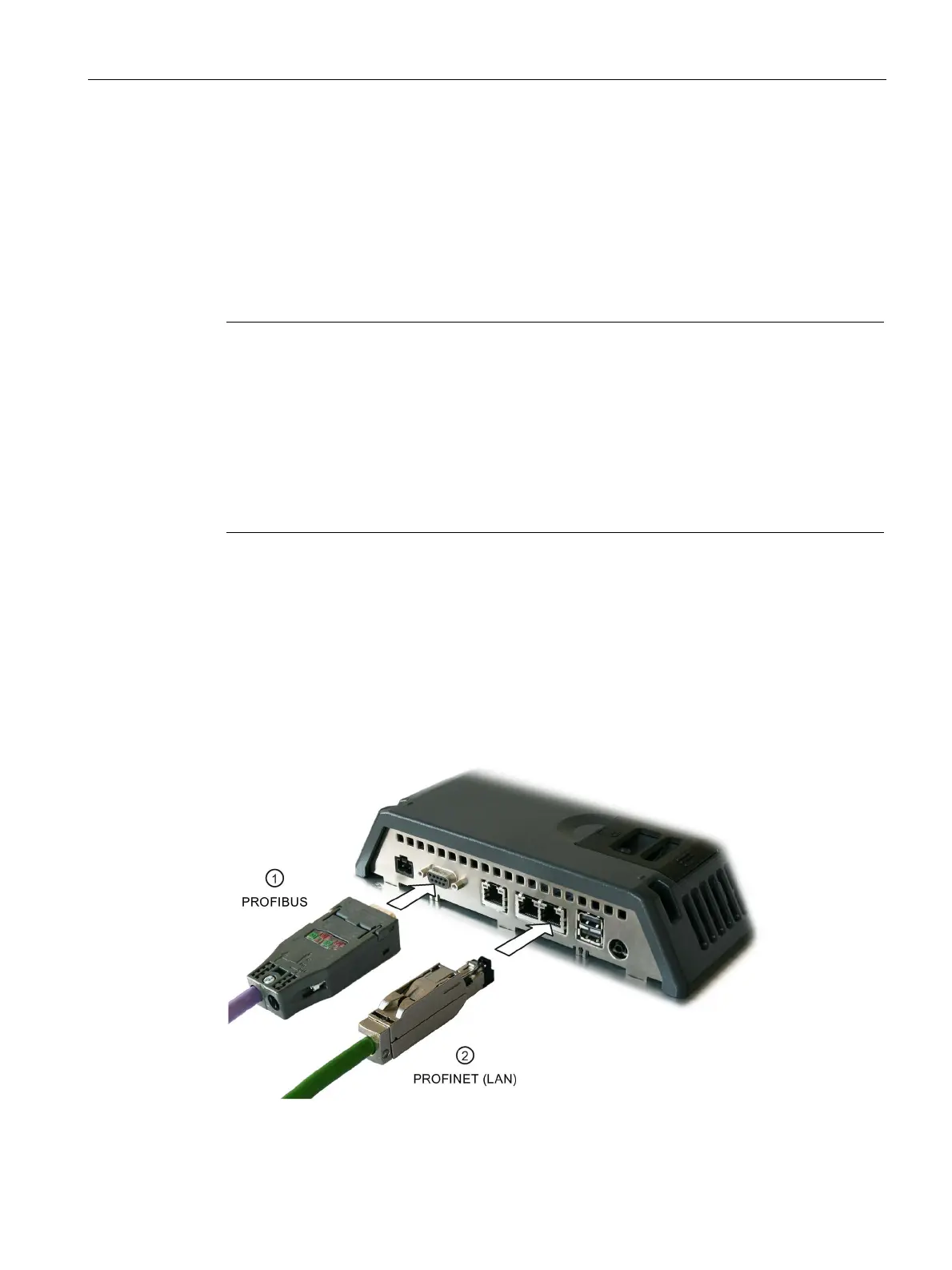Mounting and connecting the HMI device
3.3 Connecting the device
Comfort Panels
Operating Instructions, 07/2017, A5E36770603-AB
53
The configuration PC and HMI device are connected.
If you have connected the HMI device directly to the configuration PC using the
PROFINET (LAN) interface, you have to assign an IP address to the HMI device afterwards.
If Windows XP is installed on the configuration PC and you have connected the HMI device
to the configuration PC via USB, you will be prompted to install the USB driver. You can find
the USB driver in the installation folder of WinCC.
Note
Updating the operating system
If there is no serviceable HMI device image on the HMI device, you can only update the
operating system by restoring the factory setting. When restoring the factory
settings,
connect the PC to the HMI device using the PROFINET (LAN) interface.
Connecting multiple HMI devices in succession
If you connect more than one HMI device with the same IP address in succession to a single
configuration PC, you need to ping the
configuration PC once from the HMI device on each
changeover of the HMI device.
Connecting the controller
Wiring diagram
The following figure shows how to connect the HMI device to a controller with
TP1500 Comfort V2 as an example.
