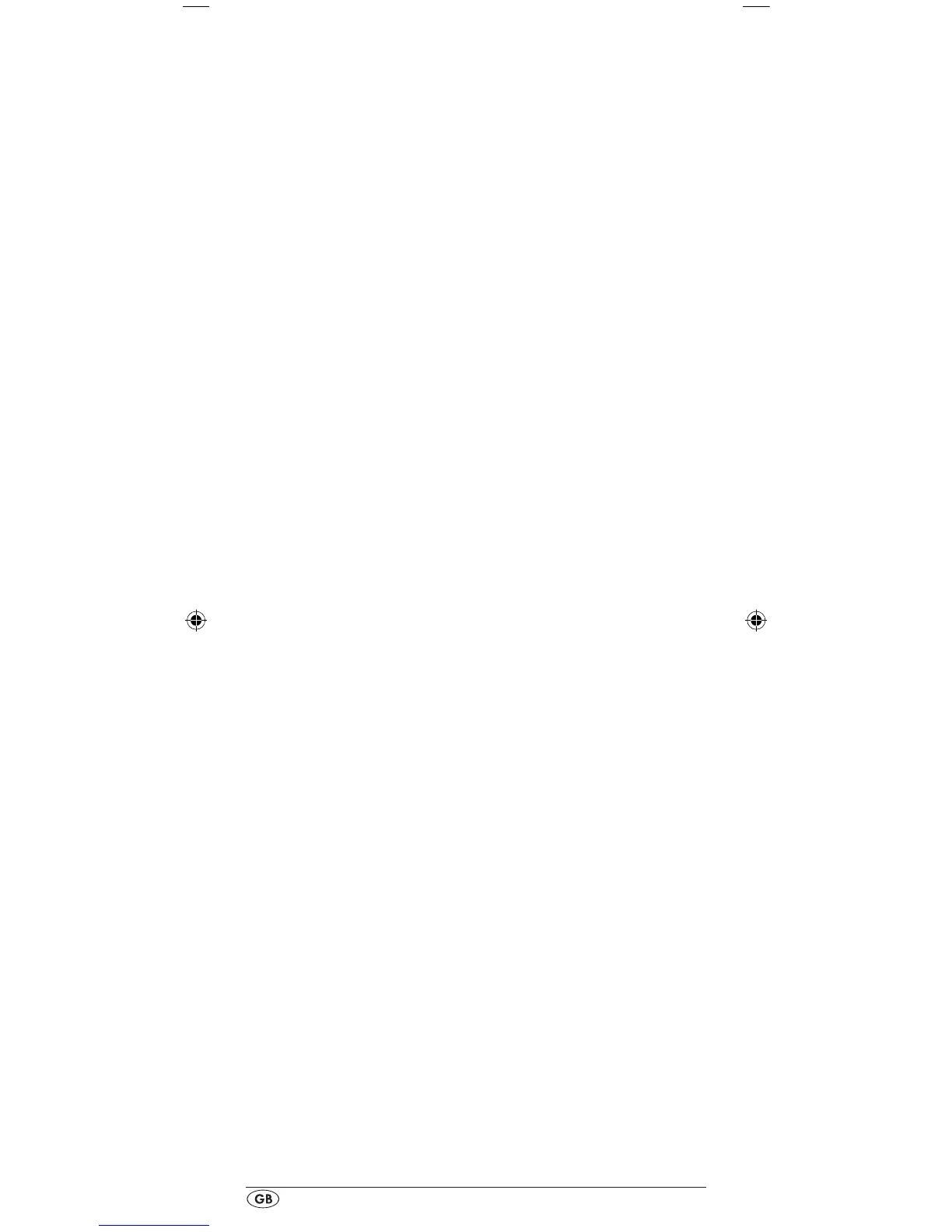- 12 -
10. If, however, none or only a few of the buttons function
select with the
or button t the next code and test
again as described in step 8.
11.With the EXIT button y you will move one level upwards
in the menu.
Repeat these operational steps for all devices that you would
like to control with the remote control.
Programming by manual code input
In this mode the remote control can be programmed by direct
input of a code number. You can obtain the necessary code
number from the enclosed manufacturers directory with device
code list. In the event that the new code is invalid the last valid
programmed code will be restored.
1. Press the device button e for the device that you want to
programme the remote control.
2. Hold down the S button r for a little longer than 3 sec-
onds.
3. In the LCD display q "CODE SETUP" appears. Press the
OK button l.
"ENTER CODE" now appears in the LCD
display q.
To access this function press the OK button l.
4. In the LCD display q appears the presently used code for
the selected device. Now the rst digit of the code blinks
and waits for your code input. Enter the new four digit
code via the number buttons o. After entering the fourth
digit the whole code ashes. You can now test if the URC
can control the device you want with this code. Press
those keys that correspond to the functions of the device,
with a TV set for example, PROG +/–. If the device re-
acts as required, conrm the code input with the OK but-
ton l. If it does not, enter the next possible code from the
list and try again.
5. If the entered CODE is valid the code will be saved. In
the LCD display q "OK" appears briey. Subsequently
the menu will close automatically. In the event of failure
the LCD display q shows briey "ERROR" and waits for a
new code entry. Then you repeat step 4.
6.
With the EXIT button y you will move one level upwards
in the menu.
Programming by automatic code search
This process can take several minutes per device since all
codes for the selected device have to be gone through.
Therefore this method should only be used when the device
cannot be programmed via brand code search or direct
code input or if your device is not listed at all in the manufac-
turers directory with device code list.
Follow the steps listed below to carry out programming by
means of the automatic code search.
1. Press the device button e for the device that is to be con-
trolled (i.e. VCR).
BDA_SFB 10.1 A1 - DT-62327_gb.indd 12 19.04.2011 15:01:57
