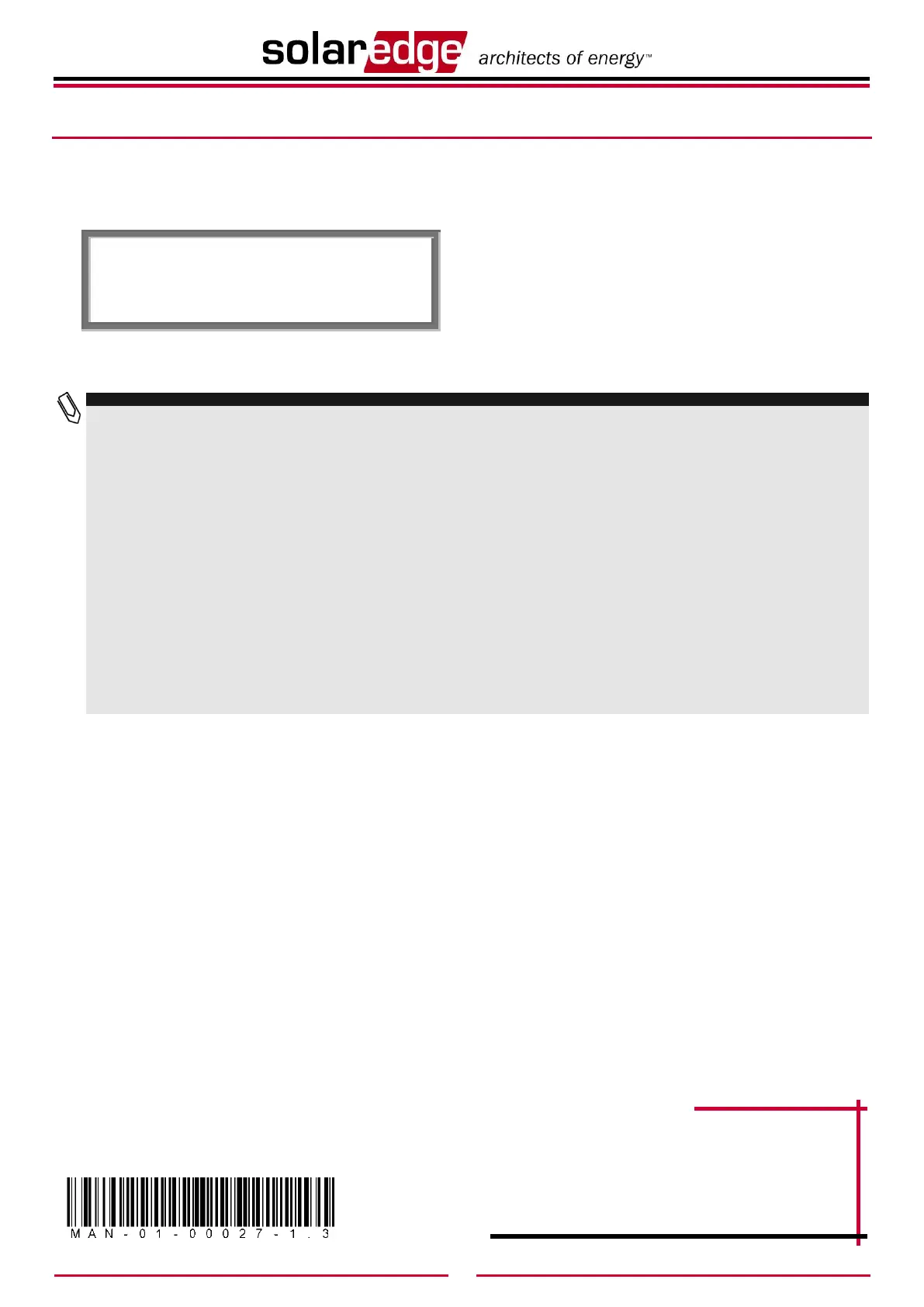NOTE:
If the S_OK indication is not displayed on the master device, perform the following:
Check the ZigBee status screen by short pressing the LCD button and if the message No ZigBee (appears only in FW ver. 2.250 and above) is
displayed, then check that the ZigBee module inside the device is in the correct orientation and that all its pins are connected to the communication
board socket without any shift.
Use another method (unrelated to the SolarEdge Inverter) to check whether the network and modem are operating properly. For example, connect a
laptop to the Ethernet modem and connect to the Internet.
Check the Server Communication status screen by short pressing the LCD button and verify that the Status shows OK. If not, an error message
should appear describing the nature of the problem.
When using LAN for server connection, check whether a firewall or another device is blocking transmission.
Check the configuration of the inverter.
If the S_OK indication is not displayed on the slave inverters, perform the following:
Check the ZigBee status screen by short pressing the LCD button and if the message No ZigBee (appears only in FW ver. 2.250 and above) is
displayed, then check that the ZigBee module inside the device is in the correct orientation and that all its pins are connected to the communication
board socket without any shift.
Check the Server Communication status screen by short pressing the LCD button and if the message Gateway Not Found (appears only in FW
ver. 2.250 and above) is displayed do the following:
● Check the RSSI level in the ZigBee status screen – if it reads L or - then relocate the ZigBee antenna for better signal reception.
● Check that the master device reports the correct number of slave devices.
Check the configuration of the inverters.
Support and Contact Information
If you have technical questions concerning our products, please contact us:
USA & Canada: 1.877 360 5292
Germany: +49.89.45459730
Italy: 800 784 824 (Free Local Number)
France: 0800 917 410 (Free Local Number)
United Kingdom: 0800 206 1058 (Free Local Number)
Rest of the world: +1 (650) 319-8843
Fax: +972.73.2403117
Email to: support@solaredge.com