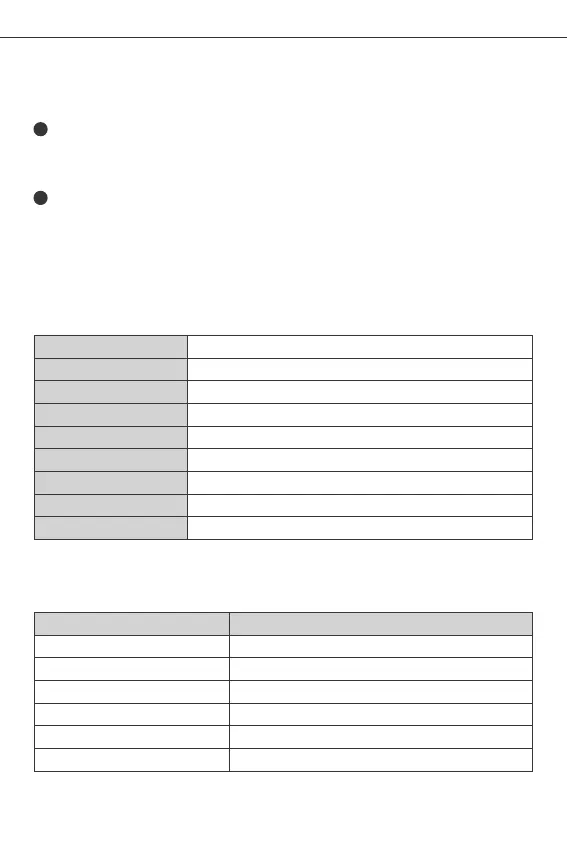1
Compatible Pairing Mode
If you fail to enter Quick Pairing Mode, please try “Compatible Pairing Mode ” to pair.
Long press Pairing button for 5s until the Wi-Fi LED indicator changes in a cycle
of two short flashes and one long flash and release. Long press Pairing button
for 5s again until the Wi-Fi LED indicator flashes quickly. Then, the device enters
Compatible Pairing Mode.
2
Tap “+” and select “ Compatible Pairing Mode ” on App.
English
POWR3
100-240V AC 50/60Hz
100-240V AC 50/60Hz
IEEE 802.11 b/g/n 2.4GHz
PC V0
Android & iOS
25A/5500W
-10℃~40℃
Wi-Fi
Material
Dimension
App operating systems
Model
Input
Max.Load
Working temperature
Output
Specifications
10
Enter Wi-Fi password, tap “Next” and then “Connect”. Select Wi-Fi SSID with
ITEAD-****** and enter the password 12345678, and then go back to eWeLink
app and tap “Next”. Be patient until pairing completes.
162x122x45.5mm
Shenzhen Sonoff Technologies Co., Ltd.
Wi-Fi LED indicator status instruction
Status instruction
Wi-Fi LED indicator status
Quick Pairing ModeFlashes (one long and two short)
Device is Online
Keeps on
Fail to Connect to Router
Firmware Updating
Connected to Router but Fail to Connect to Serve
Flashes quickly once
Flashes quickly three times
Flashes quickly twice
Flashes quickly
Compatible Pairing Mode