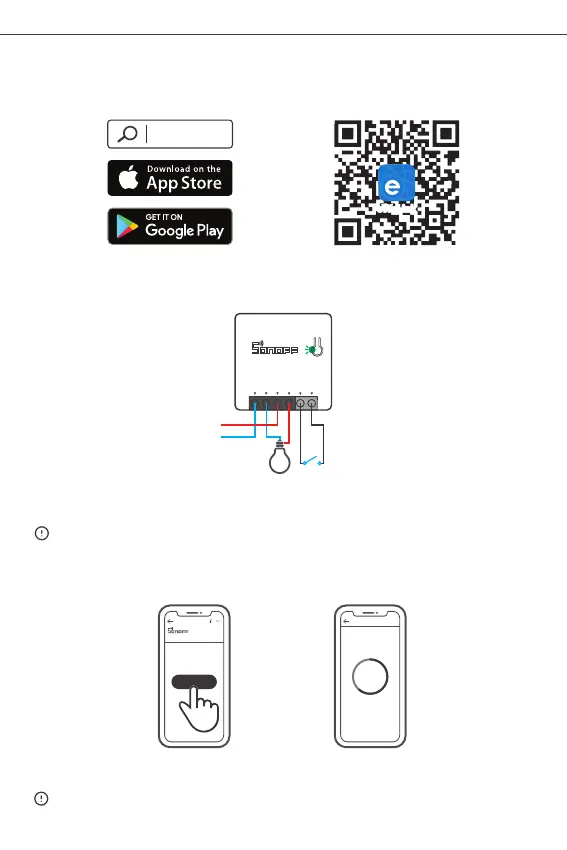1. Download APP
2.Add SONOFF ZigBee Bridge
3.Power on
N In
L Out
S2
L In
S1
N In
L In
N In
4.Add sub-devices
>
SONOFF TECHNOLOGIES CO., LTD.
English
eWeLink App pairing
eWeLink
eWeLink
Android™ & iOS
After powering on, the device will enter the pairing mode during the first use and the LED
signal indicator flashes.
The device will exit the pairing mode if no next operation for a long time. If enter
again, please long press the manual switch for 5s until the LED signal indicator
flashes and release.
Access eWeLink APP, select the Bridge that you want to connect, and tap “Add” to add
a sub-device, and be patient until the pairing completes.
Conne ct ing
Kee p the d evice close
eno ugh to the hu b.
25s
Add Devic e
Loo king f or dev ice
1 devices Found
ZBB ridge
Add ed:0
No c hild d evice ,plea se add .
Add
If the addition failed, move the sub-device closer to the Bridge and try again.
9