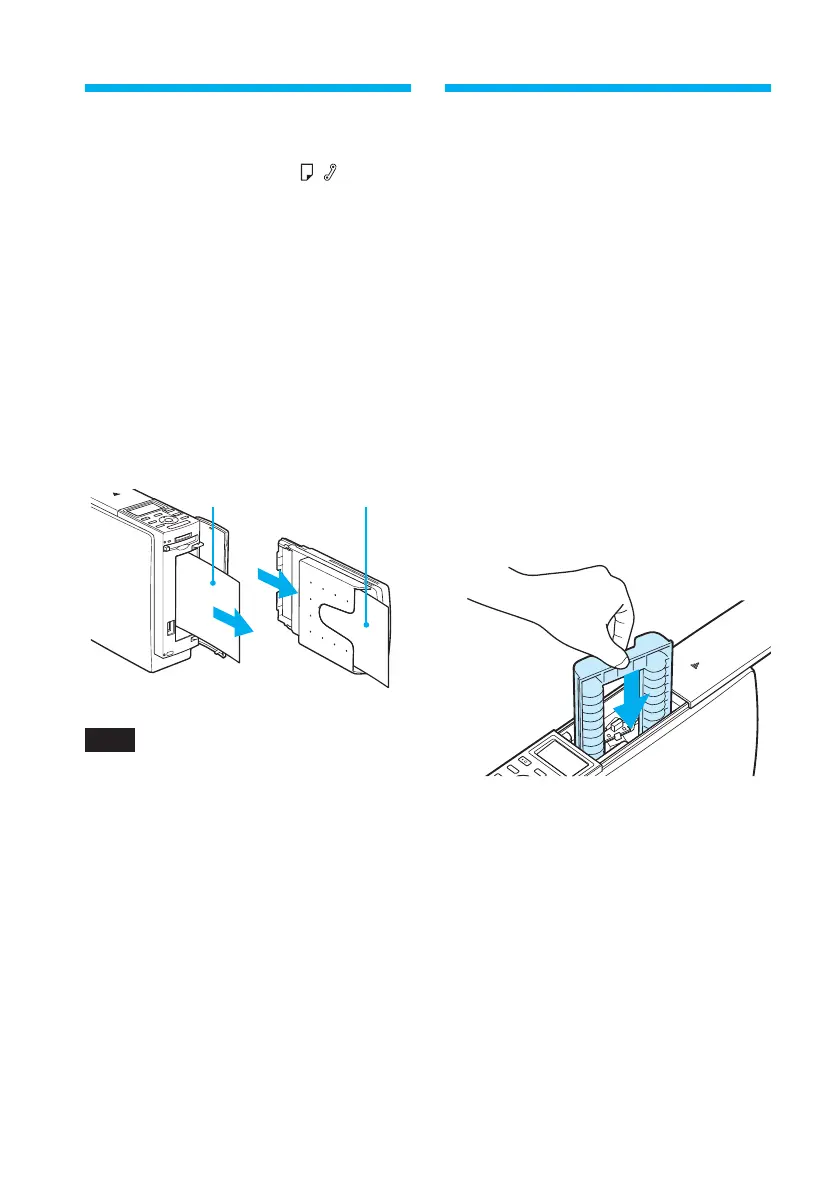124
GB
Pull out the
jammed paper
slowly.
Take out the
paper tray to
remove the
jammed paper.
If paper jams
If the print paper jams, the / (paper/
cartridge error) indicator lights in the
printer’s LCD display, an error message
is displayed in the MONITOR OUT
mode and printing stops.
Unplug the AC power cord of the
printer and remove the jammed paper
from the paper outlet or take out the
paper tray to remove the jammed paper.
Note
If you cannot remove the jammed paper,
contact your Sony dealer.
Cleaning the inside of
the printer
If white lines or dots are printed on the
pictures, use the cleaning cartridge
supplied with the printer and the
protective sheet supplied in the printing
pack to clean inside the printer.
1 Open the cartridge
compartment cover and
remove the print cartridge
(page 13).
2 Insert the supplied cleaning
cartridge (white) into the
printer and close the cartridge
compartment cover.
3 Remove the paper tray from
the printer. If there is print
paper in the tray, remove the
print paper from the tray.