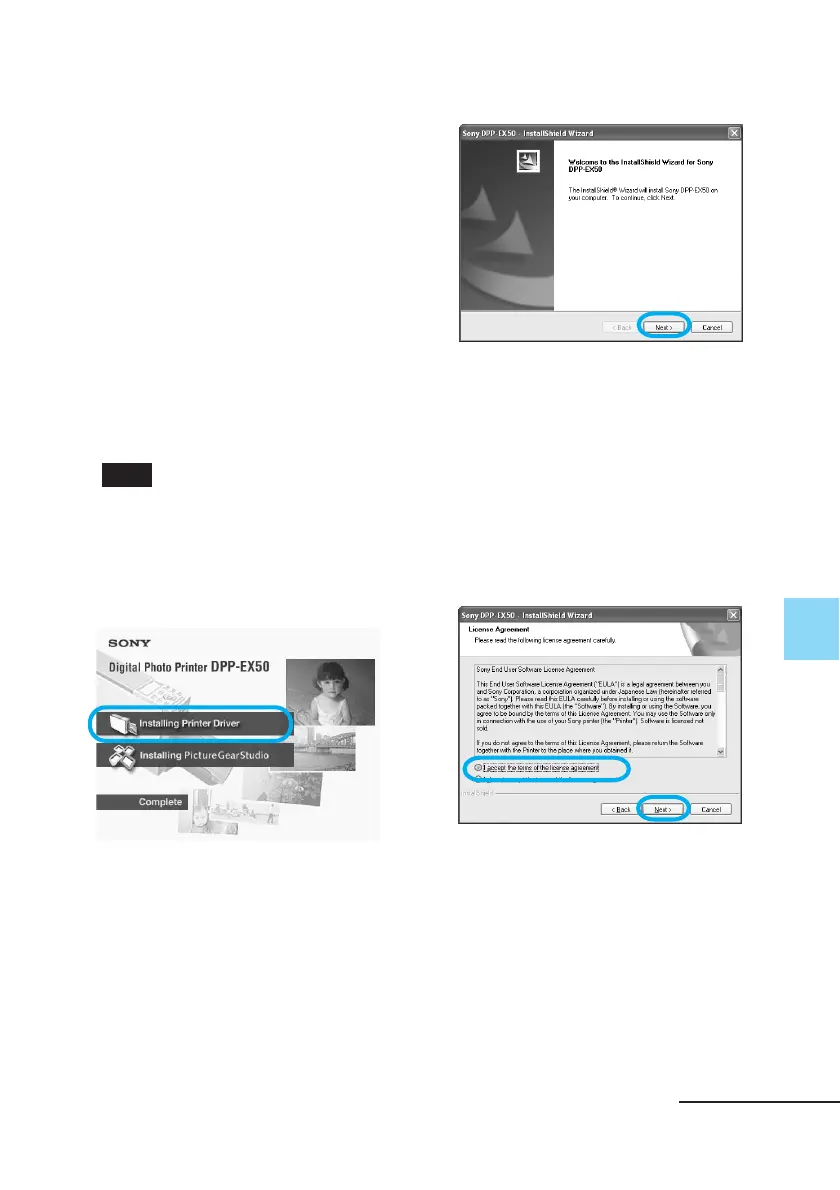91
GB
Printing from a PC (PC mode)
Uninstalling the printer driver
When the printer driver becomes
unnecessary, remove it from your PC
hard disk as follows:
1 Disconnect the USB cable from
your printer and the
computer.
2 Insert the supplied CD-ROM
into the CD-ROM drive of your
computer.
The setup starts automatically and
the installation window is
displayed.
Note
In case the installation window is not
automatically displayed, double-click
the “Setup.exe” of the CD-ROM.
3 Click “Installing Printer
Driver.”
The “Sony DPP-EX50 - InstallShield
Wizard” dialog box appears.
4 Click “Next.”
The license agreement dialog box is
displayed.
5 Check “I accept the terms of
the license agreement” and
click “Next”.
If you check “I do not accept the
terms of the license agreement”,
you cannot proceed with
uninstallation.
The dialog box used for confirming
uninstallation is displayed.
Continued
