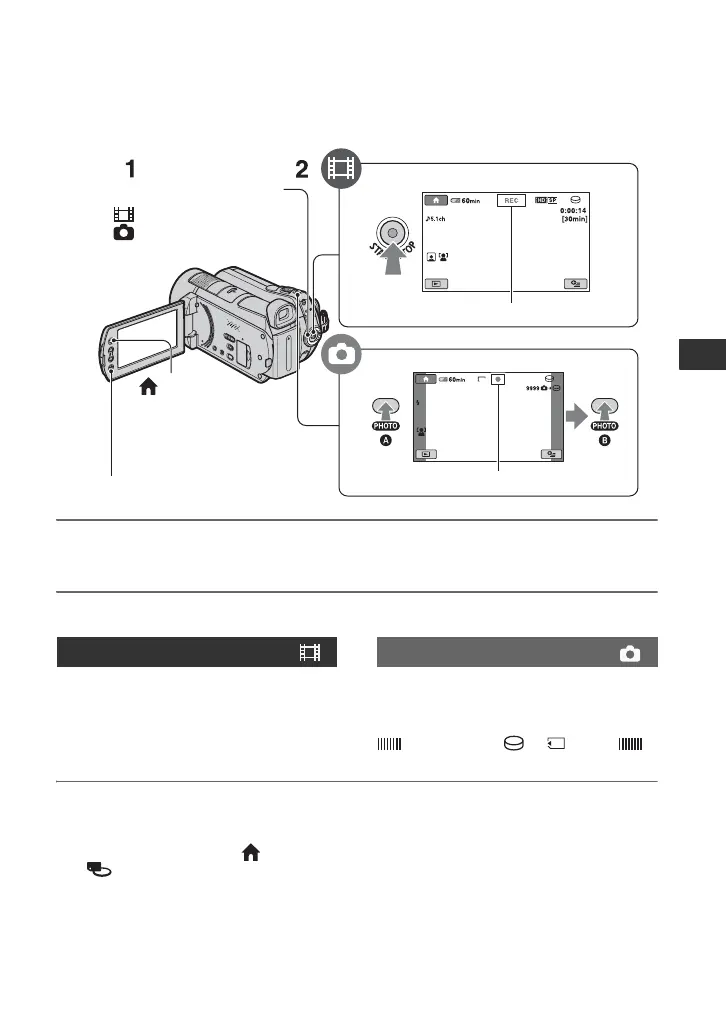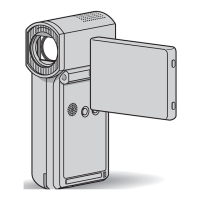13
Recording/Playback
Recording/Playback
Recording
The images are recorded on the media selected in the media setting (p. 11). In the default
setting, both movies and still images are recorded on the hard disk.
1 Turn the POWER switch C until the respective lamp lights up.
Press the green button only when the POWER switch C is in the OFF (CHG) position.
2 Start recording.
Press START/STOP D (or A).
To stop recording, press START/STOP D
(or A) again.
Press PHOTO E lightly to adjust the
focus A (a beep sounds), then press
it fully B (a shutter click sounds).
appears beside or . When
disappears, the image has been recorded.
z Tips
• You can check the recordable time and the
remaining capacity by pressing (HOME) B
t (MANAGE MEDIA) t [MEDIA
INFO].
• You can capture still images by pressing
PHOTO E during movie recording.
• The maximum continuous recordable time of
movies is approximately 13 hours.
• When a movie file exceeds 2 GB, the next
movie file is created automatically.
10.2M
START/STOP A
Flashing t Lights up
POWER switch C
START/STOP D
[STBY] t [REC]
PHOTO
E
(HOME) B
(p. 20)
: To record movies
: To record still images
Movies Still Images
