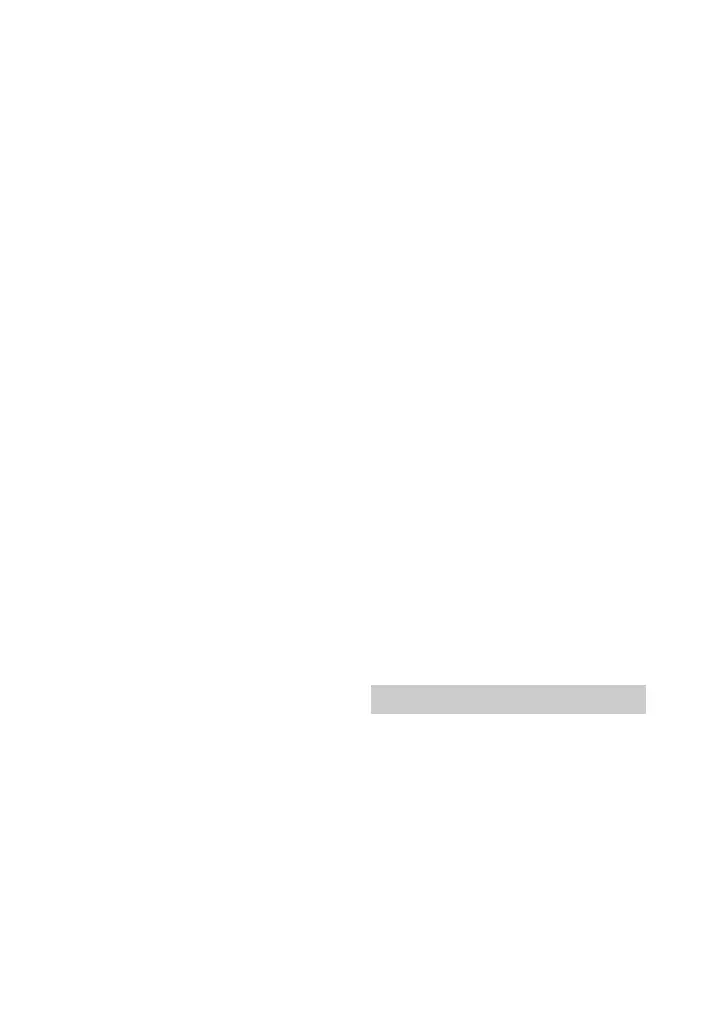62
GB
Format] to [Standard format]
(page 17).
If you connect a device supporting
HDCP 2.2 be sure to connect the
device to the HDMI IN jack and the TV
to the HDMI OUT (TV (eARC/ARC)) jack
of the system.
The system is connected to an input
device that is not HDCP (High-
bandwidth Digital Content
Protection) compliant. In this case,
check the specifications of the
connected device.
3D content from the HDMI IN 1/2/3
jack do not appear on the TV screen.
Depending on the TV or video device,
3D content may not appear. Check
the supported HDMI video format
(page 75).
4K video content from the HDMI IN
1/2/3 jack do not appear on the TV
screen.
Depending on the TV or the video
device, 4K video content may not
appear. Check the video capability
and settings of your TV and video
device.
The picture may not be displayed
properly if the [HDMI Signal Format]
setting is changed. In this case,
change the setting to [Standard
format] (page 17).
Use a Premium High Speed HDMI
Cable with Ethernet that supports
18Gbps or High Speed HDMI Cable
with Ethernet (page 75).
An image is not displayed on the
entire TV screen.
The aspect ratio on the media is fixed.
Images from the HDMI jack is
distorted.
Video from the device connected to
the HDMI jack may be distorted. If this
happens, set [Video Direct] to [On]
(page 54).
Picture and sound are not output
from the TV when the system is not
turned on.
Set on the system [System Settings] -
[HDMI Settings] - [Control for HDMI]
to [On], and then set [Standby
Through] to [Auto] or [On] (page 57).
Turn on the system, and then switch
the input to that for the device
playing.
If connected to devices other than
those manufactured by Sony that
support the Control for HDMI
function, set [System Settings] -
[HDMI Settings] - [Standby Through]
to [On] (page 57).
HDR Contents cannot show as high-
dynamic range.
Check the settings of the TV and
connected device. For details, refer to
the operating instructions of your TV
and the connected device.
Some devices may convert HDR
contents to SDR if the bandwidth is
not enough. In that case, set [System
Settings] - [HDMI Settings] - [HDMI
Signal Format] to [Enhanced format] if
the TV and the connected device
support a bandwidth of up to 18Gbps
(page 17). When you select [Enhanced
format], be sure to use a Premium
High Speed HDMI Cable with Ethernet
that supports 18Gbps (page 75).
No TV sound is output from the
system.
Check the type and connection of the
HDMI cable, optical digital cable, or
analog audio cable that is connected
to the system and the TV (refer to the
supplied Startup Guide).
Disconnect the cables that are
connected between the TV and the
system, then connect them firmly
again. Disconnect the AC power cords
Sound
