
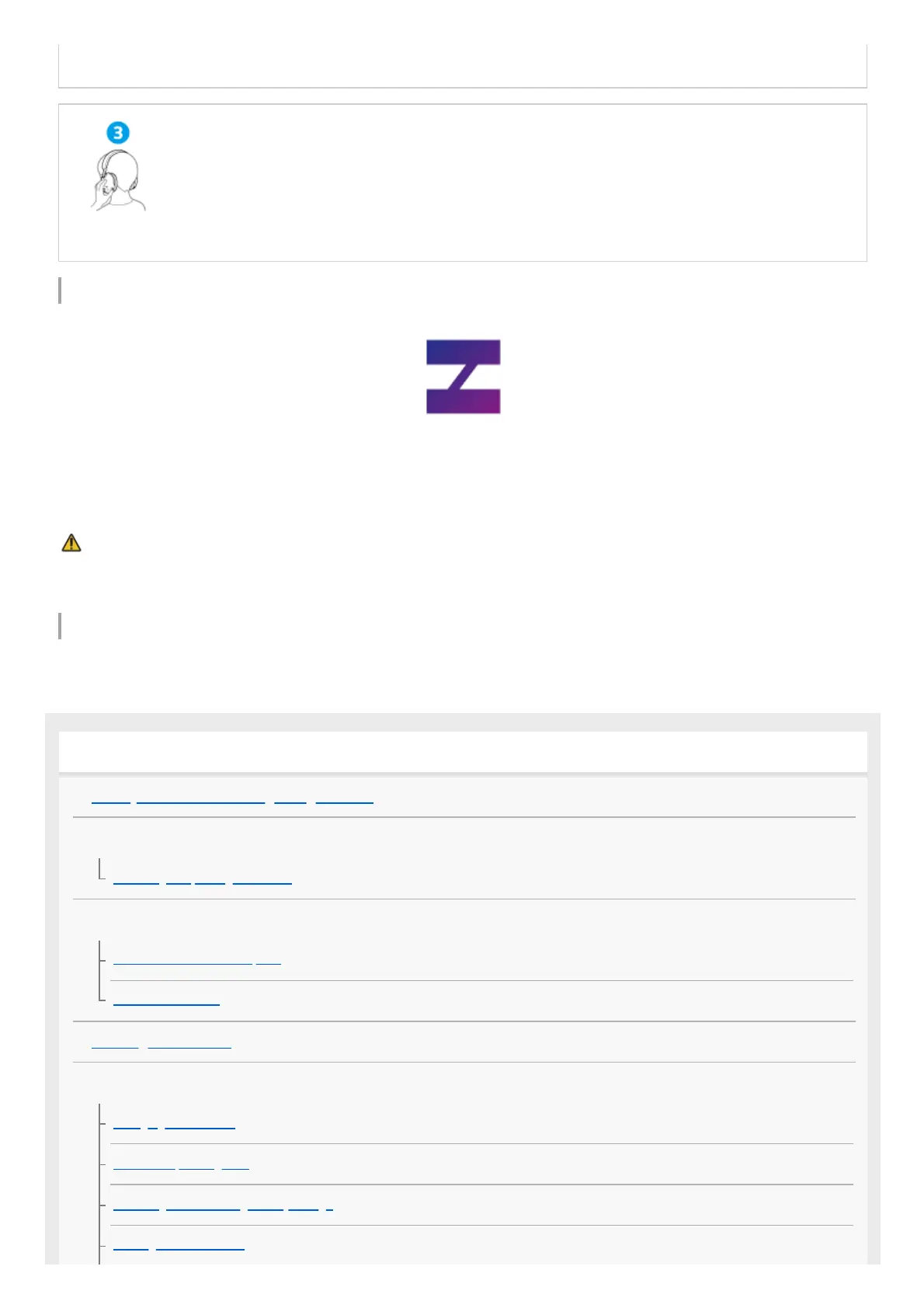 Loading...
Loading...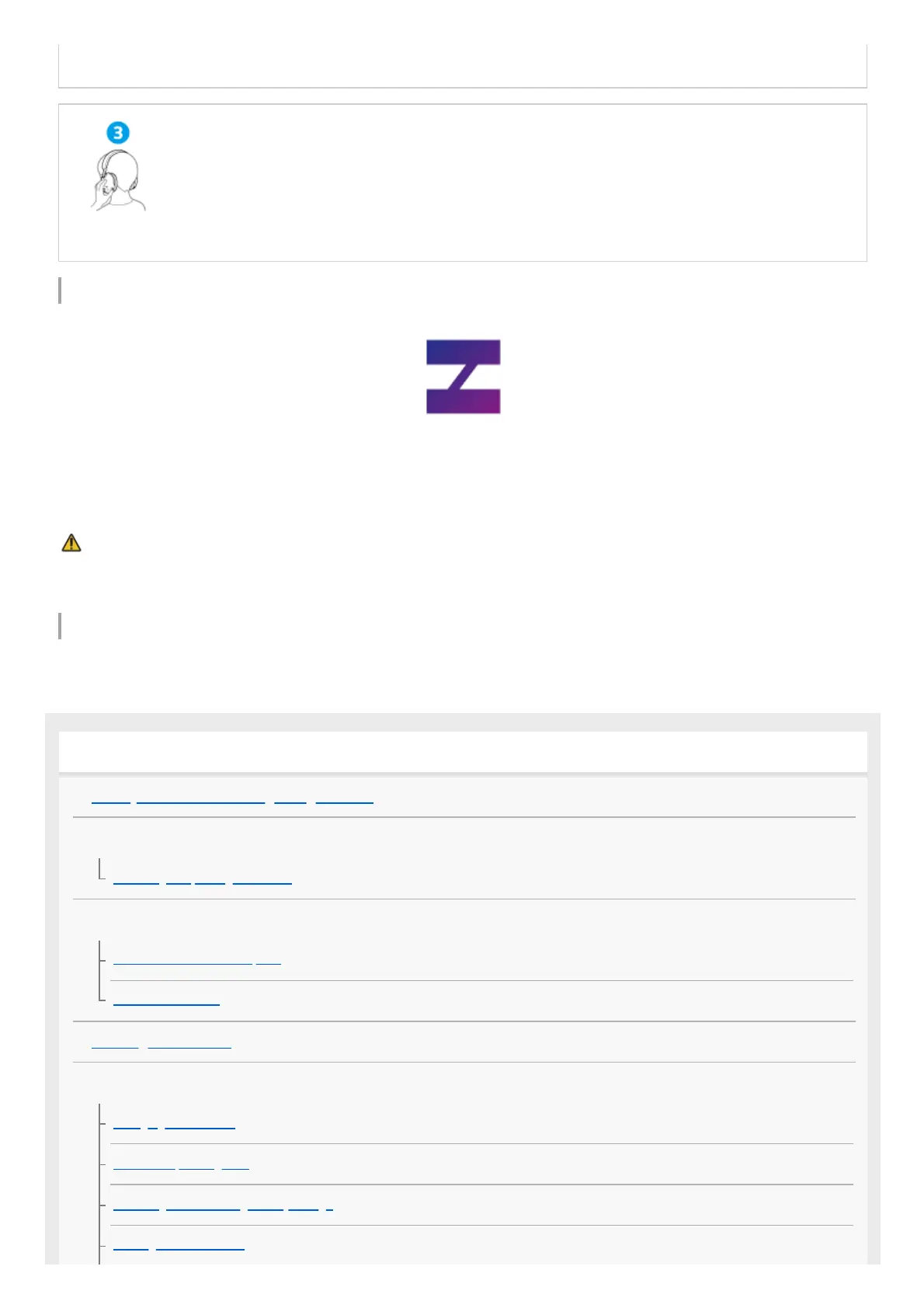
Do you have a question about the Sony INZONE H9 and is the answer not in the manual?
| Headset type | Binaural |
|---|---|
| Product type | Headset |
| Product color | White |
| Wearing style | Head-band |
| Volume control | Button |
| Control unit type | On-ear control unit |
| Recommended usage | Gaming |
| Battery type | Built-in battery |
| Charging source | USB |
| Battery operated | Yes |
| Continuous audio playback time (without ANC) | 32 h |
| Material | Neodymium |
| Charging stand | No |
| USB connector | USB Type-C |
| Frequency band | 2.4 GHz |
| Wireless range | 10 m |
| Bluetooth version | 5.0 |
| Bluetooth profiles | A2DP, AVRCP, HFP, HSP |
| Connectivity technology | Wireless |
| Driver unit | 40 mm |
| Ear coupling | Circumaural |
| Headphone frequency | 5 - 20000 Hz |
| Microphone type | Boom |
| Microphone frequency | 100 - 8000 Hz |
Steps to connect the USB transceiver to a device.
Instructions for powering on the headset.
Detailed steps for connecting to PC/PS5.
General guide to Bluetooth pairing and connection.
Steps to connect the headset for charging.
Step-by-step instructions to turn on the headset.
Setup for connecting to PC or PS5.
Steps for pairing with Android devices.
Steps for pairing with iPhone devices.
Warnings and guidelines for wireless usage.
Warnings against liquid damage and proper drying.
Solutions for power failure issues.
Solutions for errors preventing charging.
Fixing audio absence or low level issues.
Resolving audio dropouts or skipping.
Fixing call audio issues and microphone problems.
Solutions for issues preventing pairing.
Fixing errors that prevent Bluetooth connection.
General solutions for headset malfunctions.
Steps for performing a soft reset.
Steps for performing a factory reset.