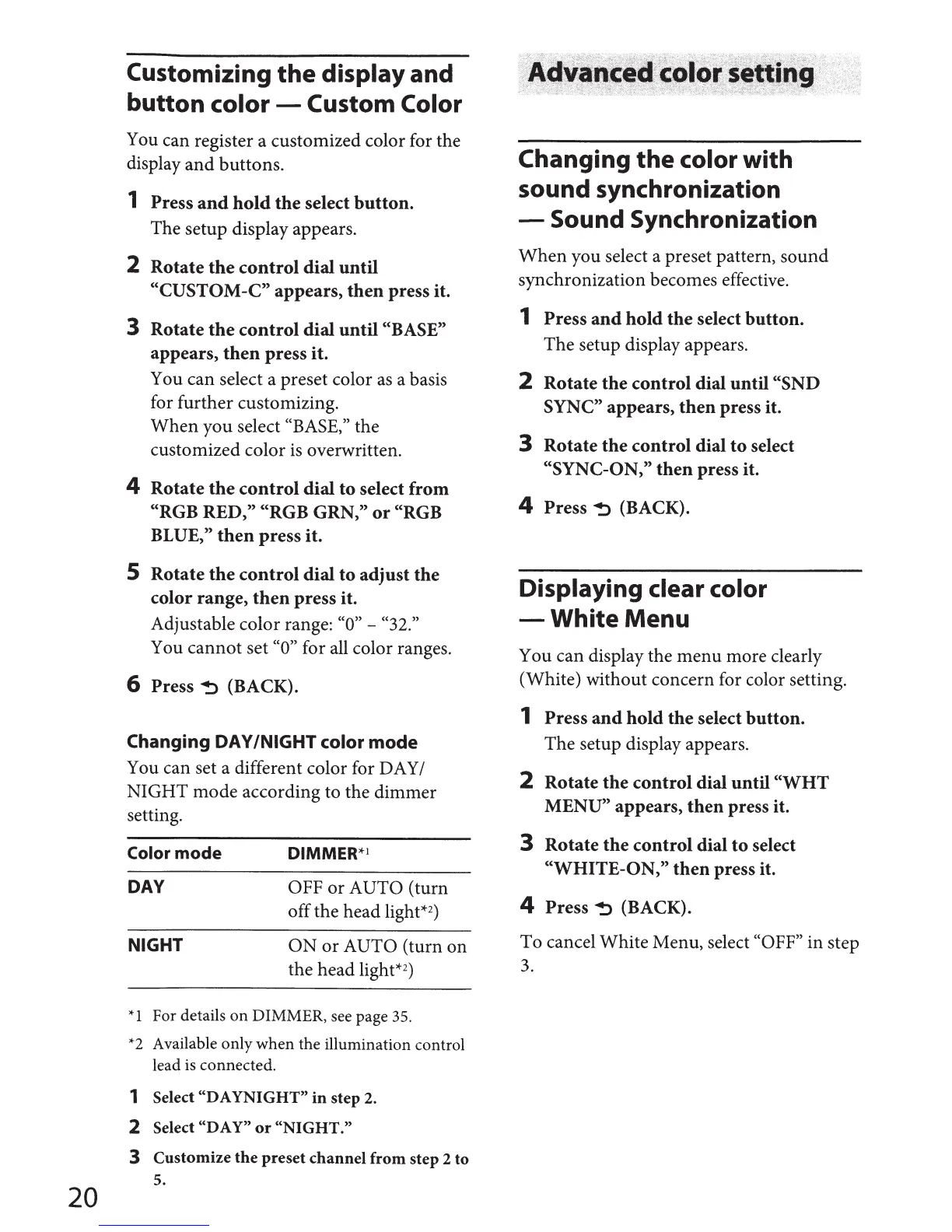20
Customizing
the
display and
button color
-
Custom Color
You can register a customized color for the
display
and
buttons.
1 Press
and
hold
the
select
button.
The setup display appears.
2
Rotate
the
control
dial
until
"CUSTOM-C" appears,
then
press it.
3
Rotate
the
control
dial
until
"BASE"
appears,
then
press it.
You can select a preset color
as
a basis
for further customizing.
When
you select
"BASE,"
the
customized color
is
overwritten.
4
Rotate
the
control
dial
to
select from
"RGB RED,"
"RGB GRN,"
or
"RGB
BLUE,"
then
press it.
5
Rotate
the
control
dial
to
adjust
the
color range,
then
press it.
Adjustable color range:
"0"
-
"32."
You cannot set
"0"
for all color ranges.
6
Press
~
(BACK).
Changing
DAY /NIGHT
color
mode
You can set a different color for DAY/
NIGHT mode according to the dimmer
setting.
Color
mode
DAY
NIGHT
DIMMER*
1
OFF
or
AUTO (turn
off the head light*
2
)
ON
or
AUTO (turn on
the head light*
2
)
*1
For details
on
DIMMER,
see page
35.
*2
Available only when the illumination control
lead is connected.
1
Select
"DAYNIGHT"
in
step 2.
2
Select
"DAY"
or
"NIGHT."
3
Customize
the
preset
channel
from
step 2
to
5.
Changing
the
color
with
sound synchronization
- Sound Synchronization
When
you select a preset pattern, sound
synchronization becomes effective.
1
Press
and
hold
the
select button.
The setup display appears.
2
Rotate
the
control dial until
"SND
SYNC"
appears,
then
press it.
3
Rotate
the
control dial
to
select
"SYNC-ON,"
then
press it.
4
Press
~
(BACK).
Displaying
clear color
-White
Menu
You can display the menu more clearly
(White) without concern for color setting.
1 Press
and
hold
the
select
button.
The setup display appears.
2
Rotate
the
control dial until
"WHT
MENU"
appears,
then
press it.
3
Rotate
the
control
dial
to
select
"WHITE-ON,"
then
press it.
4
Press
~
(BACK).
To cancel White Menu, select
"OFF"
in step
3.
